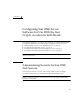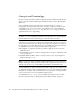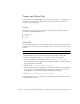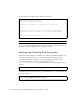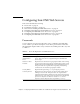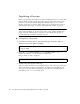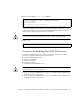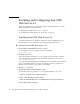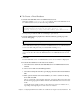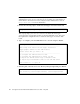Whiteboard Accessories User Manual
Chapter 5 Configuring Sun ONE Server Software for Use With the Sun Crypto Accelerator 4000 Board 93
▼ To Create a Trust Database
1. Start the Sun ONE Web Server 4.1 Administration Server.
Instead of running startconsole as setup requests, start a Sun ONE Web Server
4.1 Administration Server, use the following command:
The response provides the URL for connecting to your servers.
2. Start the Administration graphical user interface (GUI) by opening up a web
browser and typing:
In the authentication dialog box enter the Sun ONE Web Server 4.1 Administration
Server user name and password you selected while running setup.
Note – If you used the default settings during the Sun ONE Web Server setup, type
admin for the User ID or the Sun ONE Web Server 4.1 Adminstration Server user
name.
3. Select OK.
The Sun ONE Web Server 4.1 Administration Server server window is displayed.
4. Create the trust database for the web server instance.
a. Select the Servers tab in the Sun ONE Web Server 4.1 Administration Server
window.
b. Select a server and select the Manage button.
c. Select the Security tab near the top of the page and select the Create Database
link.
d. Enter a password (web server trust database; see
TABLE 5-1) in the two dialog
boxes and select OK.
Choose a password of at least eight characters. You will use this password to start
the internal cryptographic modules when the Sun ONE Web Server runs in secure
mode.
You might want to enable security on more than one web server instance. If so,
repeat Step 1 through Step 4 for each web server instance.
# /usr/netscape/server4/https-admserv/start
SunONE-WebServer-Enterprise/4.1SP9 BB1-08/23/2001 05:50
startup: listening to http://hostname.domain, port 8888 as root
http://hostname.domain:admin_port