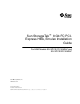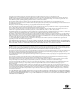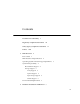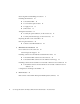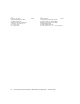Sun StorageTek™ 8 Gb FC PCIExpress HBA, Emulex Installation Guide For HBA Models SG-XPCIE1FC-EM8-Z and SG-XPCIE2FC-EM8-Z Sun Microsystems, Inc. www.sun.com Part No. 820-5465-12 December 2008, Revision A Submit comments about this document at: http://www.sun.
Copyright 2007 Sun Microsystems, Inc., 4150 Network Circle, Santa Clara, California 95054, U.S.A. All rights reserved. Sun Microsystems, Inc. has intellectual property rights relating to technology that is described in this document. In particular, and without limitation, these intellectual property rights may include one or more of the U.S. patents listed at http://www.sun.com/patents and one or more additional patents or pending patent applications in the U.S. and in other countries.
Contents Declaration of Conformity v Regulatory Compliance Statements vii Safety Agency Compliance Statements Preface 1. xi xxiii HBA Overview Kit Contents 1 1 HBA Features and Specifications 2 Operating System and Technology Requirements System Interoperability 4 Host Platform Support Storage Support 4 5 Array Support System Support 6 6 Tape Storage Support Switch Support 6 6 Environmental Requirements 2.
Observing ESD and Handling Precautions Installing the Hardware 10 ▼ To Install the HBA ▼ To Connect the Optical Cable ▼ To Apply Power ▼ (LED) Status 10 14 15 15 Testing the Installation 17 ▼ To Verify Proper Installation (for the Solaris OS) ▼ To Verify Attached Storage (for the Solaris OS) Replacing the SFP+ Unit on the HBA Removing the Hardware ▼ 3.
Declaration of Conformity Compliance Model Number: Product Family Name: P001219 Sun StorageTek™ Enterprise 8Gb FC PCI-Express Single and Dual Port Host Bus Adapter (SG-XPCIE1FC-EM8-Z, SG-XPCIE2FC-EM8-Z) EMC USA—FCC Class A This equipment complies with Part 15 of the FCC Rules. Operation is subject to the following two conditions: 1. This equipment may not cause harmful interference. 2. This equipment must accept any interference that may cause undesired operation.
. /S/ Dennis P. Symanski Worldwide Compliance Office Sun Microsystems, Inc. 4150 Network Circle, MPK15-102 Santa Clara, CA 95054 U.S.A. Tel: 650-786-3255 Fax: 650-786-3723 vi DATE /S/ Donald Cameron DATE Program Manager/Quality Systems Sun Microsystems Scotland, Limited Blackness Road, Phase I, Main Bldg.
Regulatory Compliance Statements Your Sun product is marked to indicate its compliance class: • Federal Communications Commission (FCC) — USA • Industry Canada Equipment Standard for Digital Equipment (ICES-003) — Canada • Voluntary Control Council for Interference (VCCI) — Japan • Bureau of Standards Metrology and Inspection (BSMI) — Taiwan Please read the appropriate section that corresponds to the marking on your Sun product before attempting to install the product.
BSMI Class A Notice The following statement is applicable to products shipped to Taiwan and marked as Class A on the product compliance label. CCC Class A Notice The following statement is applicable to products shipped to China and marked with “Class A” on the product’s compliance label.
Regulatory Compliance Statements ix
x Sun StorageTek 8 Gb FC PCI-Express HBA, Emulex Installation Guide • December 2008
Safety Agency Compliance Statements Depending on the type of power switch your device has, one of the following symbols may be used: On – Applies AC power to the system. Read this section before beginning any procedure. The following text provides safety precautions to follow when installing a Sun Microsystems product. Off – Removes AC power from the system.
products). To reduce the risk of electric shock, do not plug Sun products into any other type of power system. Contact your facilities manager or a qualified electrician if you are not sure what type of power is supplied to your building. Caution – Not all power cords have the same current ratings. Do not use the power cord provided with your equipment for any other products or use. Household extension cords do not have overload protection and are not meant for use with computer systems.
System Unit Cover Laser Compliance Notice You must remove the cover of your Sun computer system unit to add cards, memory, or internal storage devices. Be sure to replace the cover before powering on your computer system. Sun products that use laser technology comply with Class 1 laser requirements. Class 1 Laser Product Luokan 1 Laserlaite Klasse 1 Laser Apparat Laser Klasse 1 Caution – Do not operate Sun products without the cover in place.
Symboles Vous trouverez ci-dessous la signification des différents symboles utilisés: Attention – Vous risquez d'endommager le matériel ou de vous blesser. Veuillez suivre les instructions. Positionnement d’un produit Sun Attention – Evitez d'obstruer ou de recouvrir les orifices de votre produit Sun. N'installez jamais un produit Sun près d'un radiateur ou d'une source de chaleur. Si vous ne respectez pas ces consignes, votre produit Sun risque de surchauffer et son fonctionnement en sera altéré.
utilisés avec des ordinateurs. N'utilisez jamais de cordon d'alimentation à usage domestique avec les produits Sun. L'avertissement suivant s'applique uniquement aux systèmes équipés d'un interrupteur Veille: Couvercle de l'unité Pour ajouter des cartes, de la mémoire ou des périphériques de stockage internes, vous devez retirer le couvercle de votre système Sun. Remettez le couvercle supérieur en place avant de mettre votre système sous tension.
Avis de conformité des appareils laser Symbole Les produits Sun qui font appel aux technologies lasers sont conformes aux normes de la classe 1 en la matière. Die Symbole in diesem Handbuch haben folgende Bedeutung: Achtung – Gefahr von Verletzung und Class 1 Laser Product Luokan 1 Laserlaite Klasse 1 Laser Apparat Laser Klasse 1 Geräteschaden. Befolgen Sie die Anweisungen. Achtung – Heiße Oberfläche. Nicht berühren, da Verletzungsgefahr durch heiße Oberfläche besteht.
tung dieser Richtlinien kann Überhitzung verursachen und die Zuverlässigkeit Ihres Sun-Geräts beeinträchtigen. Lautstärke Produkt: Sun StorageTek 8 Gb FC PCI-Express HBA, Emulex Gemäß den Vorgaben in der Norm ISO 7779 beträgt der Geräuschpegel dieses Geräts in Abhängigkeit vom Arbeitsplatz unter 70 db(A). Gemäß den Vorgaben in der Norm ISO 7779 beträgt der Geräuschpegel dieses Geräts in Abhängigkeit vom Arbeitsplatz XX db(A).
Achtung – Nehmen Sie Sun-Geräte nicht ohne Abdeckung in Betrieb. Die Nichtbeachtung dieses Warnhinweises kann Verletzungen oder Geräteschaden zur Folge haben.
Precaución – Superficie caliente. Evite todo contacto. Las superficies están calientes y pueden causar lesiones personales si se tocan. Precaución – Voltaje peligroso. Para reducir el riesgo de descargas eléctricas y lesiones personales, siga las instrucciones.
de tierra situada cerca del sistema y de fácil acceso. No conecte el cable de alimentación si la unidad de alimentación no se encuentra en el bastidor del sistema. La siguiente medida solamente se aplica a aquellos dispositivos que dispongan de varios cables de alimentación: Precaución – En los productos que cuentan con varios cables de alimentación, debe desconectar todos los cables de alimentación para cortar por completo la alimentación eléctrica del sistema.
Dispositivos de CD y DVD Nordic Power Distribution Cautions La siguiente medida se aplica a los dispositivos de CD y DVD, así como a otros dispositivos ópticos: English Precaución – La utilización de controles, ajustes o procedimientos distintos a los aquí especificados puede dar lugar a niveles de radiación peligrosos. Nordic Lithium Battery Cautions Caution – This product is also designed for an IT power distribution system with phaseto-phase voltage of 230V.
xxii Sun StorageTek 8 Gb FC PCI-Express HBA, Emulex Installation Guide • December 2008
Preface This installation guide describes how to install and remove the single and dual port Sun StorageTek™ 8 Gigabit (Gb) Fibre Channel (FC) PCI-Express module host bus adapter (HBA). It also explains how to install the driver and any other utilities required by the HBA. The document is written for technicians, system administrators, application service providers (ASPs), and users who have advanced experience troubleshooting and replacing hardware.
Chapter 4 contains known issues with the HBA. Using UNIX Commands This document might not contain information about basic UNIX® commands and procedures such as shutting down the system, booting the system, and configuring devices. Refer to the following for this information: ■ Software documentation that you received with your system ■ Solaris™ Operating System documentation, which is at: http://docs.sun.
Typographic Conventions Typeface Meaning Examples AaBbCc123 The names of commands, files, and directories; on-screen computer output. Edit your.login file. Use ls -a to list all files. % You have mail. AaBbCc123 What you type, when contrasted with on-screen computer output. % su Password: AaBbCc123 Book titles, new words or terms, words to be emphasized. Replace command-line variables with real names or values. Read Chapter 6 in the User’s Guide. These are called class options.
Third-Party Web Sites Sun is not responsible for the availability of third-party web sites mentioned in this document. Sun does not endorse and is not responsible or liable for any content, advertising, products, or other materials that are available on or through such sites or resources.
CHAPTER 1 HBA Overview This chapter provides a basic overview of the single and dual port Sun StorageTek™ 8 Gb Fibre Channel (FC) PCI-Express host bus adapter (HBA), Emulex (referred to as Sun StorageTek 8 Gb FC PCI-Express HBA in this document), which uses Emulex technology. This chapter also describes the various operating systems, host platforms, storage, and infrastructure configurations that support the HBA and lists the HBA environmental requirements.
HBA Features and Specifications The Sun StorageTek 8 Gb FC PCI-Express HBA, Emulex (single port: SG-XPCIE1FCEM8-Z, dual port: SG-XPCIE2FC-EM8-Z) consists of a single-wide, FC bus expansion board. The board interfaces a four- or eight-lane PCI-Express bus, with the four or eight lanes supporting one or two Fibre Channel (FC) optical media ports. Each independent FC port operates at 8 Gbit/sec and features 8/4/2 autonegotiation. See TABLE 1-1 for a list of the HBA features.
TABLE 1-1 HBA Features and Specifications Feature (Continued) Description (Continued) Maximum FC cable length 2 Gb/s: 500 meters using 50/125 µm core OM3 fiber 300 meters using 50/125 µm core OM2 fiber 150 meters using 62.5/125 µm core OM1 fiber 4 Gb/s: 380 meters using 50/125 µm core OM3 fiber 150 meters using 50/125 µm core OM2 fiber 70 meters using 62.5/125 µm core OM1 fiber 8 Gb/s: 150 meters using 50/125 µm core OM3 fiber 50 meters using 50/125 µm core OM2 fiber 21 meters using 62.
TABLE 1-2 Supported Operating System/Technology Versions (Continued) Operating System/Technology Supported Versions Microsoft Windows OS Enterprise and Standard Editions WHQL Certified, MS Windows MPIO • • • • Microsoft Windows OS Enterprise and Standard Editions WHQL Certified, MS Windows MPIO • Windows Server 2008 32-bit, x64 VMware Technology • ESX Server 3.
TABLE 1-3 Platform Support (Continued) Platform (Continued) Supported OS/Technology (Continued) Sun SPARC Enterprise M4000 Solaris Sun SPARC Enterprise M5000 Solaris Sun SPARC Enterprise M8000 Solaris Sun SPARC Enterprise M9000-32 Solaris Sun SPARC Enterprise M9000-64 Solaris Sun Fire™ V445 Solaris Sun Fire V245 Solaris Sun Ultra U45 Solaris Sun x64 AMD Servers Sun Fire X4100M2 Solaris, Windows, Linux, VMware Sun Fire X4200M2 Solaris, Windows, Linux, VMware Sun Fire X4600 Solaris,
Array Support The HBA is supported by the following arrays: ■ Sun StorageTek 2540 ■ Sun StorageTek 6140 ■ Sun StorageTek 6540 System Support The HBA is supported by the following systems: ■ Sun StorageTek 9990 ■ Sun StorageTek 9980/9985 ■ Sun StorageTek 9970 Tape Storage Support The HBA is supported by the following tape storage: ■ Sun StorageTek SL48 tape library ■ Sun StorageTek SL24 tape autoloader ■ Sun StorageTek SL500 modular library ■ Sun StorageTek SL1400 tape library ■ Sun Stor
■ Brocade 200E switch ■ Brocade 300 switch ■ Brocade SW4100 switch ■ Brocade SW4900 switch ■ Brocade SW5000 switch ■ Brocade SW5100 switch ■ Brocade SW5300 switch ■ Brocade SW7500 switch ■ Cisco MDS9124 24-port multilayer fabric switch ■ Cisco MDS 9134 multilayer fabric switch ■ Cisco MDS 9140 multilayer fabric switch ■ Cisco MDS 9216A multilayer fabric switch ■ Cisco MDS 9216i multilayer fabric switch ■ Cisco MDS 9222i multiservice modular switch ■ Cisco MDS 9509 multilayer dir
TABLE 1-4 HBA Environmental Requirements Specification Operating Non-Operating Altitude 3200m 12,200m Vibration 0.20G in all axes swept for 5-500 Hz sine 1.
CHAPTER 2 Hardware Installation and Removal This chapter describes the tasks required to install and remove the HBA. Refer to your system installation or service manual for detailed instructions.
■ Hold the HBA by the edge of the PCB, not by the connectors. ■ Place the HBA on a properly grounded antistatic work surface pad when it is out of its protective antistatic bag.
a. Remove the transceiver from its cage assembly (see FIGURE 2-2) by pulling the bail (handle) out and down to release the latch and gently pull the transceiver out of its housing. Do not force it. After the latch is released, the transceiver slides out easily.. Caution – This is a delicate operation–take care not to damage the transceiver.
b. Observing ESD precautions, store the transceiver in an ESD-safe place. c. Remove the mounting bracket screws from the top of the HBA. FIGURE 2-3 Removing the Bracket Mounting Screws d. Remove the bracket and store it for future use. e. Align the new mounting bracket tabs with the holes in the HBA. Caution – Be careful not to push the bracket past the transceiver housing's grounding tabs. Make sure the LEDs are properly aligned with the holes in the bracket. f.
9. Replace the computer case and tighten the case screws. The HBA is now installed in the computer and is ready for media attachment. ▼ To Connect the Optical Cable Note – The HBA does not allow normal data transmission on an optical link unless it is connected to another similar or compatible Fibre Channel product (that is, multimode to multimode). Use multimode fiber-optic cable, intended for short-wave lasers, that adheres to the specifications in TABLE 2-1.
FIGURE 2-4 Attaching the Optical Cable 2. Connect the other end of the cable to the FC device. After the optical cable is connected to the HBA, you can power on the system. ▼ To Apply Power 1. Verify that the HBA is securely installed in the system. 2. Verify that the correct fiber-optic cable is attached. 3. Refer to your system installation or service manual to determine how to power on the system. ▼ (LED) Status Yellow and green LEDs can be seen through openings in the mounting bracket of the HBA.
FIGURE 2-5 LEDs Figure Legend 1 Port 0 LEDs 2 Port 1 LEDs 4. Observe the light-emitting diode (LED) status for the power-on self test (POST) results as shown in TABLE 2-2.
TABLE 2-2 LED Status (Continued) Green LED Yellow LED State Slow Blink Off Normal – Link Down or not started Slow Blink On Not Defined Slow Blink Slow Blink Off-line for Download Slow Blink Fast Blink Restricted Off-line Mode (Waiting for Restart) Slow Blink Flashing Restricted Off-line Mode, Test Active Fast blink Off Debug Monitor in Restricted Mode Fast blink On Not Defined Testing the Installation This section contains the following topics: ■ “To Verify Proper Installation (fo
(continued) /pci@7c0/pci@0/pci@9/SUNW,emlxs@0,1/fp@0,0/disk /pci@7c0/pci@0/pci@9/SUNW,emlxs@0/fp@0,0 /pci@7c0/pci@0/pci@9/SUNW,emlxs@0/fp@0,0/disk /pci@7c0/pci@0/pci@8/SUNW,emlxs@0 /pci@7c0/pci@0/pci@8/SUNW,emlxs@0/fp@0,0 /pci@7c0/pci@0/pci@8/SUNW,emlxs@0/fp@0,0/tape/pci@7c0/pci@0/pci@8 /SUNW,emlxs@0/fp@0,0/disk /pci@7c0/pci@0/pci@2/network@0,1 /pci@7c0/pci@0/pci@2/network@0 /pci@7c0/pci@0/pci@1/pci@0,2 /pci@7c0/pci@0/pci@1/pci@0 /pci@7c0/pci@0/pci@1/pci@0,2/SUNW,emlxs@2,1 /pci@7c0/pci@0/pci@1/pci@0,2/SUNW,
(continued) /pci@780/pci@0/pci@9/scsi@0/disk /pci@780/pci@0/pci@9/scsi@0/tape /pci@780/pci@0/pci@8/SUNW,emlxs@0,1 /pci@780/pci@0/pci@8/SUNW,emlxs@0 /pci@780/pci@0/pci@8/SUNW,emlxs@0,1/fp@0,0 /pci@780/pci@0/pci@8/SUNW,emlxs@0,1/fp@0,0/tape /pci@780/pci@0/pci@8/SUNW,emlxs@0,1/fp@0,0/disk /pci@780/pci@0/pci@8/SUNW,emlxs@0/fp@0,0 /pci@780/pci@0/pci@8/SUNW,emlxs@0/fp@0,0/tape /pci@780/pci@0/pci@8/SUNW,emlxs@0/fp@0,0/disk /pci@780/pci@0/pci@1/network@0,1 /pci@780/pci@0/pci@1/network@0 /packages/SUNW,builtin-drive
In this example, the .properties command output displays the properties of the two ports in a dual port HBA. ok cd /pci@780/pci@0/pci@8/SUNW,emlxs@0 {c} ok .
assigned-addresses 00002000 port_wwn node_wwn alternate-reg reg compatible clock-frequency #size-cells #address-cells copyright model name device_type manufacturer fcode-version fcode-rom-offset devsel-speed class-code interrupts latency-timer cache-line-size max-latency min-grant subsystem-id subsystem-vendor-id revision-id device-id vendor-id {0} ok 82080110 00000000 03504000 00000000 82080118 00000000 03506000 00000000 81080120 00000000 00003100 00000000 82080130 00000000 03580000 00000000 10 00 00 00
Note – You might need to use the reset-all command before using the apply show-children command. In the example that follows, four SANS with 14 to 16 drives each and an FC tape drive are attached to the two ports or a dual-port HBA.
(continued) Device PortID 20600 WWPN 200600a0b8220345 LUN 0 Disk SUN CSM100_R_FC 0612 LUN 1 Disk SUN CSM100_R_FC 0612 LUN 2 Disk SUN CSM100_R_FC 0612 LUN 3 Disk SUN CSM100_R_FC 0612 LUN 4 Disk SUN CSM100_R_FC 0612 LUN 5 Disk SUN CSM100_R_FC 0612 LUN 6 Disk SUN CSM100_R_FC 0612 LUN 7 Disk SUN CSM100_R_FC 0612 LUN 8 Disk SUN CSM100_R_FC 0612 LUN 9 Disk SUN CSM100_R_FC 0612 LUN a Disk SUN CSM100_R_FC 0612 LUN b Disk SUN CSM100_R_FC 0612 LUN c Disk SUN CSM100_R_FC 0612 LUN d Disk SUN CSM100_R_FC 0612 Device Por
Replacing the SFP+ Unit on the HBA The Small Form Factor Pluggable (SFP+) optics unit on this card is considered a part of the card, NOT as a separate field replaceable unit (FRU). Therefore, in the event that the SFP+ unit malfunctions, you must return the entire card in order to receive a replacement SFP+ unit. Always return any malfunctioning card with the SFP+ unit attached. For information about removing the card from a system in order to return it, see “To Remove the HBA Hardware” on page 24.
24 Sun StorageTek 8 Gb FC PCI-Express HBA, Emulex Installation Guide • December 2008
CHAPTER 3 HBA Software Installation After you have completed the hardware installation and powered on the system, follow the instructions in this chapter for your operating system to install the HBA driver and any other utilities that are required.
■ Connectivity verification ■ Firmware version and checksum test ■ Self-test ■ Loopback tests ■ External ■ Internal, single-bit ■ Internal, 10-bit ■ Mailbox Installing Software For the Red Hat and SUSE Linux OSes No updates are required to support the HBA on minimum supported versions of Linux. For diagnostic support, you might need to rebuild the Linux driver. Before rebuilding the drivers for Linux, you must have the required Linux OS installed on the hard disk.
7. Install the driver for Linux as described in the Emulex Driver and Utilities for Linux User Manual. 8. Install the management utilities as described in the Emulex driver and utilities documentation. ▼ To Install the HBA Software For the VMware Technology You must obtain the drivers from VMware. 1. Go to the Emulex support site for Sun Microsystems at: http://www.emulex.com/sun/support/index.jsp 2. Locate the VMware section, and click the model number (SG-XPCIE1FC-EM8Z) for the HBA you want to install.
▼ To Install the Software For the Windows Server 2003 or Windows Server 2008 OS 1. Go to the Emulex support site for Sun Microsystems at: http://www.emulex.com/sun/support/index.jsp 2. Locate the driver section for Windows. 3. Download the Driver Kit by clicking Download. 4. Click PDF Manual to download the installation guide for the Windows OS. 5. Install the driver and management utilities for the Windows OS as described in the installation guide.
CHAPTER 4 Known Issues This chapter contains any known issues with the HBA. Reboot Fails on the SPARC Enterprise M8000 System (6728135) On the SPARC Enterprise M8000 system, if you use the stmsboot command to provide dual paths to the boot device, on occasion the boot device is not found and the reboot does not succeed. At the console, the following message will be printed: Can't open boot device Workaround: When this occurs, retry the boot operation. The system will now reboot as expected.
30 Sun StorageTek 8 Gb FC PCI-Express HBA, Emulex Installation Guide • December 2008