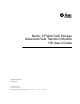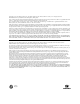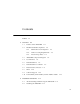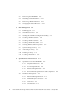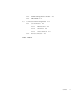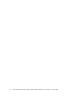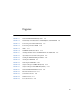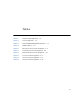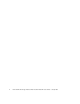Netra™ CP32x0 SAS Storage Advanced Rear Transition Module HD User’s Guide Sun Microsystems, Inc. www.sun.com Part No. 820-3147-12 January 2009, Revision 01 Submit comments about this document at: http://www.sun.
Copyright © 2009 Sun Microsystems, Inc., 4150 Network Circle, Santa Clara, California 95054, U.S.A. All rights reserved. This distribution may include materials developed by third parties. Parts of the product may be derived from Berkeley BSD systems, licensed from the University of California. UNIX is a registered trademark in the U.S. and in other countries, exclusively licensed through X/Open Company, Ltd.
Contents Preface 1. 2. xi Overview 1–1 1.1 Features of the ARTM-HD 1–2 1.2 PICMG Standards Compliance 1–3 1.2.1 Maximum Power Dissipation 1.2.2 Airflow Cooling Requirements 1.2.3 Pressure Drop Rates 1–3 1–3 1–4 1.3 ARTM-HD Component Diagram 1–5 1.4 I/O Interfaces 1.5 Hard Disk Drives 1.6 Hard Disk Drive Controller 1.7 External SAS Connectors 1.8 LEDs 1.9 Software Support 1.
3. 4. 2.3 Removing the ARTM-HD 2.4 Installing a Hard Disk Drive 2.5 Removing a Hard Disk Drive 2.6 Changing the OOS LED Color Disk Management 2–11 2–11 2–12 3–1 3.1 RAID Support 3.2 SAS BIOS Overview 3.3 Starting the SAS BIOS Configuration Utility 3.4 Creating a RAID 0 Volume 3–4 3.5 Creating a RAID 1 Volume 3–5 3.6 Creating a RAID 1E Volume 3.7 Viewing RAID Volume Properties 3.8 Synchronizing an Array 3.9 Activating an Array 3.10 Deleting an Array 3.
4.3 4.2.5 Module Management Controller 4.2.6 FRU PROM 4.3.2 Index 4–4 Connectors and Pin Assignments 4.3.1 4–3 I/O Connectors 4–4 4–5 4.3.1.1 Ethernet Port 4.3.1.2 Serial Port 4.3.1.
vi Netra CP32x0 SAS Storage Advanced Rear Transition Module HD User’s Guide • January 2009
Figures FIGURE 1-1 Netra CP32x0 ARTM-HD Components 1–5 FIGURE 1-2 Relationship of the Blade Server, ATCA Midplane, and ARTM-HD FIGURE 1-3 Connecting to an External Disk Array FIGURE 1-4 Connecting to Another ARTM FIGURE 1-5 LEDs FIGURE 1-6 ARTM-HD Identification Labels FIGURE 2-1 Installing the Blade Server and ARTM-HD Into the ATCA Shelf FIGURE 2-2 Injector/Ejector Latch and Locking Screw 2–5 FIGURE 2-3 Holding the ARTM-HD During Installation 2–6 FIGURE 2-4 Inserting the ARTM-HD FIG
viii Netra CP32x0 SAS Storage Advanced Rear Transition Module HD User’s Guide • January 2009
Tables TABLE 1-1 Airflow Cooling Requirements 1–3 TABLE 1-2 Pressure Drop Rates 1–4 TABLE 1-3 Netra CP32x0 ARTM-HD I/O Configurations TABLE 1-4 LED Descriptions TABLE 4-1 Ethernet Port Connector Pin Assignments TABLE 4-2 Serial Port Connector Pin Assignments TABLE 4-3 External SAS Connector Pin Assignments TABLE 4-4 J31 Connector Pin Assignments 4–9 TABLE 4-5 J32 Connector Pin Assignments 4–9 TABLE 4-6 J33 Connector Pin Assignments 4–10 1–7 1–11 4–5 4–6 4–7 ix
x Netra CP32x0 SAS Storage Advanced Rear Transition Module HD User’s Guide • January 2009
Preface The Netra CP32x0 SAS Storage Advanced Rear Transition Module HD (ARTM-HD) User’s Guide provides installation instructions and hardware specifications for the Netra™ CP32x0 SAS Storage Advanced Rear Transition Module HD (ARTM-HD). This manual is written for system integration engineers, field applications and service engineers, and others involved in the integration of this module into Netra Advanced Telecommunications Computing Architecture (ATCA) systems.
Using UNIX Commands This document might not contain information about basic UNIX® commands and procedures such as shutting down the system, booting the system, and configuring devices. Refer to the following for this information: ■ Software documentation that you received with your system ■ Solaris™ Operating System documentation, which is at: http://docs.sun.
Typographic Conventions Typeface* Meaning Examples AaBbCc123 The names of commands, files, and directories; on-screen computer output Edit your.login file. Use ls -a to list all files. % You have mail. AaBbCc123 What you type, when contrasted with on-screen computer output % su Password: AaBbCc123 Book titles, new words or terms, words to be emphasized. Replace command-line variables with real names or values. Read Chapter 6 in the User’s Guide. These are called class options.
Related Documentation The following table lists the documentation for this product. Except for the Important Safety Information for Sun Hardware Systems, all the documents listed are available online at: http://docs.sun.com/app/docs/prod/cp32x0.
Documentation, Support, and Training Sun Function URL Documentation http://www.sun.com/documentation/ Support http://www.sun.com/support/ Training http://www.sun.com/training/ Third-Party Web Sites Sun is not responsible for the availability of third-party web sites mentioned in this document. Sun does not endorse and is not responsible or liable for any content, advertising, products, or other materials that are available on or through such sites or resources.
xvi Netra CP32x0 SAS Storage Advanced Rear Transition Module HD User’s Guide • January 2009
CHAPTER 1 Overview This chapter provides an overview of the features, configurations, and system requirements of the Netra CP32x0 SAS Storage Advanced Rear Transition Module HD (ARTM-HD). This chapter contains the following sections: ■ Section 1.1, “Features of the ARTM-HD” on page 1-2 ■ Section 1.2, “PICMG Standards Compliance” on page 1-3 ■ Section 1.3, “ARTM-HD Component Diagram” on page 1-5 ■ Section 1.4, “I/O Interfaces” on page 1-6 ■ Section 1.
1.1 Features of the ARTM-HD The Netra CP32x0 SAS Storage Advanced Rear Transition Module HD (ARTM-HD) is a fully compatible, carrier-grade Advanced Telecom Computing Architecture® (ATCA) ARTM for ATCA blade servers designed to be compatible with the AdvancedRTM specification. The ARTM-HD is not compatible with ATCA cards that do not comply with this specification.
1.2 PICMG Standards Compliance The ARTM-HD is fully compliant with the PICMG® 2.0 Revision 3.1 specification. 1.2.1 Maximum Power Dissipation The maximum power dissipation is 25 Watts. 1.2.2 Airflow Cooling Requirements TABLE 1-1 lists the airflow cooling requirements based on a maximum power of 25W, which is the only power level available on this ARTM-HD. TABLE 1-1 Airflow Cooling Requirements Meters Cubed Per Minute (M3/min) Feet Cubed Per Minute (CFM) 25 28 40 55 25 28 40 55 0.07 0.
1.2.3 Pressure Drop Rates TABLE 1-2 lists the pressure drop rates for the ARTM-HD. TABLE 1-2 1-4 Pressure Drop Rates Volumetric Flow Rate CFM Volumetric Flow Rate M3/min Pressure Drop Pascal Pressure Drop Inches H20 1 0.03 0.5 0.002 2 0.06 1.24 0.005 3 0.08 2.48 0.010 4 0.11 4.96 0.020 5 0.14 6.2 0.025 6 0.17 8.68 0.035 7 0.20 11.66 0.047 8 0.23 15.38 0.062 9 0.25 19.1 0.077 10 0.28 23.57 0.
1.
1.4 I/O Interfaces The ARTM-HD installs into the rear of the ATCA enclosure, opposite an ATCA blade server designed for compatibility with the AdvancedRTM specification. The ARTM-HD connects to the blade server’s Zone 3 rear connectors through the midplane. The ARTM-HD carries one serial port, one 10/100/1000 MBASE-T management port (RJ-45), and two external SAS ports to its faceplate (FIGURE 1-1).
Note – When the ARTM-HD is used with a Netra ATCA blade server, shielded cables are required for serial I/O ports. The shields for all shielded cables must be terminated on both ends. Caution – You must use shielded cables for all ports to satisfy EMI compliance standards. The customer can order the ARTM-HD, build a custom module that is ACTA or ARTM compatible, or buy a module from an IHV.
1.5 Hard Disk Drives The ARTM-HD supports up to two SAS hard disk drives (HDs) with the following features: 1.6 ■ 2.5” server-grade HDs, mounted in a NEMO bracket ■ 146 GB capacity at 10K RPM ■ hot-swappable Hard Disk Drive Controller The ARTM-HD includes an LSI SAS 1068e hard disk drive controller with the following features: 1-8 ■ 8 lane PCIe interface (full duplex 2.5Gb/sec) ■ 8 SAS ports (3.
1.7 External SAS Connectors The ARTM-HD includes two external SAS connectors. These connectors can be used to connect additional disk packs, or to create redundancy between two ARTM-HDs and their associated blade servers. When connecting the ARTM-HD to an external disk array, use the Primary SAS port connector. FIGURE 1-3 Connecting to an External Disk Array When connecting to another ARTM-HD for redundancy, route the Primary port on each ARTM-HD to the Secondary port on the other ARTM-HD.
FIGURE 1-4 1.8 Connecting to Another ARTM LEDs LEDs are located on the panel of the ARTM-HD and on the hard disk drive(s).
FIGURE 1-5 LEDs Hot-swap LED Out of Service (OOS) LED OK LED HD Hot-swap LED HD Out of Service (OOS) LED HD OK LED 1.9 Software Support The ARTM-HD supports ATCA blade servers designed to be compatible with the AdvancedRTM specification, and the software supported by those blade servers.
1-12 ■ Netra CP3220 Board Product Notes (820-1980) ■ Netra CP3250 Board Product Notes (820-5194) ■ Netra CP3260 Board Product Notes (820-0455) Netra CP32x0 SAS Storage Advanced Rear Transition Module HD User’s Guide • January 2009
1.10 Part Number, Serial Number, and FC Address Labels The ARTM-HD serial number, part number, FibreChannel (FC) address are printed on stickers located on the module. For proper identification of the ARTM-HD, find the Sun Microsystems barcode labels on the module.
1-14 Netra CP32x0 SAS Storage Advanced Rear Transition Module HD User’s Guide • January 2009
CHAPTER 2 Installation and Service This chapter contains the procedures for installing and removing the Netra CP32x0 SAS Storage Advanced Rear Transition Module HD (ARTM-HD). This chapter contains the following sections: ■ Section 2.1, “About Installing and Removing the ARTM-HD” on page 2-2 ■ Section 2.2, “Installing the ARTM-HD” on page 2-4 ■ Section 2.3, “Removing the ARTM-HD” on page 2-9 ■ Section 2.4, “Installing a Hard Disk Drive” on page 2-11 ■ Section 2.
2.1 About Installing and Removing the ARTM-HD The ARTM-HD can be installed into an ATCA shelf (chassis) with a midplane made for front and rear board installations (FIGURE 2-1). The module must be installed in the slot directly behind the Netra ATCA node board. These back-to-back slots have common pins to enable passing of signals. Note – Connectors on previous blade servers do not mate with connectors on the ARTM-HD.
FIGURE 2-1 Installing the Blade Server and ARTM-HD Into the ATCA Shelf Chapter 2 Installation and Service 2-3
2.2 Installing the ARTM-HD The ARTM-HD must be used with a Netra ATCA node board for rear I/O access. The ARTM-HD enables access to the network, to a boot device, and to a console terminal. Note – The ARTM-HD and the corresponding Netra blade server can be installed while the shelf is powered—however, start with a powered shelf only if you must do so. Note – Optimally, install the ARTM-HD before installing the corresponding Netra blade server. This order ensures proper bring up of the ARTM-HD firmware.
FIGURE 2-2 Injector/Ejector Latch and Locking Screw retention screw injector/ejector latch 5. Hold the bottom disk cage with one hand and top injector/ejector latch with the other hand, as shown in FIGURE 2-3. Note – The following steps apply regardless of how many ARTMs are in the chassis, as long as there is an available slot for the ARTM you are installing.
FIGURE 2-3 Holding the ARTM-HD During Installation 6. Carefully align the top and bottom edges of the module with the guides in the appropriate slot. It might be helpful to look into the enclosure to verify correct alignment of the rails in the guides.
7. Taking care to keep the module aligned in the guides, carefully insert the module by simultaneously pressing the bottom disk cage and top injector/ejector latch, which is extended fully open. FIGURE 2-4 Inserting the ARTM-HD 8. Slide the module in as far as possible and while maintaining pressure on the bottom disk cage, rotate the injector/ejector latch inward to its closed position to fully seat the module in the slot.
9. Tighten the module retention screws to ensure that the module is secured into the shelf. If the module is inserted properly, the hotswap switch is activated. The blue Hot-swap LED will blink, then the green OK LED lights. 10. Install the blade server into the front of the shelf (FIGURE 2-1) and push the board toward the midplane. Ensure that it is seated properly and that the connectors make good contact with the ARTM-HD.
2.3 Removing the ARTM-HD Caution – Power to the ARTM-HD must be off before the module can be safely removed. Removing the ARTM-HD without properly removing power can cause data loss on hard disk drives installed in the ARTM-HD. 1. Shut down any operating system accessing the ARTM-HD or its companion board. 2. Power off the ARTM-HD from the shelf manager.
FIGURE 2-5 Removing the ARTM-HD 6. If the slot is to remain empty, install a filler panel in the slot. 7. Reinstall the blade server, if necessary.
2.4 Installing a Hard Disk Drive 1. Open the HD latch by pressing the button on the face of the drive. 2. Insert the drive into the appropriate drive bay until the latch closes and the drive fully engages with the connectors. 2.5 Removing a Hard Disk Drive 1. Unmount any file systems using the HD. 2. Locate the drive to be replaced. If a drive is faulty, the amber fault LED will light. 3. Press the button on the face of the HD to release the latch. The latch springs open. 4.
2.6 Changing the OOS LED Color The color of the Out-of-service (OOS) LED can be set to red or amber by moving jumper JU1 to the appropriate position. Setting the jumper to the P1/P2 position makes the OOS LED appear red. Setting the jumper to the P2/P3 position makes the OOS LED appear amber. Amber (position P2/P3) is the default setting for the OOS LED. 1. Remove the ARTM-HD from the chassis. See Section 2.3, “Removing the ARTM-HD” on page 2-9. 2. Locate jumper JU1 on the board.
FIGURE 2-7 Jumper setting for amber OOS LED (P2/P3) 4. Reinstall the ARTM-HD. See Section 2.2, “Installing the ARTM-HD” on page 2-4.
2-14 Netra CP32x0 SAS Storage Advanced Rear Transition Module HD User’s Guide • January 2009
CHAPTER 3 Disk Management This chapter describes the disk management and BIOS configuration software. This chapter contains the following sections: ■ Section 3.1, “RAID Support” on page 3-2 ■ Section 3.2, “SAS BIOS Overview” on page 3-2 ■ Section 3.3, “Starting the SAS BIOS Configuration Utility” on page 3-3 ■ Section 3.4, “Creating a RAID 0 Volume” on page 3-4 ■ Section 3.5, “Creating a RAID 1 Volume” on page 3-5 ■ Section 3.6, “Creating a RAID 1E Volume” on page 3-6 ■ Section 3.
3.1 RAID Support The LSISAS1068e controller supports the Integrated RAID hardware solution, which is a highly integrated, low-cost RAID solution. It is designed for systems requiring redundancy and high availability, but not requiring a full-featured RAID implementation. Integrated RAID includes Integrated Mirroring (IM or RAID 1), Integrated Mirroring Extended (IME), and Integrated Striping (IS or RAID 0) technology.
3.3 Starting the SAS BIOS Configuration Utility If you have SAS BIOS version 6.x.x with the Fusion-MPT SAS BIOS Configuration Utility, you can change the default configuration of the SAS host adapters. You may decide to change these default values if there is a conflict between device settings or if you need to optimize system performance. The version number of the SAS BIOS appears in a banner displayed on the computer monitor during bootup.
3.4 Creating a RAID 0 Volume A RAID 0 volume, also referred to as Integrated Striping (IS), offers the ability to stripe data across multiple hard disks. This can increase storage capacity and performance by combining multiple disks into one logical volume. Note – Use RAID 0 with caution. The only advantage of RAID 0 is to improve the overall disk performance by striping data over several disk drives.
Note – Once the number of disks in a RAID volume is set, it cannot be changed. 5. When the volume has been fully configured, press C and select Save Changes, then exit this menu to commit the changes. The Configuration Utility will pause while the array is being created. 3.5 Creating a RAID 1 Volume A RAID 1 volume, also referred to as Integrated Mirroring (IM), offers the ability to mirror data from one hard disk onto another one.
7. When the volume has been fully configured, press C and select Save Changes, then exit this menu to commit the changes. The Configuration Utility will pause while the array is being created. Note – RAID 1 provides protection against the failure of a single disk. When a disk fails, it is rebuilt to a hot spare if one is available. This can greatly increase the level of protection that RAID 1 provides. Note – Even though multiple volumes can be created, the hot spare is a global hot spare.
As disks are added the Array Size field will change to reflect the size of the new volume. There are several limitations when creating a RAID 1E volume: ■ All disks must be SAS (with SMART support). ■ Disks must have 512-byte blocks and must not have removable media. ■ There must be three drives in a valid volume. 6. (Optional) Add a hot spare to the volume by moving the cursor to the Hot Spare column and pressing the + key, - key, or space bar. 7.
3.8 Synchronizing an Array Synchronizing an array means that the firmware synchronizes the data on the secondary disk(s) with the data on the primary disk of the mirror. Follow these steps to start a synchronization for a RAID 1 volume. 1. Select Synchronize Array. 2. Press Y to start the synchronization, or N to cancel it. Note – If the server is rebooted before the volume synchronization is completed, the resync resumes when the server boots. 3.
3.10 Deleting an Array Caution – Before deleting an array, back up all data on the array that you want to keep. Follow these steps to delete a selected array. 1. Select Delete Array. 2. Press Y to delete the array, or press N to abandon the deletion. After a pause, the firmware deletes the array. Note – Once a volume has been deleted, it cannot be recovered. When a RAID 1 volume is deleted, the data is preserved on the primary disk. The master boot records (MBR) of other disks in the array are deleted.
3-10 Netra CP32x0 SAS Storage Advanced Rear Transition Module HD User’s Guide • January 2009
CHAPTER 4 Specifications and Connectors This chapter provides the specifications and connector pinouts for the ARTM-HD. This chapter contains the following sections: ■ Section 4.1, “Specifications for the ARTM-HD” on page 4-2 ■ Section 4.2, “Hardware Descriptions” on page 4-3 ■ Section 4.
4.1 Specifications for the ARTM-HD This section provides mechanical, electrical, environmental, and other relevant specifications for the ARTM-HD. 4.1.1 Physical Dimensions The ARTM-HD is a 6U (233.35 mm) height board with 80 mm in depth for standard applications. It complies with IEEE 1101.11 mechanical standards, as required by the PICMG 3.0 Revision 2.0 specification. The ARTM-HD is keyed to conform to the PICMG 2.10, Keying of ATCA Boards and Backplanes specification. 4.1.
4.2 Hardware Descriptions 4.2.1 Ethernet Management Port The ARTM-HD provides one 10/100/1000 MBASE-T ethernet management port with an RJ-45 connector equipped with LEDs. 4.2.2 Infinband-style Connectors The ARTM-HD provides two (primary and secondary) Infinband-style SAS connectors, with jack screws, for external drive support using a SFF-8470 style SAS cable. 4.2.3 Serial Port One asynchronous serial port with an RJ-45 serial connector is included on the ARTM-HD I/O faceplate.
4.2.6 FRU PROM The ARTM-HD contains an IPMI FRU Prom compatible with the ATCA specifications. 4.3 Connectors and Pin Assignments FIGURE 4-1 shows the location of the connectors.
4.3.1 I/O Connectors This section lists the pins and signal names of the I/O faceplate connectors on the ARTM-HD. The faceplate has the following connectors: 4.3.1.1 ■ One 10/100/1000 BASE-T Ethernet management port (RJ-45) ■ One serial ports (RS232) ■ Two External SAS connectors (Infinband style) Ethernet Port The Ethernet connector is an RJ-45 connector with LEDs. The controller autonegotiates to either 10/100/1000BASE-T. FIGURE 4-2 shows an Ethernet RJ-45 connector.
4.3.1.2 Serial Port The serial port connector is an RJ45 connector. FIGURE 4-3 shows a serial port connector. FIGURE 4-3 Serial Port Connector 12345678 TABLE 4-2 gives the serial port connector pin assignments.
4.3.1.3 SAS Connectors The ARTM-HD provides two Serial Attached SCSI (SAS) ports using an Infinband-style connector.
TABLE 4-3 4.3.2 External SAS Connector Pin Assignments Pin Function S15 TX0- S16 TX0+ G1-9 Signal Ground Housing Chassis Ground Zone 3 Connectors All the I/O connections for rear access are provided by the Netra blade server through the Zone 3 connectors. The Zone 3 connectors are P31, P32, and P33. The Zone 3 connectors are shown in FIGURE 4-5. Note – The letters TX in a pin name indicate that the signal is transmitted from the ATCA card to the ARTM card.
TABLE 4-4 lists the Zone 3, J31 connector pinouts.
TABLE 4-6 lists the Zone 3, J33 connector pinouts.
Index A ATCA shelf, 2-2 B BIOS SAS RAID, 3-2 C compliance specifications, 4-2 compliance, PICMG, 1-3 configurations, I/O configurations, 1-7 connectors Ethernet, 4-5 Zone 3, 4-8 E electrical requirements, 4-2 environmental specifications, 4-2 Ethernet, RJ-45 connectors, 4-5 F features, 1-2 FIGURE, 4-6 Fusion-MPT SAS BIOS, See SAS BIOS I I/O configurations, 1-7 installation, rear transition module, 2-2 to 2-10 P pinouts, serial port, 4-6 power requirements, 4-2 R RAID activating an array, 3-8 creati
serial interface, 4-3 serial port pinouts, 4-6 serial ports, 4-6 software support, 1-12 specifications, 1-3, 4-2 compliance, 4-2 electrical requirements, 4-2 environmental, 4-2 Index-2 Netra CP32x0 SAS Storage Advanced Rear Transition Module HD User’s Guide • January 2009