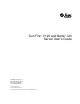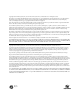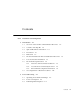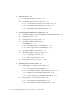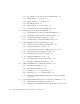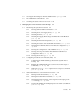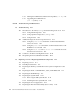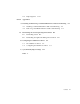Sun Fire™ V120 and Netra™ 120 Server User’s Guide Sun Microsystems, Inc. 901 San Antonio Road Palo Alto, CA 94303 U.S.A. 650-960-1300 Part No. 816-2090-10 December 2001, Revision A Send comments about this document to: docfeedback@sun.
Copyright 2001 Sun Microsystems, Inc., 901 San Antonio Road, Palo Alto, CA 94303-4900 U.S.A. All rights reserved. This product or document is distributed under licenses restricting its use, copying, distribution, and decompilation. No part of this product or document may be reproduced in any form by any means without prior written authorization of Sun and its licensors, if any. Third-party software, including font technology, is copyrighted and licensed from Sun suppliers.
Contents Part I 1. Installation and Configuration Introduction 1.1 Overview of the Sun Fire V120 and Netra 120 Servers 1.2 Contents of the Ship Kit 1.3 Optional Hardware and Software 1.4 Front Panel 1-6 1.5 Back Panel 1-7 1.6 The Fans Inside the Sun Fire V120 and Netra 120 Servers 1.7 Tools You Need for Installation 1.8 Environmental Specifications 1.9 2. 1-1 1-3 1-5 1-8 1-8 1-9 1.8.1 Tolerance of Environmental Conditions 1-9 1.8.2 Acoustic Noise Generated by the Server 1-9 1.
3. 4. Using DC Power 3.1 Grounding the Netra 120 Server 3.2 Assembling the DC Power Connectors 3-3 3.2.1 The Insulated Conductors You Need to Use 3.2.2 Assembling the DC Input Power Cable 3.2.3 Installing the Strain Relief Housings 3-3 3-3 3-7 4-1 4.1 Installing and Removing Hot-Pluggable SCSI Hard Disk Drives 4.2 Opening the Server 4.3 Identifying Server Components 4.4 Installing and Removing a DVD or CD-ROM Drive 4-7 4-4 4-6 4.4.1 Installing a DVD or CD-ROM Drive 4.4.
6. Connecting the Cables 6.1 Connecting the Cables to the Server 6.2 Using a Single DC Power Cord 6.3 Setting Up Serial Connections 6.4 7. 7.2 7.3 8. 6-2 6-4 6-4 6.3.1 Connecting to a Terminal Server 6-5 6.3.2 Using a DB-25 Adapter for Your Serial Link 6.3.3 Using a DB-9 Adapter for Your Serial Link 6.3.4 Settings for the Serial Connections 6-7 6-8 6-9 Connecting to Your Server From a Laptop Running Microsoft Windows 6-10 6.4.
8.3 8.4 8.5 8.6 vi 8.2.1 Powering the Server On or Down to Standby Mode 8.2.2 Displaying the lom> Prompt 8.2.3 Exiting From the lom> Prompt 8.2.4 Resetting the Server 8.2.5 Displaying the ok or kadb Prompt 8.2.6 Controlling the Server’s Booting Behavior 8-4 8-4 8-5 8-5 8-6 Monitoring the Server From the LOM Shell 8-6 8-8 8.3.1 Checking How Long the Server Has Been Running 8.3.2 Checking the Current Status of All Components 8.3.3 Viewing the LOM Device’s Event Log 8.3.
9. 8.7 Viewing the Event Reports That the LOM Sends to syslogd 8.8 The LOM Shell Command List 8.9 Checking the Status of the Server’s Fans 8-23 Managing the Server From the Solaris Prompt 9-1 9.1 9.2 9.3 8-20 8-21 Monitoring the System From Solaris 9-2 9.1.1 Viewing Online LOM Documentation 9-2 9.1.2 Checking the Power Supply Unit (lom -p) 9.1.3 Checking the Fans (lom -f) 9.1.4 Checking the Supply Rail Voltages and Internal Circuit Breakers (lom -v) 9-3 9.1.
Part III 10. 9.3.6 Upgrading the LOM Firmware (lom -G filename) 9-13 Troubleshooting 10.2 viii Making the LOM Interface Backward Compatible (lom -B) 9-13 Troubleshooting and Maintenance 10.1 11. 9.3.5 10-1 Introduction to the POST, obdiag, and SunVTS Diagnostic Tools 10.1.1 Using POST Diagnostics 10.1.2 Using OpenBoot Diagnostics (obdiag) 10.1.3 Using SunVTS 10-2 10-2 10-3 10-5 Additional Diagnostic Tests for Specific Devices 10-8 10.2.
11.9 Part IV Replacing Fan 3 11-21 Appendixes A. Installing and Removing a SCSI Hard Disk Drive with Solaris Running 12. A.1 Installing a SCSI Hard Disk Drive With Solaris Running A.2 Removing a SCSI Hard Disk Drive With Solaris Running Reinstalling the Solaris Operating Environment A-2 A-4 B-1 B.1 Reinstalling Solaris B.2 Reinstalling the Lights-Out Management Software B-2 B. Configuring the LOM Device Driver The LOM Device Driver C.2 Configuring the LOM Device Driver C.
x Sun Fire V120 and Netra 120 Server User’s Guide • December 2001
Figures FIGURE 1-1 The Sun Fire V120 Server 1-2 FIGURE 1-2 Contents of the Ship Kit 1-4 FIGURE 1-3 The Front Panel of the Sun Fire V120 and Netra 120 Servers 1-6 FIGURE 1-4 The Back Panel of the Sun Fire V120 Server FIGURE 1-5 The Back Panel of the Netra 120 Server FIGURE 3-1 The Location of the Grounding Studs for Connecting the Two-Hole Lug FIGURE 3-2 Stripping the Insulation From the Wire FIGURE 3-3 Opening the DC Connector Cage Clamp (Lever Method) FIGURE 3-4 Opening the DC Connector C
xii FIGURE 4-6 Installing Memory into a Socket on the System Board 4-10 FIGURE 4-7 The Rotating Retention Bracket and the Position of a PCI Card 4-12 FIGURE 4-8 Using the PCI Card Retainer, Slide Support Rail, and Plastic Bracket FIGURE 4-9 Replacing the Top Cover FIGURE 5-1 Cable Management Bracket FIGURE 5-2 Positioning the Slide Mounts for a Sun StorEdge 72-Inch Tall Rack 5-3 FIGURE 5-3 Positioning the Slide Mounts for a Standard 19-Inch Wide Rack 5-3 FIGURE 5-4 Fastening the Slide Mounts
FIGURE 8-3 Sample LOM Device Event Log (Oldest Event Reported First) FIGURE 8-4 Locations of Fans 1, 2, 3, and 4 8-23 FIGURE 9-1 Sample LOM Device Event Log (Oldest Event Reported First) FIGURE 10-1 Sample obdiag Menu 10-3 FIGURE 10-2 probe-scsi Output Message FIGURE 10-3 probe-scsi-all Output Message FIGURE 10-4 probe-ide Output Message FIGURE 10-5 watch-net Diagnostic Output Message FIGURE 10-6 watch-net-all Diagnostic Output Message FIGURE 10-7 Front Panel Power and Fault LEDs FIGURE
xiv Sun Fire V120 and Netra 120 Server User’s Guide • December 2001
Tables TABLE 1-1 Contents of the Ship Kit 1-3 TABLE 1-2 Customer-Installable Hardware and Software TABLE 2-1 Operating Power Limits and Ranges for Sun Fire V120 and Netra 120 Servers TABLE 2-2 Power Consumption for the Available Configurations of the Server 2-3 TABLE 5-1 19-inch Rackmounting Kit TABLE 5-2 Fixed Mounting Bracket Kit 5-12 TABLE 6-1 Serial Port Connection to a Terminal Server 6-6 TABLE 6-2 Pin Inter-connections Performed by the Sun DB-25 (25-pin) Adapter TABLE 6-3 Pin Inter-c
xvi Sun Fire V120 and Netra 120 Server User’s Guide • December 2001
Preface The Sun Fire V120 and Netra 120 Server User’s Guide describes how to install, manage, and maintain the Sun FireTM V120 and NetraTM 120 servers. The manual is intended for system administrators who have experience in setting up networked Solaris TM servers.
Part II Remote and Local Management Chapter 8 describes how to use the Lights-Out Management (LOM) shell to power the server on and off or reset it remotely. It also describes how to use this shell to view status information about the server’s fans, power supply, supply rails, operating temperature, and internal circuit breakers. Chapter 9 describes how to use the LOM-specific Solaris commands to monitor and manage the system.
Typographic Conventions Typeface Meaning Examples AaBbCc123 The names of commands, files, and directories; on-screen computer output Edit your .login file. Use ls -a to list all files. % You have mail. AaBbCc123 What you type, when contrasted with on-screen computer output % su Password: AaBbCc123 Book titles, new words or terms, words to be emphasized Read Chapter 6 in the User’s Guide. These are called class options. You must be superuser to do this.
Related Documentation Application Title Part Number Installation Sun Fire V120 and Netra 120 Servers: Product Notes 816-2093-xx Installation overview Sun Fire V120 and Netra 120 Servers: Setup Poster 816-2091-xx Safety Sun Fire V120, Netra 120, and Netra T1 Servers: Safety and Compliance Guide 806-6135-xx Accessing Sun Documentation Online A selection of Sun sytem documentation is located at: ■ http://www.sun.
Safety Precautions For your protection, observe the following safety precautions when setting up your equipment: ■ Follow all cautions and instructions marked on the equipment. ■ Never push objects of any kind through openings in the equipment. Dangerous voltages may be present. Conductive foreign objects can produce a short circuit that could cause fire, electric shock, or damage to your equipment.
xxii Sun Fire V120 and Netra 120 Server User’s Guide • December 2001
PART I Installation and Configuration
CHAPTER 1 Introduction This chapter lists the features of the Sun Fire V120 and Netra 120 servers, the contents of the ship kit, and the optional hardware and software that is available for them. It also describes the front and back panels, lists the tools you will need to use to install a server, and describes the servers’ tolerance of, or suitability for, various environmental conditions. Finally, the chapter offers some guidance to help you decide whether to mount the system in a rack or a cabinet.
1.1 Overview of the Sun Fire V120 and Netra 120 Servers FIGURE 1-1 The Sun Fire V120 Server The Sun FireTM V120 and NetraTM 120 servers are single-processor, thin (1U) servers designed primarily for use by telecommunications carriers and internet service providers. They are also suitable for use within corporate customer networks, wherever there is a need to maximize the density of high-performance Solaris servers.
■ Second RJ-45 serial port ■ Optional DVD or CD-ROM drive ■ Support for up to two low-profile, 3.5-inch Fast-40 (Ultra2SCSI) disks ■ Support for up to two USB connections ■ External Fast-40 (Ultra2SCSI) Multimode 68-pin port These servers are designed to be rackmounted. Their components are housed in a casing with the following dimensions: ■ ■ ■ ■ 1.2 Height: 1.72 inches (43.6 mm) Width: 17.2 inches (436.7 mm) Depth: 18.
FIGURE 1-2 1-4 Contents of the Ship Kit Sun Fire V120 and Netra 120 Server User’s Guide • December 2001
1.3 Optional Hardware and Software TABLE 1-2 lists the customer-installable hardware components and software packages that are available for the Sun Fire V120 and Netra 120 servers. To order any of these options, contact your local Sun sales representative.
1.4 Front Panel The illustration below shows the location of the Power and Fault LEDs, and the DVD-ROM drive bay.
1.5 Back Panel FIGURE 1-4 shows the components on the Sun Fire V120 server’s back panel. Power (On/Standby) switch Serial A/LOM port AC power inlet Ethernet ports Optional PCI card Link 0 Grounding studs FIGURE 1-4 Serial B port Link 1 Fault USB ports Power SCSI port The Back Panel of the Sun Fire V120 Server FIGURE 1-5 shows the components on the Netra 120 server’s back panel. Except for the power inlets, they are identical to the components on the back panel of the Sun Fire V120.
1.6 The Fans Inside the Sun Fire V120 and Netra 120 Servers The Sun Fire V120 and Netra 120 servers contain four fans. These are monitored by the LOM device, so you can use the Lights-Out Management (LOM) commands to check their status. For more information, see Chapter 8 and Chapter 9. For a diagram showing the position of the fans inside the server, see “Identifying Server Components” on page 4-6. 1.7 1-8 Tools You Need for Installation ■ An 8-mm wrench (for assembling the rackmounting).
1.8 Environmental Specifications This section gives storage, operating and environmental compliance information. 1.8.1 Tolerance of Environmental Conditions You can operate and store the system safely in the following conditions: 1.8.
1.9 Choosing Between a Rack and a Cabinet You can install the Sun Fire V120 or Netra 120 server in either a rack or a cabinet. Factors that might influence your decision include: ■ Security If other people have access to the room in which your server is located, you can increase security by locking the server in a cabinet. ■ Thermal issues Cabinets often require additional fans, because the servers you install in them are generating heat in an enclosed space.
CHAPTER 2 Power and Cooling This chapter contains information about the power consumption of the Sun Fire V120 and Netra 120 servers. It also tells you how to estimate the amount of heat that your cooling system must dissipate. The chapter contains the following sections: ■ Section 2.1, “Operating Power Limits and Ranges” on page 2-2 ■ Section 2.2, “Power Consumption” on page 2-3 ■ Section 2.
2.1 Operating Power Limits and Ranges The table below gives operating and power information for the Sun Fire V120 and Netra 120 servers.
2.2 Power Consumption To estimate the total power consumption for several Sun Fire V120 or Netra 120 servers installed in a single rack or cabinet, add together the individual power requirement figures for each of the systems that you have installed (see TABLE 2-2).
2.3 Estimating Heat Dissipation To estimate the amount of heat generated by a Sun Fire V120 or Netra 120 server so that you can estimate the heat your cooling system must dissipate (see Section 2.2, “Power Consumption” on page 2-3), convert the figure for the server’s power consumption from watts to BTU per hour. A general formula for doing this is to multiply the figure for the power consumption by 3.415.
CHAPTER 3 Using DC Power This chapter applies only to the Netra 120 server. If you have purchased a Sun Fire V120 server, skip this chapter and go to Chapter 4. This chapter provides information on grounding a Netra 120 server and on assembling the DC power connectors. It contains the following sections: ■ Section 3.1, “Grounding the Netra 120 Server” on page 3-2 ■ Section 3.
3.1 Grounding the Netra 120 Server The two M5 grounding studs on the server’s back panel are the recommended safety grounding point (see FIGURE 3-1). However, an alternative grounding point is provided by the middle pin of the WAGO connector. M5 grounding studs FIGURE 3-1 The Location of the Grounding Studs for Connecting the Two-Hole Lug ● To ground the server, take a ground conductor and terminate it using a right- angled two-hole lug.
3.2 Assembling the DC Power Connectors The Netra 120 server has a dedicated connector kit; this section explains how to use it. 3.2.1 The Insulated Conductors You Need to Use The insulated conductors you use must have the following characteristics: ■ ■ ■ ■ Material: tinned copper (multistranded) Size: 12 AWG (2.
■ ■ ■ –48V Supply PSU Ground –48V Return 5. Strip 0.31 inches (8 mm) of insulation from each of the wires coming from the DC power source (see FIGURE 3-2). Do not strip more than 0.31 inches (8 mm) from each wire. Doing so will leave uninsulated wire exposed from the DC connector after the assembly is complete. 0.31 in.
6. Insert the tip of the cage clamp operating lever into the rectangular hole directly above the hole in the DC connector where you want to insert the first wire. Then press down on the cage clamp operating lever (see FIGURE 3-3). This opens the cage clamp for this section of the DC connector.
Top of connector FIGURE 3-4 Opening the DC Connector Cage Clamp (Screwdriver Method) 7. Feed the exposed section of the appropriate wire into that hole in the DC connector. FIGURE 3-5 shows which wires should be inserted into each hole in the DC connector. 3 –48V Return 2 Top of connector Ground 1 –48V FIGURE 3-5 Assembling the DC Input Power Cable 8. Repeat Step 6 and Step 7 for the other two wires to complete the assembly of the DC input power cable. 9.
3.2.3 Installing the Strain Relief Housings 1. Insert the bottom portion of the strain relief housing into the notch on the DC connector until it snaps into place (see FIGURE 3-6). Make sure that the strain relief housing snaps into place on the DC connector, otherwise you will not be able to complete the assembly correctly. FIGURE 3-6 Inserting the Bottom Portion of the Strain Relief Housing 2.
FIGURE 3-7 Routing the Wires Out of the Strain Relief Housing 3. Insert the tie wrap into the bottom portion of the strain relief housing (see FIGURE 3-8). FIGURE 3-8 Securing the Wires to the Strain Relief Housing 4. Loop the tie wrap over the wires and back out of the strain relief housing and tighten the tie wrap to secure the wires to the strain relief housing (see FIGURE 3-8). 5.
FIGURE 3-9 Assembling the Strain Relief Housing What’s Next? The DC input power cables for your server are now completely assembled. For information about connecting the power cords and other cables, see Chapter 6. Do not power on the server (see Chapter 7) until you have installed any optional hardware components you need (see Chapter 4) and until you have installed the server securely into a rack or cabinet (see Chapter 5).
3-10 Sun Fire V120 and Netra 120 Server User’s Guide • December 2001
CHAPTER 4 Installing Optional Hardware Components If you do not want to install any optional hardware components, skip this chapter and go straight to Chapter 5, which tells you how to install the Sun Fire V120 and Netra 120 servers into a rack. This chapter tells you how to install or remove the hot-pluggable Hard Disk Drives. To do this, you do not need to power off the server or remove it from the rack.
4.1 Installing and Removing Hot-Pluggable SCSI Hard Disk Drives Note – The server and Hard Disk Drives contain electronic parts that are extremely sensitive to static electricity. Do not touch any metal parts. Wear an antistatic wrist strap. The Hard Disk Drives are hot-pluggable modules. This means that you do not need to power off the server or remove it from the rack to install or remove the Hard Disk Drives.
4. Replace the grilles and front bezel. 5. If you have just installed a Hard Disk Drive and you have Solaris running, you must now perform the steps in Section A.1, “Installing a SCSI Hard Disk Drive With Solaris Running” on page A-2.
4.2 Opening the Server Caution – The server contains electronic parts that are extremely sensitive to static electricity. Do not touch any metal parts. Place the server on top of a grounded electrostatic discharge (ESD) pad. Attach the disposable antistatic wrist strap supplied with the server to its metal base before touching any of the internal components. Caution – Before attempting to remove the cover, make sure that all power cords and all other cables have been disconnected from the server.
1. If your server is new and you have just removed it from its packaging, go straight to Step 3. If your server is currently in use, but you need to open it to install or replace a hardware component, then: a. Shut down and power off the server. b. Disconnect the power cord(s). c. Disconnect all other cables. 2. If you have installed the server into a rack or cabinet, remove it from the rack or cabinet. 3. Place the server on a grounded ESD surface and use an antistatic wrist strap. 4.
4.3 Identifying Server Components The major components of the Sun Fire V120 and Netra 120 servers, and the location of each component, are shown below, in FIGURE 4-4: 1. PCI card (optional) 2. System configuration card reader 3. Top cover 4. Hard Disk Drive 3 5. Optional DVD or CD-ROM drive 6. Filler panel 7. Front bezel 8. Grills 9. Fan 3 ducting 12 9 1 2 10. DIMM 11. Power Supply Unit 10 12. Fans 1 and 2 11 13. Fan 3 (CPU) 5 14.
4.4 Installing and Removing a DVD or CD-ROM Drive Class 1 Laser Product Luokan 1 Laserlaite Klasse 1 Laser Apparat Laser Klasse 1 Caution – Follow the instructions in this section carefully. The DVD or CD-ROM drive contains a laser device. Do not attempt to open the DVD or CD-ROM drive’s enclosure or remove a DVD or CD-ROM drive using any procedures other than those contained in this section. If you do, you risk exposure to radiation. 4.4.
5. Carefully insert the DVD or CD-ROM drive into the chassis (see FIGURE 4-5). Make sure that the catch at the rear of the DVD or CD-ROM drive clicks onto the chassis. Guide the drive in so that its connectors align with, and then engage with, the connectors on the paddleboard (see FIGURE 4-5) at the back of the drive’s enclosure in the chassis. You may need to hold the paddleboard by the black IDE connector to guide the DVD or CD-ROM drive home. 6.
4.4.2 Removing a DVD or CD-ROM Drive 1. Remove the top cover by following the procedure described in Section 4.2, “Opening the Server” on page 4-4. Make sure you disconnect all power cables and wear an antistatic wrist strap. 2. Remove the front bezel. Release it from the server by pressing in on the tabs at either end of the bezel. 3. Unclip the catch that fastens the DVD or CD-ROM drive to the chassis. This catch is located at the back right-hand corner of the drive’s casing. 4.
3. Replace the server’s cover and tighten the captive screw (see FIGURE 4-9 in Section 4.7, “Replacing the Server’s Top Cover” on page 4-14). FIGURE 4-6 Installing Memory into a Socket on the System Board Note – There are four DIMM slots. The one nearest to the CPU fan is slot 0. The one nearest to the power supply unit is slot 3. Put the first DIMM in slot 0, and install subsequent DIMMs in contiguous slots.
4.6 Installing and Removing a PCI Card For a list of the PCI cards available from your local Sun Sales representative, see “Optional Hardware and Software” on page 1-5. 4.6.1 Installing a PCI Card Note – If you are installing a full-length PCI card and you also want to install a DVD-ROM drive, install the DVD-ROM drive first (see Section 4.4, “Installing and Removing a DVD or CD-ROM Drive” on page 4-7).
PCI connector FIGURE 4-7 4-12 Metal tab The Rotating Retention Bracket and the Position of a PCI Card Sun Fire V120 and Netra 120 Server User’s Guide • December 2001
6. Slide the PCI card retainer into a position at the back of the PCI card to prevent excessive flexing of the board (see FIGURE 4-8). If you are installing a full-length PCI card, insert the back end of the card into the groove in the plastic bracket shown in FIGURE 4-8; this provides extra support. Plastic bracket FIGURE 4-8 Using the PCI Card Retainer, Slide Support Rail, and Plastic Bracket 7.
4.6.2 Removing a PCI Card 1. Remove the top cover by following the procedure described in “Opening the Server” on page 4-4. Make sure you wear an antistatic wrist strap and that you disconnect all power cables. 2. Loosen the captive screw that secures the rotating retention bracket (the screw and bracket are illustrated in FIGURE 4-7). Rotate the retention bracket through 90 degrees (see FIGURE 4-7). 3.
Alignment arrows FIGURE 4-9 Replacing the Top Cover What’s Next? When you have installed the optional hardware components you need, go to Chapter 5 for information about installing the Sun Fire V120 and Netra 120 servers into a rack.
4-16 Sun Fire V120 and Netra 120 Server User’s Guide • December 2001
CHAPTER 5 Installing the Server Into a Rack This chapter tells you how to install a Sun Fire V120 or Netra 120 server into a rack. The chapter contains the following sections: ■ Section 5.1, “Installing Into a 19-Inch Four-Post Rack” on page 5-2 ■ Section 5.
5.1 Installing Into a 19-Inch Four-Post Rack 5.1.1 The 19-Inch Rackmounting Kit The mounting slides can each be used on either side of the rack. The parts required are listed in TABLE 5-1. The part number of the rackmounting kit is X6919A (see Section 1.3, “Optional Hardware and Software” on page 1-5). TABLE 5-1 19-inch Rackmounting Kit Item Quantity Part No.
5.1.2 Assembling the Slides and Mounting the Server 1. Position the two parts of the slide so that the double-angled ear (A) is in the correct position for the rack you are installing into. ■ For the Sun 72-inch tall (19-inch wide) rack, the double-angled ear (A) must be to the rear (see FIGURE 5-2). ■ For a standard 19-inch wide rack, the double-angled ear (A) must be to the front (see FIGURE 5-3).
2. Loosely screw the two parts of the slide mounts together, using the M4 nuts supplied. 3. Measure the distance between the front and back posts of your rack. 4. Adjust the slide mounts so that the distance between the front and back mounting ears is approximately the distance between the front and back posts of the rack. 5. Move the brackets so that the studs are in suitable slots, and tighten the nuts. 6. Fasten the mounting slides to the rack, using the screws supplied.
FIGURE 5-4 Fastening the Slide Mounts to a Sun StorEdge 72-inch Tall Rack–Rear View (Side Panels Removed for Clarity) Chapter 5 Installing the Server Into a Rack 5-5
FIGURE 5-5 5-6 Fastening the Slide Mounts to a Sun StorEdge 72-inch Expansion Rack–Front View (Side Panels Removed for Clarity) Sun Fire V120 and Netra 120 Server User’s Guide • December 2001
FIGURE 5-6 Fastening the Slide Mounts to a Standard 19-inch Rack 7. Slide the server into the rack (see FIGURE 5-7).
FIGURE 5-7 5-8 Sliding the Server Into a Standard 19-Inch Rack Sun Fire V120 and Netra 120 Server User’s Guide • December 2001
8. Align the server so that the thumbscrews on its sides fit into the slide mounts in the rack (see FIGURE 5-8). If necessary, readjust the slide mounts so that the server aligns correctly. This job is easier with the thumbscrews done up finger-tight. FIGURE 5-8 Adjusting the Slide Mounts and Screwing the Server Into the Rack 9. Tighten the slide mounts in the rack. 10. Use a screwdriver to tighten the thumbscrews on the side of the server. The server is now securely installed in the rack.
5.1.3 Fitting the Cable Management Bracket ● Hook the bracket over the slide mounts at the rear of the server (see FIGURE 5-9). You can use the loops in the bracket to secure the cables with cable ties.
5.1.4 Tips for Using a Sun StorEdge 72-inch Rack ■ For maximum stability, fill the rack from the bottom up and leave at least 4U of space free at the top. ■ To prevent warm air flowing to the front of the rack and being recirculated (which would reduce the efficiency of your cooling system and potentially cause overheating), close off the empty spaces at the top of the rack with filler panels.
5.2 Installing Into a Two-Post Relay Rack 5.2.1 The Fixed Mounting Bracket Kit The parts you require are listed in TABLE 5-2. TABLE 5-2 5.2.2 Fixed Mounting Bracket Kit Item Quantity Part No. Brackets 4 340-5819 M4 x 8-mm countersunk Phillips screw kit 1 565-1654 Attaching the Fixed-Mounting Brackets 1. Remove the thumbscrew rackmounting brackets from either side of the server (see FIGURE 5-10).
2. Remove the first, third, and fourth screws from the plastic slide-mounts on the sides of the server (see FIGURE 5-11). 3. Fit the front brackets to the second and third of the tapped holes along the side of the server (counting from the front of the server towards the rear). Use the Phillips-head countersunk screws provided. See FIGURE 5-11, but do not fit the rear brackets yet. Note – Only fit the rear brackets when you have completed steps 1 through 4.
FIGURE 5-12 The Server Installed in a Two-Post Rack What’s Next? When you have installed the server into the rack, go to Chapter 6 for information about connecting the cables and setting up serial connections.
CHAPTER 6 Connecting the Cables This chapter describes how to connect the power cables and the Ethernet and serial cables to the Sun Fire V120 and Netra 120 servers. It also tells you how to set up the serial connections you need. Make sure you have installed the server into a rack or cabinet (see Chapter 5) before following the instructions in this chapter. This chapter contains the following sections: ■ Section 6.1, “Connecting the Cables to the Server” on page 6-2 ■ Section 6.
6.
Before following the instructions in this section, make sure you have installed the server into a rack or cabinet (see Chapter 5). 1. Connect the power cord or cords. 2. Connect the server to at least one Ethernet hub. You can connect to a maximum of two Ethernet hubs (unless you have a PCI adapter installed). 3. Connect a serial device to the Serial A/LOM port. To use the server’s remote monitoring and management facilities, you must use the port labeled Serial A/LOM.
6.2 Using a Single DC Power Cord If you are using a Netra 120 server and you have only one DC power cord connected to the server, the LOM generates a power-on event, but it also generates an inlet failure event and causes the fault indicator to be lit and to remain lit. Similarly, if you remove a single DC power cord from a Netra 120 server that is powered on, the LOM generates an inlet failure event and causes the fault indicator to be lit and to remain lit.
Note – Do not use the Serial A/LOM port for binary data transfers. To perform anything other than ASCII transfers, use the port labeled Serial B. 6.3.1 Connecting to a Terminal Server The serial ports on the Sun Fire V120 and Netra 120 servers are DTE ports. If you are connecting them to other DTE ports, then the cabling between the devices you are connecting needs to take account of this.
Note – When the Sun Fire V120 and Netra 120 servers are viewed from the rear, pin 1 of the RJ-45 serial port is on the left, and pin 8 is on the right.
6.3.2 Using a DB-25 Adapter for Your Serial Link The pinouts are identical for both of the RJ-45 serial ports on the rear panel of your server. To connect from a VT100 terminal, you need to use either the DB-25 (25-Pin DSUB male to 8-POS RJ-45 female) adapter supplied by Sun (part number 530-2889) with your server or an alternative adapter that performs the same pin interconnections. The Sun-supplied DB-25 adapter enables you to connect to any Sun system.
6.3.3 Using a DB-9 Adapter for Your Serial Link To connect to a terminal that has a 9-pin serial connector, connect one of the Sun Fire V120 or Netra 120 server’s serial ports to a DB-9 (9-pin) adapter that performs the pin inter-connections listed in TABLE 6-3. Note – When the Sun Fire V120 and Netra 120 servers are viewed from the rear, pin 1 of the RJ-45 serial port is on the left, and pin 8 is on the right.
6.3.4 Settings for the Serial Connections The settings you need to use for a serial connection are listed in TABLE 6-4. If you need to perform binary data transfers (that is, transfers of anything other than simple ASCII character streams), use the Serial B port. Communication on the Serial A/LOM port is subject to interruption by the Lights-Out Management device (see Chapter 8).
6.4 Connecting to Your Server From a Laptop Running Microsoft Windows 6.4.1 Connecting the Sun Fire V120 or Netra 120 Server to the Laptop Note – Do not attempt to use the laptop’s (25-pin) parallel port instead of its serial port. The serial port is a male 9-pin D-type connector. 1. Connect the RJ-45 to RJ-45 patch cable (supplied with the server) to the Serial A/LOM port on the back panel of the server. 2.
3. Next connect the 25-way D-type male connector to an adapter that has one 25-way female connector and one 9-way D-type female connector. Sun does not supply a 25x9-way D-type female-to-female adapter. However, adapters like this are available from home computer suppliers and electronics stores. The pin inter-connections that the adapter must perform are listed in TABLE 6-3.
3. In the Connection Description window, specify a name for the HyperTerminal connection you are creating on the laptop. Then select an icon for it and click OK. 4. In the Connect to... window, click the arrow for the “Connect using” option and select the port you are using for your connection to the server. Unless you have a particular reason for using a different port, select DIRECT TO COM1. Click OK. 5.
CHAPTER 7 Powering On the Sun Fire V120 or Netra 120 Server This chapter tells you how to connect to and power on the Sun Fire V120 or Netra 120 server. The chapter contains the following sections: ■ Section 7.1, “Preparing to Configure the Server” on page 7-2 ■ Section 7.2, “Powering On the Server” on page 7-3 ■ Section 7.
7.1 Preparing to Configure the Server To perform the initial configuration of the Sun Fire V120 or Netra 120 server, set up a serial connection using the port labeled Serial A/LOM on the server’s back panel (see Chapter 6). Make sure you have the server’s power cord(s) connected (see Chapter 6). 7.1.
For information about dedicating the console to Serial B, see Section 8.6, “Separating the LOM From the Console on the Serial A/LOM Port” on page 8-19). 7.2 Powering On the Server When the Sun Fire V120 and Netra 120 servers are connected to mains electricity, they are always either fully powered or in standby power mode. To remove power from a server, you must disonnect its power cables.
5. Specify whether you need IPv6 enabled, then follow the instructions on the screen. 6. Specify whether you want to to enable the Kerberos Security mechanism, then follow the instructions on the screen. 7. When prompted, give a password (if any) for users logging in as root. When you have provided the information the system needs, it will boot. 7.2.
9. If prompted, specify the IP address for the system. The system prompts you for this address if you declined to use DHCP in Step 6. It also asks you whether the server is to be part of a subnet, and if you answer Yes it prompts you to provide the netmask of the subnet. 10. Specify whether you need IPv6 enabled, then follow the instructions on the screen. 11. Specify whether you want to to enable the Kerberos Security mechanism, then follow the instructions on the screen. 12.
4. When prompted, specify the type of terminal you are using to communicate with the server. 5. When prompted to indicate whether you want the server to be networked, specify No. 6. Specify a Host Name for the server. 7. Confirm the information you have given. 8. Specify the date and time information the system needs. 9. When prompted, give a password (if any) for users logging in as root. When you have provided the information the system needs, it will boot. 7.2.
7.3 Using the Power (On/Standby) Switch Caution – The power switch (on the rear panel of the Sun Fire V120 and Netra 120 servers) is not an On/Off switch, it is an On/Standby switch. It does not isolate the equipment. The power (On/Standby) switch on the Sun Fire V120 and Netra 120 servers is a rocker, momentary switch. It controls only low voltage signals; no high-voltage circuits pass through it.
What’s Next? When you have powered on the server and booted and logged in, your server is ready to use. For information about managing the server, see Chapter 8 and Chapter 9.
PART II Remote and Local Management
CHAPTER 8 Managing the Server From the lom> Prompt This chapter introduces the LOM Lights-Out Management facilities available for the Sun Fire V120 and Netra 120 servers and tells you how to use the /usr/sbin/lom utility which provides a user interface to the device. The chapter contains the following sections: ■ Section 8.1, “Introduction to Lights-Out Management” on page 8-2 ■ Section 8.2, “Powering On or Resetting the Server From the LOM Shell” on page 8-3 ■ Section 8.
8.1 Introduction to Lights-Out Management The system board in the Sun Fire V120 and Netra 120 servers contains a LOM device (see FIGURE 8-1). This device provides management facilities that enable you to detect and respond quickly to problems. The facilities are particularly useful for managing servers that are deployed in a “lights out” environment. However, you can also use them to perform quick onsite management tasks at a locally connected terminal.
Note – The Sun Fire V120 and Netra 120 servers are supplied with the Solaris operating environment installed and with the supplementary Lights-Out Management (LOM) software described in this chapter and Chapter 9 also installed. This software enables you to manage the server locally or remotely.
8.2.1 Powering the Server On or Down to Standby Mode If the server you are connected to is not powered on but is connected to mains electricity, you will see the lom> prompt at your terminal. Remember that the LOM uses standby power and so remains active even when the Sun Fire V120 or Netra 120 server is not powered on. ● To power on the server, type: lom> poweron ● To power the server down to standby mode, type: lom> poweroff 8.2.
8.2.3 Exiting From the lom> Prompt ● To return to the Solaris console prompt from the lom> prompt, type: lom> console Note – If you have the Serial A/LOM port dedicated to the LOM device (instead of shared between the LOM and the console), this command will have no effect. For information about dedicating the Serial A/LOM port to the LOM device, see Section 8.6, “Separating the LOM From the Console on the Serial A/LOM Port” on page 8-19.
8.2.5 Displaying the ok or kadb Prompt To display the ok or kadb prompt, type the following at the lom> prompt: lom> break Note – If you have the Serial A/LOM port dedicated to the LOM device, this command will have no effect. For information about dedicating the Serial A/LOM port to the LOM device, see Section 8.6, “Separating the LOM From the Console on the Serial A/LOM Port” on page 8-19. To use the break command, you must have c-level LOM user privileges. For more information, see Section 8.
8.2.6.1 Boot Modes Available If you use the bootmode command without arguments, the LOM device reports just the current boot mode. The boot modes available are listed in TABLE 8-1. TABLE 8-1 Boot Modes Mode Description -u This option does not represent a boot mode. However, if you have previously dedicated the Serial A/LOM port to the LOM device and now want to share the port between the console and the LOM device, you can use the -u option to achieve this.
8.3 Monitoring the Server From the LOM Shell This section describes the commands that enable you to check the status of the components monitored by the LOM device. It also describes how to view the events stored in the LOM device’s event log. 8.3.1 Checking How Long the Server Has Been Running To find out how much time has elapsed since the last boot, type: lom> date Time since last boot: +8d+20h48m2s or: lom> showdate Time since last boot: +8d+12h23m6s 8.3.
Note – If the fans, PSU output, or supply rails fail on your server, you may need to replace components. For information about ordering and installing field-replaceable components, see Chapter 11.
8.3.3 Viewing the LOM Device’s Event Log 8.3.3.1 Viewing the Last 10 Events in the Event Log Type the following: lom> show eventlog FIGURE 8-3 shows a sample event log display. The eventlog command reports the last 10 events.
8.3.3.2 Viewing the Entire Event Log ● Type: lom> loghistory [pause x] [level y] where x is the number of lines you want the screen to pause after displaying, and y is the severity level of the events you want to see. By default, the loghistory command displays all the events in the log and does not pause the display. If you specify a severity level, you will see reports for the level you specify and above. For example, if you specify level 2, you will see reports of level 2 and level 1 events.
8.3.3.4 Viewing All Events From the Last One Logged to nth Event Before It ● Type: lom> loghistory index -n [pause x] [level y] where n is the number of events you want to see listed that were logged before the last event in the current log, x is the number of lines you want the screen to pause after displaying, and y is the severity level of the events you want to see. By default, the loghistory command does not pause the display.
8.4 Setting Up LOM Privileges for Named Users You can specify up to four named users of the LOM device on a Sun Fire V120 or Netra 120 server. By default no users are set up and therefore no user login prompt appears when you use the LOM escape sequence. However, if you set up one or more users, every time you use the LOM escape sequence to display the lom> prompt you will be prompted for a user name and password. Therefore, one of the user accounts you set up, must be for yourself.
8.4.2 Creating a LOM User Account ● Type: lom> useradd user name where the user name is up to eight characters long, begins with an alphabetic character and contains at least one lower-case alphabetic character. You can use any of the following characters in the user name: ■ Alphabetic ■ Numeric ■ Period (.) ■ Underscore (_) ■ Hyphen (-) Note – You must have User Administration (a-level) authorization to add a user (see Section 8.4.1, “Permission Levels Available for LOM Users” on page 8-13).
8.4.4 Viewing Details of a LOM User Account ● Type: lom> usershow user name where the user name is the name of an existing LOM user account. Note – You must have User Administration (u-level) authorization to view the details of a LOM user account (see Section 8.4.1, “Permission Levels Available for LOM Users” on page 8-13). 8.4.5 Changing Your Own User Password 1. To change the password for the account you are currently logged into, type: lom> password 2. When prompted, specify the current password.
If you delete all the users you have set up, you will no longer see the login prompt when you go to the lom> prompt. 8.4.7 Specifying Permissions for a Named User By default, all four levels of permission are available to each named user you set up. ● To limit users to a particular level of permission, type: lom> userperm username [c][u][a][r] You can specify: ■ No parameters This makes all four levels available to the named user.
8.4.8 Quitting a LOM Named User Session ● Type: lom> logout This returns you to the LOM login prompt. 8.5 Setting the LOM Device’s Configurable Variables There are some variables that you can use as arguments to the set command in the LOM shell. The set command duplicates the faulton, faultoff, alarmon and alarmoff commands by taking them as arguments. It also takes the argument event_reporting, which enables you to stop the LOM device from sending event reports to the Serial A/LOM port.
8.5.3 Setting the alarmon n Software Flag ● Set the alarmon n variable by typing: lom> set alarmon n where n is the number of the alarm you want to turn on: 1, 2, or 3. 8.5.4 Setting the alarmoff n Software Flag ● To set the alarmoff configuration variable, type: lom> set alarmoff n where n is the number of the alarm you want to turn off: 1, 2, or 3. 8.5.
8.6 Separating the LOM From the Console on the Serial A/LOM Port By default, the LOM device shares the Serial A/LOM port with the console, and when it has an event report to send it takes control of the Serial A/LOM port itself, interrupting any console activity you are performing. To prevent the LOM device from interrupting the console, either turn serial event reporting off (see Section 9.3.
The Serial B port (ttyb) is now your console port. The Serial A/LOM port remains in the control of the LOM device. 8.6.2 Sharing Serial A/LOM Between the LOM and the Console By default, the Serial A/LOM port is shared by the LOM device and the console. Therefore, you only need to follow the instructions in this section if you have configured the server by using the instructions in the previous section (Section 8.6.
In this file the reports are displayed with a label identifying them as lom reports and indicating their severity. The different levels of severity are, in descending order: 1. Fatal These events might concern, for example, exceeded temperature thresholds or supply rail failures. Fatal events may cause the server to shut itself down. 2. Warning These events might concern fans turning too slowly, the Fault LED having been turned on, or the System Configuration Card having been removed.
TABLE 8-2 8-22 LOM Commands (Continued) Command Effect check Resets monitoring to report all failures. If a monitored component has failed, the LOM device will not continue to report the same failure. To check the status of the component, for example, after attempting to fix it, issue the check command. This updates the status of all monitored components. console This command takes you out of the LOM shell and back to the Solaris prompt. It returns control of the serial connection to the console.
8.9 Checking the Status of the Server’s Fans Event reports about the fans inside the server include the number of the fan to which they relate. Fans 1 and 2 expel hot air from the server; Fan 3 cools the CPU. Fan 4 is the power supply fan; if this fan fails, you must replace the PSU.
8-24 Sun Fire V120 and Netra 120 Server User’s Guide • December 2001
CHAPTER 9 Managing the Server From the Solaris Prompt This chapter tells you how to use the LOM-specific commands available in the Solaris operating environment for monitoring and managing a Sun Fire V120 or Netra 120 server. For an introduction to the LOM device and a description of an alternative user interface to it, see Chapter 8. The chapter contains the following sections: ■ Section 9.1, “Monitoring the System From Solaris” on page 9-2 ■ Section 9.
9.1 Monitoring the System From Solaris To use the Lights-Out Management (LOM) facilities either remotely or locally, you need a terminal connection to the Serial A/LOM port on the server (see Chapter 6). There are two ways of interrogating the LOM device or of sending it commands to perform. ■ One is by executing LOM commands from the lom> shell prompt. For information about how to do this, see Chapter 8. ■ The other is by executing LOM-specific Solaris commands from the Solaris prompt.
Note – If there are any failures of the PSU that affect more than just the input or output lines, Solaris will not run. However, if standby power is present, you can still use the LOM shell commands described in Chapter 8. 9.1.3 Checking the Fans (lom -f) ● To check the fans, type: # lom -f Fans: 1 OK speed 2 OK speed 3 OK speed 4 OK speed 99% 95% 100% 100% # For the locations of each fan, see Section 8.9, “Checking the Status of the Server’s Fans” on page 8-23.
● To check the status of the supply rails and internal circuit breakers, type: # lom -v Supply voltages: 1 5V status=ok 2 3V3 status=ok 3 +12V status=ok 4 -12V status=ok 5 VDD status=ok 6 +3VSB status=ok 7 BATTERY status=ok System status flags (circuit breakers): 1 SCSIA TERM status=ok 2 USB status=ok 3 SCC status=ok 9.1.
9.1.6 Checking the Status of the Fault LED and Alarms (lom -l) ● To check whether the Fault LED and alarms are on or off, type: # lom -l LOMlite alarm states: Alarm1=off Alarm2=off Alarm3=off Fault LED=on # Alarms 1, 2, and 3 are software flags. They are associated with no specific conditions but are available to be set by your own processes or from the command line (see Section 9.3.1, “Turning Alarms On and Off (lom -A)” on page 9-11). 9.1.
● To configure the LOM device to perform an automatic server restart (ASR) after a lockup, you must enable the Hardware reset option as well as the Watchdog option. For information about how to do this, see Section 9.2, “Configuring Automatic Server Restart (ASR)” on page 9-8. 9.1.
9.1.10 Viewing the Event Log (lom -e) ● To see the event log, type: # lom -e n,[x] where n is the number of reports (up to 128) that you want to see and x specifies the level of reports you are interested in. There are four levels of events: 1. 2. 3. 4. Fatal events Warning events Information events User events If you specify a level, you will see reports for that level and above. For example, if you specify level 2, you will see reports of level 2 and level 1 events.
9.2 Configuring Automatic Server Restart (ASR) You can configure the LOM device to restart the server automatically after a lockup. The LOM device has a watchdog process that, by default, expects to be patted every 10,000 milliseconds. If it does not receive a pat after 40,000 milliseconds (default), the LOM device turns the front and back fault LEDs on and generates a LOM event report. However, it does not automatically restart the system unless you have configured it to do so. 9.2.
9.2.2 Enabling the LOM Watchdog Process From Your Own Script or Command (lom -W on) Note – You do not normally need to do this. If you want to configure the LOM device to perform an automatic server restart after a lockup, see Section 9.2.1, “Configuring the LOM Watchdog to Restart the System After a Lockup” on page 9-8. Only use the lom -W on option on the command line or in another script file if for some reason you have removed the /etc/rc2.d/S25lom script.
Note – Unless you include the lom -W on and -R on options in a script file, you will need to execute the lom command every time you reboot the system. (That is, if you want to use the automatic server restart facility.) Otherwise the watchdog will not run, and the server will not reset after a lockup. 9.2.
9.3 Other LOM Tasks You Can Perform From Solaris This section tells you how to turn the alarms and Fault LEDs on and off by using the lom command. It also tells you how to change the first character of the LOM escape sequence, how to stop the LOM device from sending reports to the Serial A/LOM port, how to remove driver protection from the device driver, how to make the LOM interface backward compatible, and how to upgrade the firmware on the LOM device. 9.3.
● To turn the Fault LED off again, type: # lom -F off 9.3.3 Changing the First Character of the Sequence for Escaping to the lom> Prompt (lom -X) The character sequence #. (hash, dot) enables you to escape from Solaris to the lom> prompt. ● To change the first character of this default lom escape sequence, type: # lom -X x where x is the alpha-numeric character you want to use instead of #.
By default, the Serial A/LOM port is shared by the console and the LOM device. The LOM interrupts the console whenever it needs to send an event report. To prevent the LOM from interrupting the console on Serial A/LOM, turn serial event reporting off. ● To turn serial event reporting on again, type: # lom -E on If you want to dedicate the Serial A/LOM port to the LOM device and to use the Serial B port as your console port, see Section 8.
9-14 Sun Fire V120 and Netra 120 Server User’s Guide • December 2001
PART III Troubleshooting and Maintenance
CHAPTER 10 Troubleshooting This chapter provides introductory information on the diagnostics tools available for the Sun Fire V120 and Netra 120 servers. It also lists some problems that you might encounter when setting up or using a Sun Fire V120 or Netra 120 server and tells you how to solve them. Finally, the chapter explains how to interpret the LEDs on the servers’ front and back panels. The chapter contains the following sections: ■ Section 10.
10.1 Introduction to the POST, obdiag, and SunVTS Diagnostic Tools The following diagnostic tools are available for the Sun Fire V120 and Netra 120 servers: ■ ■ ■ Power On Self Test (POST) Diagnostics OpenBoot Diagnostics (obdiag) SunVTS If you need to contact Sun to report a problem with your system, it will help the engineers to resolve the problem if you can provide relevant diagnostic information from these tools. 10.1.
The system will now run POST diagnostics and display status and error messages in your console window. If POST detects an error, it displays an error message describing the failure. A sample error message is shown below: Power On Self Test Failed. Cause: DIMM U0702 or System Board 4. When you have finished running POST, restore the value of diag-switch? to false by typing the following (this minimizes the booting time): ok setenv diag-switch? false 10.1.
The tests are described in TABLE 10-1. Note the number that corresponds to the test you want to perform, and use it with the test command. For example, to test the primary Ethernet port, type: obdiag> test 7 Hit the spacebar to interrupt testing Testing /pci@1f,0/ethernet@c ...........................passed Hit any key to return to the main menu. 3. When you have finished testing, exit OpenBoot Diagnostics and restore the value of auto-boot? to true.
TABLE 10-1 Open Boot Diagnostics Tests 12 serial@0,3f8 tests the serial A/Lom port (ttya) 13 usb@5,3 tests usb interface 1 14 usb@c,3 tests usb interface 0 Note – If you have a PCI card installed in the server, then additional tests will appear on the obdiag menu. 10.1.3 Using SunVTS SunVTS, the Sun Validation and Test Suite, is an online diagnostics tool which you can use to verify the configuration and functionality of hardware controllers, devices, and platforms.
TABLE 10-2 10.1.3.1 SunVTS Tests SunVTS Test Description pmem Tests the physical memory (read only) sutest Tests the server’s on-board serial ports vmem Tests the virtual memory (a combination of the swap partition and the physical memory) To Find Out If SunVTS is Installed ● Type: # pkginfo -l SUNWvts If SunVTS software is loaded, information about the package will be displayed.
■ 10.1.3.4 SunVTS Test Reference Manual provides details about each individual SunVTS test. Using the SunVTS Graphical User Interface To test the Sun Fire V120 or Netra 120 server by running a SunVTS session from a workstation using the SunVTS graphical user interface, follow the procedure below. 1. Use the xhost command to give the remote server access to the local display. Type: # /usr/openwin/bin/xhost + remote_hostname 2. Remotely log in to the server as superuser or root. 3.
10.2 Additional Diagnostic Tests for Specific Devices 10.2.1 Using the probe-scsi Command To Confirm That Hard Disk Drives Are Active The probe-scsi command transmits an inquiry to SCSI devices connected to the system’s internal SCSI interface. If a SCSI device is connected and active, the command displays the unit number, device type, and manufacturer name for that device.
10.2.2 Using the probe-ide Command To Confirm That the DVD or CD-ROM Drive is Connected The probe-ide command transmits an inquiry command to internal and external IDE devices connected to the system’s on-board IDE interface. The following sample output reports a DVD drive installed (as Device 0) and active in a Sun Fire V120 server.
Start the watch-net diagnostic test by typing the watch-net command at the ok prompt. For the watch-net-all diagnostic test, type watch-net-all at the ok prompt. FIGURE 10-5 watch-net Diagnostic Output Message {0} ok watch-net Internal loopback test -- succeeded. Link is -- up Looking for Ethernet Packets. ‘.’ is a Good Packet. ‘X’ is a Bad Packet. Type any key to stop.................................
Problem: Cannot Display the lom> Prompt Using the “#.” Escape Sequence Check whether the first character of the “#.” escape sequence has been changed (this is a user-configurable value). To check the current value, type the following from the Solaris prompt: # lom -c The information that this command displays includes the “serial escape character”. If this is not “#”, then type the character that is currently specified and follow it immediately with a dot.
10.4 Interpreting the Front and Back Panel LEDs The Sun Fire V120 and Netra 120 servers each contain two front panel LEDs: ■ A Power LED (see FIGURE 10-7) This LED is lit when the server is powered on. It is unlit when the server is in standby mode. ■ A Fault LED (see FIGURE 10-7) When the Fault LED is lit (but not flashing), this indicates a problem that is not fatal to the server but that you should attend to as soon as possible.
Power FIGURE 10-7 Fault Front Panel Power and Fault LEDs The server contains four rear panel LEDs (see FIGURE 10-8): ■ A Power LED This replicates the Power LED on the front panel. ■ A Fault LED This replicates the Fault LED on the front panel. ■ A Link LED for each Ethernet port The light comes on to indicate that a connection has been established to the hub.
10-14 Sun Fire V120 and Netra 120 Server User’s Guide • December 2001
CHAPTER 11 Replacing a Server or Replacing Individual Components If you ever need to replace an entire Sun Fire V120 or Netra 120 server, this chapter describes how to transfer the old server’s configuration information (including its MAC address, serial number and NVRAM settings) to a new server by using the old server’s configuration card. The chapter also lists the field replaceable units (FRUs) that you might need to order for your server during its life-time.
11.1 Replacing a Server The Sun Fire V120 and Netra 120 servers contain a memory card (accessible by removing the unit’s front bezel) called the System Configuration Card. This card contains the values for the system’s IDPROM (Host ID, MAC address, date, and Cyclic Redundancy Check value) and NVRAM variables. It is designed to be removable so that, if you ever need to replace an entire server, you can transfer the host ID and configuration data onto the new server.
Caution – Do not handle the System Configuration Card unless you need to transfer it to another system. If you need to handle it for this reason, avoid contact with the gold terminals on the underside of the card.
11.2 Field Replaceable Units Note – The procedures in this chapter for replacing faulty components are for the attention of qualified service engineers only. If you need to replace a component, contact your local Sun sales representative who will put you in touch with the Sun Enterprise Service branch for your area. You can then arrange to return the system to Sun for repair under the terms of your warranty.
11.3 Replacing the Memory Card Reader for the System Configuration Card Caution – The procedure below is for the attention of qualified service engineers only. Before touching or replacing any components inside the server, disconnect all cables and follow the instructions in Section 4.2, “Opening the Server” on page 4-4 which tell you how to open the system. Always place the server on a grounded ESD pad and wear a properly grounded antistatic wrist strap. 1.
Card reader’s cable connector FIGURE 11-2 11-6 Removing the System Configuration Card Reader Sun Fire V120 and Netra 120 Server User’s Guide • December 2001
11.4 Replacing the DVD or CD-ROM Drive, Cable, and Paddleboard Caution – The procedure below is for the attention of qualified service engineers only. Before touching or replacing any components inside the server, disconnect all cables and follow the instructions in Section 4.2, “Opening the Server” on page 4-4 which tell you how to open the server. Always place the server on a grounded ESD pad and wear a properly grounded antistatic wrist strap. 1.
9. Reconnect the memory card reader board’s power cable to its connector on the system board. 10. Insert the new DVD or CD-ROM drive (see Section 4.4.1, “Installing a DVD or CD-ROM Drive” on page 4-7). 11. Now replace the plastic bracket that secures the paddleboard, and screw it into the chassis base (see FIGURE 11-3). 12. Replace the full-length PCI card if you removed it earlier (see Section 4.6.1, “Installing a PCI Card” on page 4-11). 13.
11.5 Replacing the NVRAM Chip Caution – The procedure below is for the attention of qualified service engineers only. Before touching or replacing any components inside the server, disconnect all cables and follow the instructions in Section 4.2, “Opening the Server” on page 4-4 which tell you how to open the system. Always place the system on a grounded ESD pad and wear a properly grounded antistatic wrist strap.
2. Open the server by following the instructions in Section 4.2, “Opening the Server” on page 4-4). Make sure all external cables are disconnected and pay particular attention to the information about how to prevent electrostatic discharge from your body from damaging the components of the server. Hard disks DIMM sockets NVRAM chip FIGURE 11-4 The Location of the NVRAM Chip 3.
5. When you have reconnected the cables and powered the server on, type the following at the ok prompt, using the values you noted in Step 1: ok ok ok ok reset-all setenv diag-switch? noted_value setenv diag-level noted_value reset-all FIGURE 11-5 Replacing the NVRAM Chip 6. Replace the system cover and tighten the captive screw (see FIGURE 4-9 in Section 4.7, “Replacing the Server’s Top Cover” on page 4-14).
11.6 Replacing the System Board Caution – The procedure below is for the attention of qualified service engineers only. Before touching or replacing any components inside the server, disconnect all cables and follow the instructions in Section 4.2, “Opening the Server” on page 4-4 which tell you how to open the server. Always place the server on a grounded ESD pad and wear a properly grounded antistatic wrist strap.
8. Unplug the power cable for Fan 3 (see FIGURE 11-6) and undo the two screws that fasten the ducting assembly to the chassis. FIGURE 11-6 Unplugging and Removing the Fan 3 Assembly 9. Pull the fan and ducting assembly away from the chassis (see FIGURE 11-6). 10. Unscrew the system board protection/support block (between the PSU and Hard Disk Drive bay 1) and slide it back as far as the PSU (see FIGURE 11-7). 11. Unscrew and remove the PCI card slide retainer (see FIGURE 11-7). 12.
Alignment stand-off System board protection/ support block SCSI pillars FIGURE 11-7 11-14 The System Board Sun Fire V120 and Netra 120 Server User’s Guide • December 2001
11.6.2 Installing the New System Board Note – The system board contains a jumper (JP8) that identifies the hardware to the system software as either a Sun Fire V120 or a Netra 120. The factory default setting for JP8 on FRU replacement system boards (F375-3064 and F275-3065) identifies them as Sun Fire V120s. Before installing a new system board, make sure that the setting for JP8 is correct for the model of system you are installing it into. To check the jumper settings, see Appendix D.
10. Replace the Fan 3 assembly by screwing the ducting back into the chassis and connecting the fan’s power cable into the connector on the new system board (seeFIGURE 11-8 ). FIGURE 11-8 Replacing the Fan 3 Assembly 11. Replace the PCI card if you removed it (see Section 4.6.1, “Installing a PCI Card” on page 4-11). 12. Slide the system board protection/support block forward until it engages with the the system board (see FIGURE 11-7). Tighten the screw to fix the block to the chassis. 13.
11.7 Replacing the Power Supply Unit Caution – The procedure below is for the attention of qualified service engineers only. Before touching or replacing any components inside the server, disconnect all cables and follow the instructions in Section 4.2, “Opening the Server” on page 4-4 which tell you how to open the server. Always place the server on a grounded ESD pad and wear a properly grounded antistatic wrist strap. 1. Open the server by following the instructions in Section 4.
Step 5 Step 2 Step 3 FIGURE 11-9 11-18 Replacing the Power Supply Unit Sun Fire V120 and Netra 120 Server User’s Guide • December 2001
11.8 Replacing the Rear Fan Subassembly (Fans 1 and 2) Caution – The procedure below is for the attention of qualified service engineers only. Before touching or replacing any components inside the server, disconnect all cables and follow the instructions in Section 4.2, “Opening the Server” on page 4-4 which tell you how to open the server. Always place the server on a grounded ESD pad and wear a properly grounded antistatic wrist strap. 1. Open the server by following the instructions in Section 4.
FIGURE 11-10 11-20 Replacing the Rear Fan Subassembly (Fans 1 and 2) Sun Fire V120 and Netra 120 Server User’s Guide • December 2001
11.9 Replacing Fan 3 Caution – The procedure below is for the attention of qualified service engineers only. Before touching or replacing any components inside the server, disconnect all cables and follow the instructions in Section 4.2, “Opening the Server” on page 4-4 which tell you how to open the server. Always place the server on a grounded ESD pad and wear a properly grounded antistatic wrist strap. 1. Open the server by following the instructions in Section 4.2, “Opening the Server” on page 4-4.
3. Take the fan between your forefinger and thumb and lift it out of its cradle. 4. Take the new fan and position it into the fan’s cradle. 5. Connect the new fan’s power cable to its connector on the system board. 6. Replace the server’s cover and tighten the captive screw (see FIGURE 4-9 in Section 4.7, “Replacing the Server’s Top Cover” on page 4-14).
PART IV Appendixes
APPENDIX A Installing and Removing a SCSI Hard Disk Drive with Solaris Running This appendix contains the following sections: ■ Section A.1, “Installing a SCSI Hard Disk Drive With Solaris Running” on page A-2 ■ Section A.
A.1 Installing a SCSI Hard Disk Drive With Solaris Running Before performing the instructions in this section, install the Hard Disk Drive by following the instructions in Section 4.1, “Installing and Removing Hot-Pluggable SCSI Hard Disk Drives” on page 4-2. We recommend you use the instructions below in conjunction with the cfgadm(M) man page. 1.
3. Connect the new disk logically to the Operating System by typing the following command, specifying the correct Ap_Id label for the disk you have installed (in this sample command the Ap_Id label is for Disk 1): # cfgadm -c configure c1::dsk/c1t1d0 4.
A.2 Removing a SCSI Hard Disk Drive With Solaris Running If you are removing a Hard Disk Drive while the Operating System is still running, you must remove the drive logically from the Operating System before removing it physically. Follow the instructions in this section, then remove the Hard Disk Drive physically by following the instructions in Section 4.1, “Installing and Removing Hot-Pluggable SCSI Hard Disk Drives” on page 4-2.
Note – Before proceeding, you must remove the Hard Disk Drive from all of its software mount positions and delete any swap areas in use on the disk. If the disk is the system’s boot device, do not proceed further with these instructions. Do not attempt to unconfigure the boot disk. 3. Now unconfigure the Hard Disk Drive that you intend to remove. To do this, use the unconfigure command and specify the device you intend to remove. For example, if it is Disk 1, type: # cfgadm -c unconfigure c1::dsk/c1t1d0 4.
A-6 Sun Fire V120 and Netra 120 Server User’s Guide • December 2001
APPENDIX B Reinstalling the Solaris Operating Environment This appendix contains the following sections: ■ Section B.1, “Reinstalling Solaris” on page B-2 ■ Section B.
B.1 Reinstalling Solaris The Sun Fire V120 and Netra 120 servers are supplied with the Solaris operating environment preinstalled. If for any reason you decide to reinstall the Solaris operating environment (for example, if you need to repartition your root disk or recover from a failure), obtain the Solaris media kit from your Sun sales representative, and follow the instructions in the Solaris Installation Guide and the Solaris Advanced Installation Guide.
APPENDIX C Configuring the LOM Device Driver This appendix describes the driver parameters you can set in the lom.conf configuration file. Some of these parameters are also configurable by means of the LOM-specific Solaris commands described in Chapter 9. The appendix contains the following sections: ■ Section C.1, “The LOM Device Driver” on page C-2 ■ Section C.
C.1 The LOM Device Driver The LOM driver software included in Solaris is as follows: C-2 ■ /platform/sun4u/kernel/drv/lom (the lom driver (32-bit)) ■ /platform/sun4u/kernel/drv/sparcv9/lom (the lom driver (64-bit)) ■ /platform/sun4u/kernel/drv/lom.
C.2 Configuring the LOM Device Driver The full list of parameters you can set in this file is given in TABLE C-1. TABLE C-1 LOM Configuration File Parameters Field Format Default Effect wdog_reset= Boolean 0=FALSE 1=TRUE 0 Causes the LOM to reset the server after a watchdog timeout. Setting this to 1 is equivalent to using the lom -R on command described in Chapter 9. wdog_alarm3= Boolean 0=FALSE 1=TRUE 0 Turns on software alarm 3 when the LOM watchdog times out.
TABLE C-1 C-4 LOM Configuration File Parameters (Continued) Field Format Default Effect disable_wdog_on_panic= Boolean 0=FALSE 1=TRUE 1 Causes the LOM to try to disable its watchdog after a system panic. faulty_voltage_shutdown= Boolean 0=FALSE 1=TRUE 1 Causes the LOM to attempt first to shut down the system and, if that fails, to power off the system in the event of a fatal problem with the supply rails.
TABLE C-1 LOM Configuration File Parameters (Continued) Field Format Default Effect serial_timeout= Multiples of 4 secs 0 Specifies the idle period after which the LOM device gives control of the Serial A/LOM port back to the console when it has finished sending a report. By default, there is no delay at all.
C-6 Sun Fire V120 and Netra 120 Server User’s Guide • December 2001
APPENDIX D System Board Jumper Settings This appendix describes the functions and factory-default settings of the jumpers on the system board of the Sun Fire V120 and Netra 120 servers.
The Netra T1 server’s system board contains several jumpers. We do not recommend you change the jumper settings. However, for reference, the factory-default settings are listed in TABLE D-1, and the locations of the jumpers are shown in FIGURE D-1 (which also illustrates the default settings). TABLE D-1 Jumper Default Setting Description JP8 1-2 (Open) 3-4 (Fitted) This is the factory default setting for replacement system boards.
TABLE D-1 Factory-Default Jumper Settings (Continued) Jumper Default Setting Description JP15 1-2 (Open) This jumper is for use by Sun service engineers only. It enables and disables emergency recovery of the LOM firmware. In its default state (Open), recovery of the firmware is not possible. However, service engineers might need to follow a special procedure to recover the firmware for the LOM, and this procedure involves temporarily changing the setting of JP15 to Fitted.
JP8 (setting for Sun Fire V120) JP8 (setting for Netra 120) Pin 3 JP17 Pin 1 Pin 5 JP7 (setting for 550MHz CPU) JP7 (setting for 650MHz CPU) Pin 1 JP16 Pin 1 JP9 JP14 JP13 JP15 FIGURE D-1 D-4 System Board Jumper Locations and Default Settings Sun Fire V120 and Netra 120 Server User’s Guide • December 2001
Index A AC power warnings, 6-3 acoustic noise, 1-9 alarms checking the status of, 9-5 alarms, setting, 8-21, 9-11 altitude, 1-9 ATM cards (optional), 1-5 automatic server restart, 9-8 B back panel, 1-7, 10-12 BTU rating, 2-2 C cabling, 3-3, 6-2, 6-3 CD-ROM drive, 4-6 cable, 11-7 enclosure, 11-7 installing (as an X-option), 4-7 ordering, 1-5 paddleboard, 11-7 replacing (as a FRU), 11-7 configuration, 7-2 connecting the cables, 6-2 to 6-9 cooling (heat dissipation), 2-4 cover replacement, 4-14 crossover ca
E earthquake tolerance, 1-9 electro-magnetic compatibility, 1-9 environment, 1-9 environmental compliance, 1-9 Ethernet connection, 7-4 ports, 1-2 event log, viewing, 8-10 F fans, 8-23 checking the status, 9-3 power supply, 8-23 fault LED, 8-20 checking the status of (remotely), 9-5 turning on, 8-22 field replaceable units, 11-4 filtering devices, external, 3-2 flooring, 1-10 front bezel, 4-6 removing, 4-2 front panel, 1-6, 10-12 G grille drive bay, 4-2 grounding DC requirements, 3-3 grounding studs, 1-7
log, viewing, 8-10 LOM device configuration variables, 8-17 separating from the console on Serial A, 8-19 sharing Serial A between the console and the LOM device, 8-20 upgrading firmware, 9-13 version number, 8-22 LOM device driver configuring, C-1 to C-5 LOM interface backwards compatibility, 9-13 escape sequence, 9-12 M memory installing additional memory, 4-9 Microsoft Windows using Windows Hyperterminal, 6-11 N Name Server, 7-5 network install server creating, B-2 null modem cable, 6-7, 6-8 NVRAM chip
rear fan subassembly, 11-19 system board, 11-12 removing the server’s top cover, 4-4 resetting remotely, 8-5 using the card in a new system, 11-2 system maintenance, 11-1 to ?? T S safety, 1-9, 3-2 security, 1-10 LOM named user accounts, 8-13 to 8-17 Serial A/LOM port data subject to interruption by LOM, 9-12 serial A/LOM port, 7-3, 7-4, 7-5 dedicating to the LOM device, 8-19 not for binary transfers, 6-5 stopping event reporting to, 9-12 stopping event reports being sent to, 8-18 serial connection, 6-4,