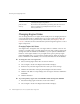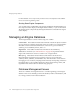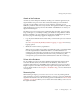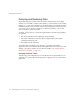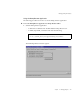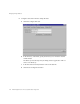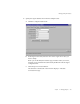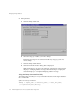Tablet Accessory User Manual
Monitoring and Changing Engine States
122 iPlanet Integration Server • Process System Guide • August 2001
Changing Engine States
You can change the state of an engine, which usually involves changing the state of
one or both engine units or shutting down one or more engine components. You
can use the iIS Console to perform many of these tasks (see Chapter 3, “The iIS
Console”). The iIS Console uses iPlanet UDS system management agents to control
engine components.
Changing Engine Unit States
You might want to change the state of an engine unit for a number of reasons. For
example, you might want to suspend all client sessions with a primary engine unit
(change its state from ONLINE to STANDBY) so you can perform administrative
functions on the engine database. Or you might want to place a primary engine
unit in STANDBY state so you can make its partner primary. When an engine goes
back to ONLINE from STANDBY, it recovers state information from the database.
➤ To change the state of an engine unit
1. Select a running engine in the iIS Console main window.
2. Choose Engine > Status. The Engine Status window displays.
3. In the list view, select the engine unit whose state you want to change.
4. Click the Set State button to display the Set Engine Unit State window.
5. Click the radio button corresponding to the new engine unit state: ONLINE or
STANDBY.
6. Click the Set button.
➤ To put the primary engine unit on STANDBY and the backup unit ONLINE
1. Select the running engine in the iIS Console main window.
2. Choose Engine > Status. The Engine Status window displays.
allocated memory the amount of active memory currently allocated to objects
created by the engine unit partition
peak allocated
memory
the amount of allocated memory remaining after the most recent
memory reclamation (probably the best measure of active
memory utilization)
Property Description