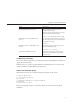User Guide
▼
How to Set the BIOS Parameters and Boot O the SIA USB Flash Drive
Check the Sun Fire X4640 Server Product Notes for any issues related to USB support. Note any
restrictions before attempting this procedure.
Insert the SIA USB ash drive into an available USB 2.0 port.
Note – Some servers might not have USB 2.0 support on all of their USB ports. To ensure the best
performance, check your server documentation to make sure you use a port that supports USB
2.0.
Reboot the system, watch the display for the BIOS prompt, and when prompted enter the BIOS
setup.
The BIOS Setup screen appears.
Navigate to the Advanced -> USB Conguration -> USB controller setup screen, and congure
the controller for USB 2.0 (high speed) mode.
Navigate to the Boot -> Hard Disk setup screen, and make your USB ash drive the rst boot
device.
The USB ash drive must be the rst listed boot device.
To save your changes and boot SIA, select Save and Exit.
The system exits the BIOS setup and will then boot from the SIA USB ash drive.
Note – If you use the SIA USB ash drive for operating system installation, once the OS is
initially installed from OS distribution media on the server hard disk, a reboot is required to
nish the installation. At that point, the USB ash drive must be either unplugged or its boot
priority lowered in the BIOS settings to ensure the server boots from the hard disk to nish the
installation.
Proceed to “Starting SIA and Preparing for Deployment or Recovery Tasks”on page 15 for
instructions on how to use SIA.
BeforeYou Begin
1
2
3
4
5
6
Setting BIOS Parameters and Booting O the SIA USB Flash Drive
Sun Installation Assistant 2.2 User's Guide for the Sun Fire X4640 Server • October 2009, Rev. A70