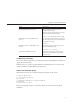User Guide
Note – This procedure requires the use of parted utility version 1.8.6 or later. Do not use earlier
versions of parted.
Note – These steps require superuser (su - root) access.
a. If Linux has automounted the device, unmount it rst.
# umount /dev/sdX1
Where X is the drive letter for the USB ash drive (for example, /dev/sda or /dev/sdb), and
1 indicates the rst partition.
b. Use parted to delete all partitions and create a new bootable FAT32 partition:
# /sbin/parted /dev/sdX
Where X is the drive letter for the USB ash drive (for example, /dev/sda or /dev/sdb).
The parted command prompt displays.
c. Enter the following commands in the order listed and follow the prompts to create your
bootable primary partition:
■
(parted): mklabel
You will be prompted to create a disk label type. If msdos is not listed as the default, you
will need to enter msdos at the appropriate prompt, as shown in the example below:
Warning: The existing label on sdx will be destroyed and all
data on this disk will be lost. Do you want to continue?
Yes/No: yes
New disk label type? msdos
■
(parted): mkpartfs
Creates a new partition on the disk. Answer the prompts to conrm that this will be the
primary partition, fat32 format, spanning the entire disk minus the last megabyte
(starting at 1, and ending at -1). Example output is shown below:
Partition type? primary/extended? primary
File system type? [ext2] fat32
Start? 1
End? -1
■
(parted): set 1 boot on
Sets the boot ag for this partition.
■
(parted): set 1 lba on
Sets the lba (Linear Block Addressing) ag for this partition.
Preparing the USB Flash Drive
67