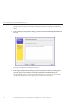User Guide
d. Proceed to Step 6.
If you are installing from a redirected CD/DVD or ISO CD-ROM image using the server’s LOM
(Lights Out Manager remote console feature, do the following:
a. In the SIA Install Media Information dialog, click CD/DVD.
b. Select the virtual CD-ROM from the CD Location drop-down list.
c. In the server’s LOM (Lights Out Manager) Remote Console, redirect the operating system
installation media (CD-ROM or CD-ROM Image) using one of the following methods.
■
If you booted SIA from a CD/DVD drive, eject the SIA CD from this drive and insert the
rst disk of the operating system into the drive. In the service processor LOM Remote
Console, select the CD-ROM option from the appropriate menu (see graphic below for an
integrated LOM example).
■
If you booted SIA from an ISO CD-ROM image, unmount the SIA ISO CD-ROM image
from the service processor LOM Remote Console by deselecting CD-ROM Image from the
appropriate menu (see graphic below for an integrated LOM example), then select
CD-ROM Image and specify the location of the ISO OS CD-ROM image.
Figure Legend
1 From an ILOM Remote Console, use the Devices menu to mount and unmount devices
such as a CD or ISO CD image.
d. In the SIA Install Media Information dialog, click Next to continue.
The Identifying Distribution dialog appears.
e. Proceed to
Step 6.
4
Installing Linux With SIA
Sun Installation Assistant 2.2 User's Guide for the Sun Fire X4640 Server • October 2009, Rev. A28