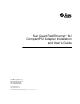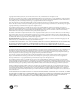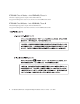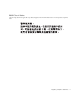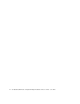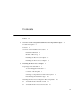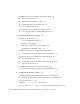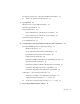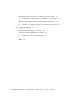Sun Quad FastEthernet™ 6U CompactPCI Adapter Installation and User’s Guide Sun Microsystems, Inc. 901 San Antonio Road Palo Alto, CA 94303 U.S.A. 650-960-1300 Part No. 806-2991-10 June 2000, Revision A Send comments about this document to: docfeedback@sun.
Copyright 2000 Sun Microsystems, Inc., 901 San Antonio Road • Palo Alto, CA 94303-4900 USA. All rights reserved. This product or document is protected by copyright and distributed under licenses restricting its use, copying, distribution, and decompilation. No part of this product or document may be reproduced in any form by any means without prior written authorization of Sun and its licensors, if any. Third-party software, including font technology, is copyrighted and licensed from Sun suppliers.
Regulatory Compliance Statements Your Sun product is marked to indicate its compliance class: • • • • Federal Communications Commission (FCC) — USA Industry Canada Equipment Standard for Digital Equipment (ICES-003) — Canada Voluntary Control Council for Interference (VCCI) — Japan Bureau of Standards Metrology and Inspection (BSMI) — Taiwan Please read the appropriate section that corresponds to the marking on your Sun product before attempting to install the product.
ICES-003 Class A Notice - Avis NMB-003, Classe A This Class A digital apparatus complies with Canadian ICES-003. Cet appareil numérique de la classe A est conforme à la norme NMB-003 du Canada. ICES-003 Class B Notice - Avis NMB-003, Classe B This Class B digital apparatus complies with Canadian ICES-003. Cet appareil numérique de la classe B est conforme à la norme NMB-003 du Canada.
BSMI Class A Notice The following statement is applicable to products shipped to Taiwan and marked as Class A on the product compliance label.
vi Sun Quad FastEthernet 6U CompactPCI Adapter Installation and User’s Guide • June 2000
Contents Preface 1. xv Overview of the Sun Quad FastEthernet 6U CompactPCI Adapter Product Description Features 2 3 Overview of the Installation Procedure Installation Methods 4 Models of Hot Swap 4 Installing the Rear-Access Adapter 4 5 Installing the Front-Access Adapter 2.
Installing the Rear-Access Adapter in Cold-Swap Mode ▼ To Power Off the Server ▼ To Install the Rear Transition Card ▼ To Install the Rear-Access Front Card ▼ To Power On the Server 21 22 23 25 Connecting the Cables to the Rear Transition Card ▼ 3.
Booting the System Over a Sun Quad FastEthernet Interface ▼ A. To Boot the System Over the Network Specifications 48 51 Ethernet Port Locations and Descriptions Operation Specifications Physical Dimensions 52 53 54 Physical Dimensions of the Rear-Access Adapter 54 Physical Dimensions of the Front-Access Adapter 55 Environmental Specifications Power Requirements B.
Disabling the Network Interfaces and Removing the Adapter ▼ To Disable the Network Interfaces and Remove the Adapter Replacing the Adapter and Activating the Network Interfaces ▼ D.
Figures FIGURE 1-1 Sun Quad FastEthernet 6U CompactPCI Adapter (Rear-Access Version) FIGURE 1-2 Sun Quad FastEthernet 6U CompactPCI Adapter (Front-Access Version) 3 FIGURE 2-1 CompactPCI Slot Pairs in a Sun Netra ct 800 Server (Top View) FIGURE 2-2 Location of the Rear Transition Card’s Ejection Levers FIGURE 2-3 Opening the Ejection Levers (Two Types of Levers) 12 FIGURE 2-4 Aligning the Rear Transition Card With the CompactPCI Slot Card Guide 13 FIGURE 2-5 Location of the Ejection Lever Tabs
xii FIGURE 3-6 Ejection Lever Tabs Installed in the Slot’s Cutouts (Two Types of Levers) 33 FIGURE 3-7 Location of the Front-Access Adapter’s Hot-Swap LED FIGURE 3-8 Tightening the Ejection Lever Captive Screws (Two Types of Levers) 35 FIGURE 3-9 Connecting Ethernet Cables to the Front-Access Adapter FIGURE A-1 RJ-45 Ethernet Port Locations 52 33 40 Sun Quad FastEthernet 6U CompactPCI Adapter Installation and User’s Guide • June 2000
Tables TABLE 1-1 Rear-Access Installation Overview 5 TABLE 1-2 Front-Access Installation Overview TABLE A-1 Pin Descriptions for the Four 8-Pin RJ-45 Connectors (Ports 0 to 3) 53 TABLE A-2 Operation Specifications TABLE A-3 Physical Dimensions (Rear-Access) TABLE A-4 Physical Dimensions (Front-Access) 55 TABLE A-5 Environmental Specifications 55 TABLE A-6 Power Requirements 56 TABLE B-1 qfe Driver Parameters, Status, and Descriptions TABLE B-2 Read-Only Parameters Defining the Current St
xiv Sun Quad FastEthernet 6U CompactPCI Adapter Installation and User’s Guide • June 2000
Preface The Sun Quad FastEthernet 6U CompactPCI Adapter Installation and User’s Guide provides installation and configuration instructions for the Sun Quad FastEthernet™ 6U CompactPCI adapter. These instructions are designed for system administrators with experience installing similar hardware. How This Book Is Organized This manual contains the following chapters and appendixes: Chapter 1 describes the adapter. Chapter 2 tells you how to install the rear-access version of the adapter.
Using UNIX Commands This document may not contain information on basic UNIX® commands and procedures such as shutting down the system, booting the system, and configuring devices.
Shell Prompts TABLE P-2 Shell Prompts Shell Prompt C shell machine_name% C shell superuser machine_name# Bourne shell and Korn shell $ Bourne shell and Korn shell superuser # Related Documentation TABLE P-3 Related Documentation Application Title or Description Adapter installation, removal, and replacement Your system’s: • Service Manual • Installation Manual • Administrator’s Guide Device driver configuration Platform Notes: The Sun Quad FastEthernet Device Driver Managing networks So
Accessing Sun Documentation Online The docs.sun.comsm web site enables you to access Solaris technical documentation on the Web. You can browse the docs.sun.com archive or search for a specific book title or subject at: http://docs.sun.com Documentation and product information for the Netra™ product line are available at: http://www.sun.com/netra Ordering Sun Documentation Fatbrain.com, an Internet professional bookstore, stocks select product documentation from Sun Microsystems, Inc.
CHAPTER 1 Overview of the Sun Quad FastEthernet 6U CompactPCI Adapter This chapter contains an overview of the Sun Quad FastEthernet 6U CompactPCI adapter, including: ■ “Product Description” on page 2 ■ “Features” on page 3 ■ “Overview of the Installation Procedure” on page 4 1
Product Description The Sun Quad FastEthernet 6U CompactPCI adapter contains four fully buffered twisted-pair Ethernet ports (RJ-45), providing four switchable 10BASE-T/ 100BASE-TX channels, on a CompactPCI adapter. The adapter is available for front- and rear-access CompactPCI systems. For rear-access systems, the adapter consists of two cards: the front card and the rear transition card (see FIGURE 1-1). For front-access systems, the adapter consists of one front card (see FIGURE 1-2).
FIGURE 1-2 Sun Quad FastEthernet 6U CompactPCI Adapter (Front-Access Version) Caution – Do not attempt to use the rear-access adapter’s rear transition card (FIGURE 1-1) with the front-access adapter (FIGURE 1-2). Using this combination is not supported and may damage the cards and the system. The front-access adapter is for front-access systems only, and the rear-access adapter is for rear-access systems only.
Overview of the Installation Procedure This section presents an overview of the terminology and lists the major tasks you will perform when installing the adapter into your system. Because of the complexity of the networking environment, your specific installation procedure may require tasks not listed below. Installation Methods The adapter is a hot-swappable component that can be installed in a hot-swapcompliant server without interrupting the operation of the system.
CompactPCI platform without affecting the other functions of the platform. The standard also defines state transitions for the hardware and software connection processes that allow the card to be connected and configured. The adapter supports two models of hot swap: ■ ■ Basic hot swap Full hot swap The models can be explained by first defining these two processes: ■ Hardware connection process—the electrical connection (and disconnection) of an I/O card.
Installing the Front-Access Adapter The following table lists the main procedures you will perform when you install and configure the front-access adapter (FIGURE 1-2).
CHAPTER 2 Installing the Rear-Access Adapter This chapter describes how to install the rear-access version of the Sun Quad FastEthernet 6U CompactPCI adapter in a hot-swap-compatible server. The rear-access version of the adapter is composed of two separate cards: a front card, which contains the hot-swap LED, and a rear transition card, which contains the cable connections and link LEDs.
Preparing for the Installation Before installing the adapter, prepare for the installation by assembling the appropriate tools, unpacking the ship kit, selecting a CompactPCI slot, and determining a mode of installation. Tools and Equipment Needed You will need: ■ ■ ■ ■ A No.
Selecting a CompactPCI Slot Pair in the System The rear-access version of the adapter is exclusively designed to be installed in a rear-accessible 6U system. You must first install the rear transition card in a rear CompactPCI slot of the server, and then you can install the front card in the associated front slot of the server. Before starting to install the adapter, select an available CompactPCI slot pair in the server.
Determining the Installation Type You can install the adapter in the system in either a hot-swap mode or in a coldswap mode. (See “Installation Methods” on page 4 for more information.) ■ Hot swap—see “Installing the Rear-Access Adapter in Hot-Swap Mode” on page 10 for the procedure. ■ Cold swap—see “Installing the Rear-Access Adapter in Cold-Swap Mode” on page 21 for the procedure.
▼ To Install the Rear Transition Card Install the rear transition card in the rear CompactPCI slot that you selected in “Selecting a CompactPCI Slot Pair in the System” on page 9. 1. Retrieve the wrist strap from the adapter’s ship kit. 2. Attach the adhesive copper strip of the antistatic wrist strap to the metal chassis of the system. Wrap the other end twice around your wrist, with the adhesive side against your skin. 3.
5. With the card resting on the mat, press the levers outward to open the ejection levers. The card may contain different types of ejection levers. For example, FIGURE 2-3 shows two possible types of levers. The levers may also contain a locking mechanism that must be unlocked before you can open the levers. Locking mechanism Locking mechanism FIGURE 2-3 Opening the Ejection Levers (Two Types of Levers) 6.
FIGURE 2-4 Aligning the Rear Transition Card With the CompactPCI Slot Card Guide 7. Push the card all the way in the slot until the two ejection levers move inward. The tabs of the ejection levers (see FIGURE 2-5) should fit smoothly into the rectangular cutouts in the top and bottom of the slot.
8. Close the ejection levers by pushing the levers in toward the card. The card may contain different types of ejection levers. For example, FIGURE 2-6 shows two possible types of levers. The levers may also contain a locking mechanism that will lock when the levers have been properly closed. FIGURE 2-6 Closing the Ejection Levers (Two Types of Levers) When installed correctly, the ejection lever tabs will fit smoothly into the rectangular cutouts in the top and bottom of the slot (FIGURE 2-7).
Cutouts Tabs Tabs FIGURE 2-7 Ejection Levers Installed in the Slot’s Cutouts (Two Types of Levers) 9. Using a No. 0 Phillips screwdriver, tighten the captive screws inside the card’s top and bottom ejection levers. The card may contain different types of ejection levers. For example, FIGURE 2-8 shows two possible types of levers.
▼ To Install the Rear-Access Front Card After installing the rear transition card, you can install the front card. The front card is hot-swap aware, which means the system will recognize the card during the installation. 1. Walk to the front of the server. 2. Confirm or reattach your wrist strap to the system’s chassis and to your wrist. If necessary, remove the strap from the rear of the chassis and attach it to the front of the chassis. 3. Locate the slot where you plan to install the front card.
Before installing the card in the system, you will need to open the card’s ejection levers (see FIGURE 2-9). Top of the card Ejection levers FIGURE 2-9 Location of the Front Card’s Ejection Levers 6. With the card resting on the on the mat, press the levers outward to open the ejection levers. The card may contain different types of ejection levers. For example, FIGURE 2-3 shows two possible types of levers.
7. Lift up the card, and keeping it perfectly vertical, carefully slide the card into the selected slot. Be sure to align the top and bottom of the card into the slot’s card guides (FIGURE 2-10). Also, make sure the ejection levers remain open while you slide the card into the slot. FIGURE 2-10 Aligning the Front Card With the CompactPCI Slot Card Guide 8. Push the card all the way into the slot until the two ejection levers move inward.
10. Locate the hot-swap LED on the front card to determine if the card has been activated and is attached to the system (see FIGURE 2-11). Compact PCI Hot-swap LED Hot Swap FIGURE 2-11 Location of the Rear-Access Adapter’s Hot-Swap LED on the Front Card The hot-swap LED shows whether the adapter has been activated. ■ If the hot-swap LED is OFF (unlit), the I/O slots in the server have been set to full hot swap and the adapter has been activated. Go to Step 15.
12. Log in to the server. Refer to the server’s documentation for the procedure. 13. At the terminal prompt, type the hot-swap software commands to identify and attach the adapter to the server. These commands may be specific to the server. Refer to the server’s documentation for the correct commands and procedures. For example, if you are installing the adapter into a Netra ct server, you would use the cfgadm pci command to list the attachment point IDs in the server.
16. Remove the wrist strap from the chassis and from your wrist. See “Connecting the Cables to the Rear Transition Card” on page 26 for instructions on connecting the cables to the rear transition card. Installing the Rear-Access Adapter in Cold-Swap Mode Note – When installing the adapter in a server in cold-swap mode, you must consult the documentation that shipped with the server. The server’s documentation will describe the specific software commands required to power off and power on the server.
2. Follow the appropriate procedures, as documented in the system’s service manual, to shut down and power off the server. Refer to the system’s documentation for the complete power off procedure. For example, if you installed the adapter in a Netra ct server, refer to the Netra ct Server Service Manual. This manual contains the power on procedures. 3. Verify that the system’s power LED is off (unlit), indicating that the system has completely powered off.
6. Lift up the card, and keeping it perfectly vertical, carefully slide the card into the selected rear slot. Be sure to align the top and bottom of the card into the slot’s card guides (FIGURE 2-4). Also, make sure the ejection levers remain open while you slide the card into the slot. 7. Push the card all the way into the slot until the two ejection levers move inward. The tabs of the ejection levers (see FIGURE 2-5) should fit smoothly into the rectangular cutouts in the top and bottom of the slot. 8.
4. If the front slot contains a factory-installed filler panel, remove the filler panel before installing the card. Refer to the system’s documentation for instructions on how to remove the filler panel. Typically, you will need to loosen the filler panel’s captive screws before removing the panel from the system. 5. Remove the card from its antistatic envelope and place it on an ESD mat (if available) near the system.
▼ To Power On the Server This procedure describes a general overview for powering on the server. Refer to your server’s documentation for the exact procedure. 1. Before powering on the server, make sure that all any peripheral devices connected to the server are powered on. 2. Follow the appropriate procedures, as documented in the server’s service manual, to power on the system. Refer to the server’s documentation for the complete power on procedure.
Connecting the Cables to the Rear Transition Card After installing the adapter in the system, you can attach the Ethernet cables to the Ethernet ports on the rear transition card. ▼ To Connect the Cables to the Rear Ethernet Ports 1. Locate the adapter’s rear transition card that you installed in the system. 2. Connect one end of an Ethernet cable to an Ethernet port on the rear transition card (see FIGURE 2-12). Ethernet cable FIGURE 2-12 Connecting Cables to the Rear Transition Card 3.
CHAPTER 3 Installing the Front-Access Adapter This chapter describes how to install the front-access version of the Sun Quad FastEthernet 6U CompactPCI adapter in a CompactPCI hot-swap-compatible server. The front-access version of the Sun Quad FastEthernet 6U CompactPCI adapter contains a hot-swap LED, four Ethernet ports, and link LEDs. This chapter includes instructions for installing the adapter in both hot-swap mode (with the system powered on) and cold-swap mode (with the system powered off).
Preparing for the Installation Before installing the adapter, prepare for the installation by assembling the appropriate tools, unpacking the ship kit, selecting a CompactPCI slot, and determining a mode of installation. Tools and Equipment Needed You will need: ■ ■ ■ ■ A No.
Determining the Installation Type You can install the adapter in the system in either a hot-swap mode or in a coldswap mode. (See “Installation Methods” on page 4 for more information.) ■ Hot swap—see “Installing the Front-Access Adapter in Hot-Swap Mode” on page 29 for the procedure. ■ Cold swap—see “Installing the Front-Access Adapter in Cold-Swap Mode” on page 36 for the procedure.
4. If the slot contains a factory-installed filler panel, remove the filler panel before installing the adapter. Refer to the system’s documentation for instructions on how to remove the filler panel. Typically, you will need to loosen the filler panel’s captive screws before removing the panel from the system. 5. Remove the adapter from its antistatic envelope and place it on an ESD mat (if available) near the system.
Locking mechanism Locking mechanism FIGURE 3-2 Opening the Ejection Levers (Two Types of Levers) 7. Lift up the adapter, and keeping it perfectly vertical, carefully slide the adapter into the selected slot. Be sure to align the top and bottom of the adapter into the slot’s card guides (FIGURE 3-3). Also, make sure the ejection levers remain open while you slide the adapter into the slot.
8. Push the adapter all the way into the slot until the two ejection levers move inward. The tabs of the ejection levers (see FIGURE 3-4) should fit smoothly into the rectangular cutouts in the top and bottom of the slot. Tabs FIGURE 3-4 Tabs Location of the Ejection Lever Tabs (Two Types of Levers) 9. Close the ejection levers by pushing the levers in toward the adapter. The adapter may contain different types of ejection levers. For example, FIGURE 3-5 shows two possible types of levers.
When installed correctly, the ejection lever tabs will fit smoothly into the rectangular cutouts in the top and bottom of the slot (FIGURE 3-6). Cutouts Tabs Tabs FIGURE 3-6 Ejection Lever Tabs Installed in the Slot’s Cutouts (Two Types of Levers) 10. Locate the hot-swap LED on the adapter to determine if the adapter has been activated and is attached to the system (see FIGURE 3-7).
The hot-swap LED shows whether the adapter has been activated. ■ If the hot-swap LED is OFF (unlit), the I/O slots in the server have been set to full hot swap and the adapter has been activated. Go to Step 15. ■ If the hot-swap LED is ON, then the I/O slots in the server have been set to basic hot swap. You must use software commands to activate the I/O card. Go to Step 11. Note – You should also use the hot-swap LEDs on the server when installing the adapter.
For example, if the attachment point ID is pci_pci0:cpci_slot3 (the third CompactPCI slot on the server), you would type: # cfgadm -c connect pci_pci0:cpci_slot3 # cfgadm -c configure pci_pci0:cpci_slot3 The hot-swap LED should go off, indicating that the adapter has been activated. 14. Reattach the wrist strap to the chassis and to your wrist. 15. Using a No. 0 Phillips screwdriver, tighten the captive screws inside the adapter’s top and bottom ejection levers.
Installing the Front-Access Adapter in Cold-Swap Mode Note – When installing the adapter in a server in cold-swap mode, you must consult the documentation that shipped with the server. The server’s documentation describes the specific software commands required to power off and power on the server.
3. Verify that the system’s power LED is off (unlit), indicating that the system is completely powered off. Refer to the system’s documentation for the location of the power LED. For example, on a Netra ct server, the power LED is on the front panel. Once the system has been shut down and powered off, you can safely install the adapter. ▼ To Install the Front-Access Adapter in ColdSwap Mode 1. Retrieve the wrist strap from the adapter’s ship kit. 2.
8. Push the adapter all the way into the slot until the two ejection levers move inward. The tabs of the ejection levers (see FIGURE 3-4) should fit smoothly in the rectangular cutouts in the top and bottom of the slot. 9. Close the ejection levers by pushing the levers in toward the adapter. The adapter may contain different types of ejection levers. For example, FIGURE 3-5 shows two possible types of levers.
3. During the power on sequence, watch the hot-swap LED on the adapter (FIGURE 3-7). ■ The LED should blink quickly and then stay off if the adapter was installed correctly. ■ If the hot-swap LED remains on (lit), the adapter was not installed correctly. The adapter may not be seated correctly in the slot.
Connecting the Cables to the Front-Access Adapter After installing the adapter, you can attach the Ethernet cables to the adapter’s connectors. ▼ To Connect the Cables to the Front-Access Ethernet Ports 1. Locate the adapter that you installed in the system. 2. Connect one end of an Ethernet cable to an Ethernet port on the adapter (see FIGURE 3-9). Ethernet cable FIGURE 3-9 Connecting Ethernet Cables to the Front-Access Adapter 3.
CHAPTER 4 Configuring the Network Software This chapter describes how to configure the network software files associated with the Sun Quad FastEthernet 6U CompactPCI adapter. This chapter also contains additional software and firmware procedures that may be needed when configuring the adapter.
Attaching the Sun Quad FastEthernet Interfaces to the Network The adapter’s four FastEthernet network interfaces are controlled by the Sun Quad FastEthernet qfe(1M) device driver. In order to use the adapter’s qfe interfaces, you must use the Solaris ifconfig(1M) command to activate the interfaces and to assign them Internet protocol (IP) addresses. To make the interface changes persist over system reboots, you must create a hostname.
In the preceding example, the four SUNW,qfe instances are from a Sun Quad FastEthernet 6U CompactPCI adapter. The path_to_inst file contains the full device path names to the four SUNW,qfe instances, the instance numbers (shown in bold type), and the driver names (qfe). Refer to the path_to_inst(4) man page for more information about this file. You will need to know the instance numbers when creating the /etc/hostname.qfeinstance files in Step 3.
Using the instance examples in Step 2, the following example shows the four /etc/hostname.qfeinstance files required for a system called zardoz, which has a Sun Quad FastEthernet 6U CompactPCI adapter (zardoz-11, zardoz-12, zardoz-13, and zardoz-14). # cat /etc/hostname.qfe0 zardoz-11 # cat /etc/hostname.qfe1 zardoz-12 # cat /etc/hostname.qfe2 zardoz-13 # cat /etc/hostname.qfe3 zardoz-14 4. Create an entry in the /etc/inet/hosts file for each active qfe network interface.
5. Activate the new qfe interfaces using the ifconfig command. For each adapter interface, type the following at the command line, replacing instance with the interface’s instance number and ip_address with the interface’s IP address: # ifconfig qfeinstance ip_address plumb up For example, if you wanted to activate all of the sample qfe interfaces shown in Step 4, you would type: # # # # ifconfig ifconfig ifconfig ifconfig qfe0 qfe1 qfe2 qfe3 129.144.10.83 129.144.10.41 129.144.10.67 129.144.10.
If the adapter is connected to a link partner with which the autonegotiation protocol fails to operate successfully, you can configure the device not to use this protocol and force the driver to set up the link in the mode and speed of your choice. See “Setting Forced Mode Using the ndd Utility” on page 70 for more information.
2. At a terminal prompt, type the following command to set the property to true: # eeprom local-mac-address\?=true 3. Use the ifconfig command to stop all network activity travelling over the adapter’s Ethernet interfaces.
6. Use the ifconfig command to activate the adapter’s Ethernet interfaces.
3. At the ok prompt, type show-nets to list the network devices on your system.
50 Sun Quad FastEthernet 6U CompactPCI Adapter Installation and User’s Guide • June 2000
APPENDIX A Specifications This appendix defines the connector pin descriptions and lists the specifications for the rear- and front-access versions of the Sun Quad FastEthernet 6U CompactPCI adapter.
Ethernet Port Locations and Descriptions FIGURE A-1 shows the four Ethernet port connectors of both the rear-access and front-access versions of the Sun Quad FastEthernet 6U CompactPCI adapter. TABLE A-1 lists the pin descriptions for the four RJ-45 Ethernet ports.
TABLE A-1 Pin Descriptions for the Four 8-Pin RJ-45 Connectors (Ports 0 to 3) Description Port 0 Port 1 Port 2 Port 3 Not Used 1 1 1 1 Not Used 2 2 2 2 TD+ 3 3 3 3 Not Used 4 4 4 4 TD– 5 5 5 5 RD+ 6 6 6 6 RD– 7 7 7 7 Not Used 8 8 8 8 Operation Specifications TABLE A-2 Operation Specifications Specification Performance Maximum Ethernet transfer rate 10/100 Mbps per channel Host interface • 256-pin PBGA PCI to PCI bridge with a 64-bit primary and 32-bit se
Physical Dimensions Physical Dimensions of the Rear-Access Adapter TABLE A-3 Physical Dimensions (Rear-Access) Dimension Measurement Front card: Length 233.35 mm (9.19 in.) Width 160 mm (6.3 in.) Height Primary component side Meets the CompactPCI specs of 13.71 mm (0.54 in.) Back side Meets the CompactPCI specs of 1.52 mm (0.06 in.) Weight 312 g (10.4 oz) Rear transition card: Length 233.35 mm (9.19 in.) Width 80 mm (3.15 in.
Physical Dimensions of the Front-Access Adapter TABLE A-4 Physical Dimensions (Front-Access) Dimension Measurement Length (with the card guide) 233.35 mm (9.19 in.) Length (without the card guide) 100.00 mm (3.94 in.) Width 160 mm (6.3 in.) Height Primary component side Meets the CompactPCI specs of 13.71 mm (0.54 in.) Back side Meets the CompactPCI specs of 1.52 mm (0.06 in.) Weight 312 g (10.
Power Requirements TABLE A-6 56 Power Requirements Specification Measurement Maximum power dissipation 14 watts Maximum power consumption 2.8 amps @ 5V Voltage tolerance 5V +/- 5% Ripple Maximum 100 mV Operational current 5V, 2.
APPENDIX B Configuring the Sun Quad FastEthernet Device Driver Parameters The qfe(1M) device driver controls the four Sun Quad FastEthernet 6U CompactPCI adapter SUNW,qfe Ethernet devices. You can manually set the qfe device driver parameters to customize each SUNW,qfe device in your system. This appendix lists the available qfe device driver parameters and describes how you can set these parameters.
Sun Quad FastEthernet Device Driver Parameters This section describes the hardware overview of the local transceiver used in the adapter and defines the qfe device driver parameters. Hardware Overview The four SUNW,qfe channels each provide 10BASE-T or 100BASE-TX networking interfaces, using the PCI FastEthernet and Expansion (PFEX) ASIC and a local transceiver. The device driver automatically sets the link speed to 10 or 100 Mbps and conforms to the 100BASE-T IEEE 802.3u Ethernet standard.
Device Driver Parameter Values and Definitions TABLE B-1 lists the qfe device driver parameters.
Parameters that Define the Current Status The read-only parameters described in TABLE B-2 explain the operational mode of the interface. The following parameters display the current status of an interface.
If your network has systems that use longer IPG (the sum of ipg1 and ipg2), and if those systems seem to be slow when accessing the network, increase the values of ipg1 and ipg2 to match the longer IPGs of the other systems. Defining an Additional Delay Before Transmitting a Packet The adapter’s PFEX ASIC supports a programmable mode called local area network controller for Ethernet (LANCE) mode, which is set with the lance_mode parameter.
Operational Mode Parameters TABLE B-5 describes the operational mode parameters and their default values.
Defining the Number of Back-to-Back Packets to Transmit The pace_size parameter (see TABLE B-6) defines the maximum number of back-toback packets you can transmit at one time. If the value is zero, there will be no limit to the number of back-to-back packets that can be transmitted.
Parameters That Report the Link Partner Capabilities TABLE B-8 describes the read-only link partner capabilities.
Setting the qfe Device Driver Parameters This section describes how to set the qfe device driver parameters in three ways: ■ Using the ndd utility ■ Using the qfe.conf file To set device driver parameters dynamically while the system is running, use the ndd utility. For example, on a hot-swap system, you can use the ndd utility to display and set parameters for qfe devices without rebooting the system.
▼ To Specify the Device Instance for the ndd Utility 1. Check the /etc/path_to_inst file to identify the instance number associated with a particular SUNW,qfe device.
Using the ndd Utility in Noninteractive Mode This section describes how to modify a parameter value and how to display a parameter value using the ndd utility in noninteractive mode. ● To modify a parameter value, use the -set option.
● To list all the parameters supported by the qfe driver, type ndd /dev/qfe \? at a terminal prompt.
Using the ndd Utility in Interactive Mode ● To modify a parameter value in interactive mode, start the utility as shown below. The ndd utility prompts for the name of a parameter: # ndd /dev/qfe name to get/set? (Enter the parameter name or ? to view all parameters) After you type the parameter name, the ndd utility prompts for the parameter value.
Setting Forced Mode Using the ndd Utility This section describes how to force a network speed over an interface (forced mode) and to disable autonegotiation. ▼ To Set Forced Mode and Disable Autonegotiation 1. Use the ndd utility to select the qfe instance that you want to set. # ndd -set /dev/qfe instance instance-number See “Identifying Device Instances” on page 65 for more information. 2.
To Enable Autonegotiation Using the ndd Utility This section describes how to set at least one of the four operational modes and enable autonegotiation. See “Autonegotiation Protocol” on page 45 for more information about the autonegotiation and operational modes. ▼ To Enable Autonegotiation 1. Use the ndd utility to select the qfe instance that you want to set. # ndd -set /dev/qfe instance instance-number See “Identifying Device Instances” on page 65 for more information. 2.
Setting Parameters Using the qfe.conf File To set the qfe driver parameters for qfe devices so that the parameter variables stay in effect after rebooting the system, create a qfe.conf file in your system’s /kernel/drv directory. You can also create a qfe.conf file when you need to set parameters for a specific qfe device in the system. The parameters you set are read and write parameters listed in “Device Driver Parameter Values and Definitions” on page 59, and in TABLE B-9. TABLE B-9 qfe.
▼ To Set Driver Parameters By Creating a qfe.conf File 1. Log in to the system. Refer to the server’s documentation for the procedure. 2. Obtain the hardware path names for the qfe devices in the device tree. The path names and the associated instance numbers are in the /etc/path_to_inst file.
In the third line of the previous example: ■ ■ ■ Name = SUNW,qfe Parent = /pci@1f,0/pci@1/pci@1/pci@a Unit-address = 2,1 In the fourth line of the previous example: ■ ■ ■ Name = SUNW,qfe Parent = /pci@1f,0/pci@1/pci@1/pci@a Unit-address = 3,1 3. Using a text editor, create a /kernel/drv/qfe.conf file. 4. Add entries to the qfe.
APPENDIX C Removing and Replacing the Adapter This appendix describes how to disable the adapter’s qfe interfaces prior to removing the adapter from a system, and how to activate the interfaces after replacing the adapter. This appendix contains the following sections: ■ “Disabling the Network Interfaces and Removing the Adapter” on page 76 ■ “Replacing the Adapter and Activating the Network Interfaces” on page 78 These procedures apply to both the rear-access and front-access versions of the adapter.
Disabling the Network Interfaces and Removing the Adapter This procedure describes how to disable the adapter’s qfe interfaces before removing the adapter from a hot-swap server. This procedure also lists cautions that must be read before removing the adapter from the server. ▼ To Disable the Network Interfaces and Remove the Adapter Before starting this procedure, make sure that all network activity over the adapter’s network interfaces has stopped. 1. Log in to the system as superuser.
3. Remove the adapter from the system as documented in the system’s service manual. Caution – You must follow the instructions outlined in your system’s service manual for the removal of network interface I/O cards. If you do not follow the procedures in the service manual, you may cause your system to panic.
Replacing the Adapter and Activating the Network Interfaces This procedure describes how to activate the qfe interfaces after replacing the adapter into the system. ▼ To Replace the Adapter and Activate the Network Interfaces 1. Replace the adapter as documented in your system’s service manual. Caution – You must follow the instructions outlined in your system’s service manual for the replacement of network interface I/O cards.
APPENDIX D Testing the Adapter This appendix describes how to test the adapter using either the SunVTS diagnostic application or the onboard FCode self-test.
Using the SunVTS Diagnostic Software The SunVTS software executes multiple diagnostic hardware tests from a single user interface. It is used to verify the configuration and functionality of most hardware controllers and devices. The SunVTS software operates primarily from a user interface that enables you to set test parameters while diagnostic operations are being performed.
Using the OpenBoot PROM FCode Self-Test The Sun Quad FastEthernet adapter’s self-test verifies the correct operation of the adapter and identifies any hardware problems with the adapter. The self-test is a suite of tests that reside in the adapter’s FCode PROM. You can only invoke the FCode self-test diagnostics using the OpenBoot PROM test or test-all commands. In order to access the OpenBoot PROM, you must shut down and halt your system to display the ok prompt.
4. Set the diag-switch? parameter to true to see the diagnostic power-on self-test (POST) messages. ok setenv diag-switch? true 5. Reset the system to activate these parameter changes. ok reset-all 6. Use the show-nets command to display the list of network devices on the system. Among the list of devices, you should see the four SUNW,qfe devices specific to the Sun Quad FastEthernet 6U CompactPCI adapter you want to test, as shown in the following example.
The following tests are run when you execute the test command: ■ ■ ■ ■ HME register MAC internal loopback 100 Mbps PHY loopback 10 Mbps PHY loopback Note – To test all of the interfaces of the adapter, you will need to execute the test command separately for each SUNW,qfe interface. If all of the tests pass, you will see these messages: ok test /pci@1f,0/pci@1/pci@1/pci@d/SUNW,qfe@3,1 Hme register test --- succeeded.
9. Reset and reboot the system. ok reset-all Refer to the system’s documentation for the correct procedures for bringing up the system.
Index A driver parameters, 59 activating network interfaces, 78 autonegotiation, 45, 64, 71 E B booting over a qfe network, 48 C cabling front-access adapter, 40 rear-access adapter, 26 cold swap defined, 4, 7, 27 front-access adapter installation, 36 powering off the server, 21, 36 powering on the server, 25, 38 rear-access adapter installation, 21 D diagnostics, 79 to 84 disabling network interfaces, 76 documentation Netra website, xviii ordering hardcopies, xviii related manuals, xvii Solaris manua
overview of installation, 6 powering off the server, 38 preparing for installation, 8, 28 removing, 76 replacing, 78 tools needed, 8, 28 full-duplex operation mode, 45, 62 finding, 66, 73 selecting with ndd utility, 65 with hostname.
ok prompt, 48, 81 test command, 82 viewing device path names, 43, 49 operation mode full-duplex, 45 half-duplex, 45 operation specifications, 53 P path_to_inst file, 42, 66, 73 PCI FastEthernet and expansion ASIC, 58, 60, 61 physical dimensions, 54 plumbing interfaces, 48, 78 power requirements, 56 powering off the server, 21, 36 powering on the server, 25, 38 product overview, 2 connecting cables, 26 Ethernet ports, 52 front card, 17 hot-swap LED, 19 illustrated, 2 installing, 7 to 25 cold-swap mode, 21
SUNW,qfe devices, 42, 49, 57, 65, 82 T test diagnostic command, 81 testing, 79 to 84 tools required for installation, 8, 28 U unplumbing interfaces, 47, 76 88 Sun Quad FastEthernet 6U CompactPCI Adapter Installation and User’s Guide • June 2000