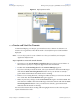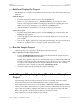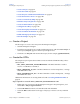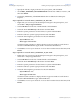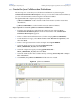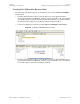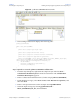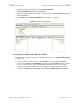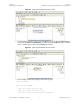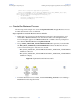- Sun Microsystems, Inc. Adapter User's Guide
Chapter 6 Section 6.6
Reviewing the Sample Projects Building and Deploying the prjIDocInbound Sample Project
eWay™ Adapter for SAP BAPI User’s Guide 94 Sun Microsystems, Inc.
4 Specify the SAP R/3 login parameters for your system, and click Next.
5 select IDOC_INBOUND_ASYNCHRONOUS from the list of RFCs to retrieve, and
then click Finish.
6 The IDOC_INBOUND_ASYNCHRONOUS OTD is added to the Enterprise
Explorer.
Steps required to create the IDOC_CREMAS03_4X_46A OTD:
1 Right-click your new Project in the Enterprise Designer’s Project Explorer, and
select New > Object Type Definition.
2 Select SAP IDoc from the list of OTD Wizards and click Next.
3 Select the From SAP Directly radio button and click Next.
4 Enter the system parameters for the SAP R/3 system and click Next.
5 Enter the SAP R/3 system login parameters and click Next.
6 Select the following IDoc parameters for the SAP Metadata:
System Release: 4.6C
IDoc Type: CREAMAS03
Click the List IDocs button to display the IDoc Type List window. Scroll down to
select the CREAMAS03 IDoc type (Vendor master data distribution)
7 Click Next to review your selections. To close this wizard and create the OTD, click
Finish.
Steps required to create the IDOC_MATMAS04_4X_46C OTD:
1 Right-click your new Project in the Enterprise Designer’s Project Explorer, and
select New > Object Type Definition.
2 Select SAP IDoc from the list of OTD Wizards and click Next.
3 Select the From SAP Directly radio button and click Next.
4 Enter the system parameters for the SAP R/3 system and click Next.
5 Enter the SAP R/3 system login parameters and click Next.
6 Select the following IDoc parameters for the SAP Metadata:
System Release: 4.6C
IDoc Type: MATMAS04
Click the List IDocs button to display the IDoc Type List window. Scroll down to
select the MATMAS04 IDoc type (Material Master).
7 Click Next to review your selections. To close this wizard and create the OTD, click
Finish.