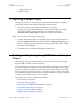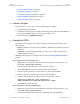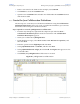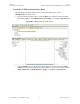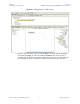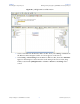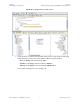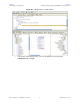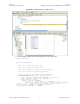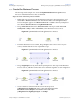- Sun Microsystems, Inc. Adapter User's Guide
Chapter 6 Section 6.5
Reviewing the Sample Projects Building and Deploying the prjBAPIOutbound Sample Project
eWay™ Adapter for SAP BAPI User’s Guide 72 Sun Microsystems, Inc.
Create an Environment on page 86
Configure the eWays on page 87
Create the Deployment Profile on page 90
Create and Start the Domain on page 91
Run the Sample Project on page 92
6.5.1 Create a Project
The first step is to create a new Project in the Enterprise Designer.
1 Start the Enterprise Designer.
2 From the Project Explorer tree, right-click the Repository and select New Project. A
new Project (Project1) appears on the Project Explorer tree.
3 Rename the Project prjBAPIOutbound.
6.5.2 Create the OTDs
The sample Project requires two OTDs to interact with the SAP BAPI eWay. These
OTDs include:
Flight—OTD that is used to check availability, check details, and return results of
flight lists.
CustBAPI—Custom defined OTD that is used to receive and send data to the
triggering Business Process.
Additional information on creating OTDs is found at Creating SAP BAPI OTDs on
page 39.
Steps required to create the Flight OTD:
1 Right-click your new Project in the Enterprise Designer’s Project Explorer, and
select New > Object Type Definition.
The New Object Type Definition Wizard window appears.
2 Select SAP BAPI from the list of OTD Wizards and click Next.
3 Enter the system parameters for the SAP R/3 system and click Next.
4 Enter the SAP R/3 system login parameters and click Next.
5 Select the following business object from the available list of objects:
Application_Components > Basis_Components >
ABAP_Workbench_Java_IDE_and_Infrastructure > Flight
6 Click Finish to create the OTD.
Steps required to create the CustBAPI OTD:
1 Right-click your new Project in the Enterprise Designer’s Project Explorer, and
select New > Object Type Definition.
2 Select User Defined OTD from the list of OTD Wizards and click Next.