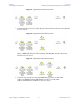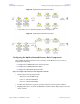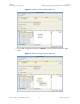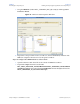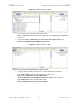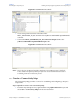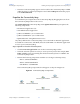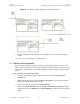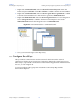- Sun Microsystems, Inc. Adapter User's Guide
Chapter 6 Section 6.6
Reviewing the Sample Projects Building and Deploying the prjIDocInbound Sample Project
eWay™ Adapter for SAP BAPI User’s Guide 109 Sun Microsystems, Inc.
Figure 84 Connectivity Map - Binding the JCD Components
3 Minimize the Binding dialog boxes by clicking the chevrons in the upper-right
corners.
4 Save your current changes to the Repository.
6.6.7 Create an Environment
Environments include the external systems, Logical Hosts, Integration Servers and
Message Servers used by a Project and contain the configuration information for these
components. Environments are created using the Enterprise Designer’s Environment
Editor.
Steps required to create an Environment:
1 From the Enterprise Designer’s Enterprise Explorer, click the Environment
Explorer tab.
2 Right-click the Repository and select New Environment. A new Environment is
added to the Environment Explorer tree.
3 Rename the new Environment to envIDocInbound.
4 Right-click envIDocInbound and select New SAP BAPI External System. Name
the External System esBAPIExt. Click OK. eaBAPIExt is added to the Environment
Editor.