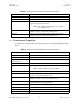JDBC/ODBC Adapter User's Guide
Chapter 6 Section 6.6
Implementing the JDBC/ODBC eWay Sample Projects Building and Deploying the prjJDBC_BPEL Sample Project
JDBC/ODBC eWay Adapter User’s Guide 114 Sun Microsystems, Inc.
Figure 62 Deployment Profile
6.6.8 Creating and Starting the Domain
To build and deploy your Project, you must first create a domain. A domain is an
instance of a Logical Host. After the domain is created, the Project is built and then
deployed.
Note: You are only required to create a domain once when you install the Sun Java
Composite Application Platform Suite.
Steps required to create and start the domain:
1 Navigate to your <JavaCAPS51>\logicalhost directory (where <JavaCAPS51> is
the location of your Sun Java Composite Application Platform Suite installation).
2 Double-click the domainmgr.bat file. The Domain Manager appears.
3 If you have already created a domain, select your domain in the Domain Manager
and click the Start an Existing Domain button. Once your domain is started, a
green check mark indicates that the domain is running. Your domain will continue
to run unless you shut it down.
4 If there are no existing domains, a dialog box indicates that you can create a domain
now. Click Yes. The Create Domain dialog box appears.
5 Make any necessary changes to the Create Domain dialog box and click Create. The
new domain is added to the Domain Manager. Select the domain and click the Start