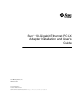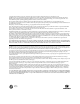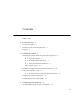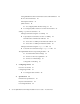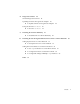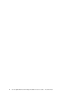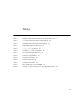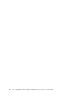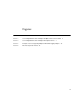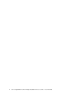Sun™ 10-Gigabit Ethernet PCI-X Adapter Installation and User’s Guide Sun Microsystems, Inc. www.sun.com Part No. 819-0938-12 December 2005, Revision A Submit comments about this document at: http://www.sun.
Copyright 2005 Sun Microsystems, Inc., 4150 Network Circle, Santa Clara, California 95054, U.S.A. All rights reserved. Sun Microsystems, Inc. has intellectual property rights relating to technology that is described in this document. In particular, and without limitation, these intellectual property rights may include one or more of the U.S. patents listed at http://www.sun.com/patents and one or more additional patents or pending patent applications in the U.S. and in other countries.
Contents Preface 1. xiii Product Overview Product Description 1 1 Hardware and Software Requirements Features 2.
10-Gigabit Ethernet Driver Parameter Values and Definitions Flow Control Parameters Interrupt Parameters Jumbo Frames ▼ ▼ 20 21 22 To Configure Jumbo Frames Using ndd To Configure Jumbo Frames in a Linux Environment Setting ixge Driver Parameters 23 To Specify Device Instances for the ndd Utility Noninteractive and Interactive Modes ▼ To Use the ndd Utility in Noninteractive Mode ▼ To Use the ndd Utility in Interactive Mode ▼ To Check Link Partner Settings ▼ To Discover Device Capabilities ▼
B. Diagnostic Software 45 SunVTS Diagnostic Software 45 Updating SunVTS to Recognize the Adapter ▼ C. 47 To Use the netlbtest 47 Installing the Software Manually ▼ D.
vi Sun 10-Gigabit Ethernet PCI-X Adapter Installation and User’s Guide • December 2005
Tables TABLE 1-1 Hardware and Software Requirements for Sun SPARC Servers TABLE 3-1 ixge Driver Parameter, Status, and Descriptions TABLE 3-2 Read-Write Flow Control Keyword Descriptions TABLE 3-3 RX Blanking Register for Alias Read TABLE 3-4 accept-jumbo Parameters TABLE 3-5 Read-Only ixge Device Capabilities TABLE 3-6 Receive and Transmit Parameters TABLE A-1 Performance Specifications TABLE A-2 Physical Characteristics TABLE A-3 Power Requirements 44 TABLE B-1 SunVTS Documentation
viii Sun 10-Gigabit Ethernet PCI-X Adapter Installation and User’s Guide • December 2005
Figures FIGURE 1-1 Sun 10-Gigabit Ethernet PCI-X Adapter with Optical Transceiver Installed FIGURE 1-2 Sun 10-Gigabit Ethernet PCI-X Adapter Fiber Optic Channels FIGURE 4-1 Example of Servers Supporting Multiple VLANs With Tagging Adapters FIGURE 4-2 Ethernet Tag Header Format 2 3 38 40 ix
x Sun 10-Gigabit Ethernet PCI-X Adapter Installation and User’s Guide • December 2005
Declaration of Conformity Compliance Model Number: Product Family Name: Kirkwood Sun 10-GB Ethernet PCIX (X5558A EMC USA—FCC Class A This equipment complies with Part 15 of the FCC Rules. Operation is subject to the following two conditions: 1. This equipment may not cause harmful interference. 2. This equipment must accept any interference that may cause undesired operation.
xii Sun 10-Gigabit Ethernet PCI-X Adapter Installation and User’s Guide • December 2005
Preface The Sun 10-Gigabit Ethernet PCI-X Adapter Installation and User’s Guide provides installation instructions for the Sun 10-Gigabit Ethernet PCI-X adapter. This document also describes how to configure the driver software. These instructions are designed for enterprise system administrators with experience installing network hardware and software. How This Book Is Organized Chapter 1 provides a description of the adapter, including hardware and software.
Using UNIX Commands This document might not contain information on basic UNIX® commands and procedures such as shutting down the system, booting the system, and configuring devices. Refer to the following for this information: ■ Software documentation that you received with your system ■ Solaris™ Operating System documentation, which is at: http://docs.sun.
Typographic Conventions Typeface* Meaning Examples AaBbCc123 The names of commands, files, and directories; on-screen computer output Edit your.login file. Use ls -a to list all files. % You have mail. AaBbCc123 What you type, when contrasted with on-screen computer output % su Password: AaBbCc123 Book titles, new words or terms, words to be emphasized. Replace command-line variables with real names or values. Read Chapter 6 in the User’s Guide. These are called class options.
Contacting Sun Technical Support If you have technical questions about this product that are not answered in this document, go to: http://www.sun.com/service/contacting Sun Welcomes Your Comments Sun is interested in improving its documentation and welcomes your comments and suggestions. You can submit your comments by going to: http://www.sun.
CHAPTER 1 Product Overview This chapter contains an overview of the Sun 10-Gigabit Ethernet PCI-X adapter, including: ■ ■ ■ “Product Description” on page 1 “Hardware and Software Requirements” on page 2 “Features” on page 3 Product Description The Sun 10-Gigabit Ethernet PCI-X adapter is a low profile 133 MHz 10 gigabit Ethernet card utilizing the Intel 82597EX PCI-X MAC controller with XFP-based 10gigabit Ethernet optics. FIGURE 1-1 shows the adapter with the optical transceiver inserted.
FIGURE 1-1 Sun 10-Gigabit Ethernet PCI-X Adapter with Optical Transceiver Installed Hardware and Software Requirements Before installing the adapter, make sure your system meets the required hardware and software. TABLE 1-1 lists the supported hardware and software for Sun SPARC® systems.
FIGURE 1-2 Sun 10-Gigabit Ethernet PCI-X Adapter Fiber Optic Channels Features The Sun 10-Gigabit Ethernet PCI-X adapter addresses the following requirements and provides additional features and benefits: ■ ■ ■ ■ ■ ■ ■ ■ ■ ■ ■ ■ ■ ■ ■ ■ One full-duplex 10 gigabit Ethernet interface that uses a small form factor pluggable (XFP) optical transceiver duplex LC fiber connector PCI-X -133MHz compatible and PCI-66 MHz compliant Uses the Intel 82597EX PCI-X MAC controller Uses XAUI to XFI Serdes Dynamic reconfi
4 Sun 10-Gigabit Ethernet PCI-X Adapter Installation and User’s Guide • December 2005
CHAPTER 2 Installing the Adapter This chapter describes how to install the Sun 10-Gigabit Ethernet PCI-X adapter in your system and verify that it has been installed correctly. The chapter then describes how to install the driver software using the automated script. Finally, this chapter describes how to edit the network host files after installing the adapter on your system.
▼ To Install the Adapter The following instructions describe the basic tasks required to install the adapter. Refer to your system installation or service manual for detailed PCI adapter installation instructions. 1. Halt and power off your system. 2. Power off all of the peripherals connected to your system. 3. Open the system unit. 4. Attach the antistatic wrist strap to yourself and to the system. Attach the adhesive copper strip of the antistatic wrist strap to the metal casing of the power supply.
▼ To Install the Optical Transceiver The Sun 10-Gigabit Ethernet PCI-Xadapter requires an optical transceiver to create and Ethernet connection. The optical transceiver Part Number: 135-1172-01 is available from Sun Microsystems. 1. Pull the white locking handle into the full horizontal position. You will feel the handle click into position when it is fully opened. 2.
4. Push the handle closed to lock the optical transceiver in place. 5. Detach the wrist strap. Caution – If you pull the locking handle down when the optical transceiver is installed, remove the optical transceiver entirely and reinstall it. The handle operates an internal lock. Pulling the handle down can disconnect the optical transceiver, even though it might appear to be connected. 6. Connect the Ethernet cable.
▼ To Verify the Hardware Installation After you have installed the Sun 10-Gigabit Ethernet adapter, but before you boot your system, perform the following tasks to verify the installation. Refer to the your Solaris documentation for the detailed instructions. Note – Verification is not required if your system supports dynamic reconfiguration (DR). Verification is not supported if your system is running Solaris x86 software. 1.
4. View the .properties file for a list of device properties. The .properties command displays the specific information about the installed adapter. If you are using the Sun 10-Gigabit Ethernet adapter, your output will be similar to the following: ok cd /pci@9,600000/ethernet@1 ok .
Installing the Adapter With Dynamic Reconfiguration If you have a Sun Enterprise™ system that supports dynamic reconfiguration (DR), you do not have to reboot your system after installing the adapter. The process of adding and configuring an adapter with DR involves connecting the attachment point and configuring its occupant. In most cases, the cfgadm(1M) command can perform both steps at once.
■ If your system is running Sun Enterprise Volume Manager™, it should automatically mount the CD-ROM to the /cdrom/cdrom0 directory. ■ If your system is not running Sun Enterprise Volume Manager, mount the CDROM as follows: # mount -F hsfs -o ro /dev/dsk/c0t6d0s2 /cdrom/cdrom0 Note – If you are installing the software from the download site, follow the online download instructions. 3.
CODE EXAMPLE 2-1 Typical Install Script Output (Continued) *** Checking for correct version of 10-Gigabit Ethernet Driver Packages... *** Checking for correct version of VLAN Utility Driver Packages.. *** Checking for correct version of VLAN Utility Driver Patches...
CODE EXAMPLE 2-1 Typical Install Script Output (Continued) Installation completed. 10-Gigabit Ethernet Driver packages have been installed. Optional VLAN Utility has been updated using 114600-04. It may be necessary to reboot the system to reload the updated driver. A log of this Install can be found at: /var/tmp/10_Gigabit.install.2004.12.10.1029 5. Reboot the system to load the driver: # reboot -r 6. Verify the installation to ensure that the driver installed and loaded properly.
Configuring the Network Host Files After installing the driver software, you must create a hostname.ixgenumber file where number = the instance number of the ixge interface.) for the adapter’s Ethernet interface. You must also create both an IP address and a host name for its Ethernet interface in the /etc/hosts file. Caution – Ensure that the optical transceiver is correctly seated before configuring the interface. 1.
On Linux operating systems, use the following commands: ifconfig ethnumber down ifconfig ethnumber up Where number corresponds to the device instance of the Sun 10-Gigabit Ethernet PCI-X adapter you plan to configure. Refer to the ifconfig(1M) man page and the Solaris or Linux documentation for more information. ■ If you want a setup that remains the same after you reboot, create an /etc/hostname.ixgenumber file, where number corresponds to the instance number of the ixge interface you plan to use.
3. Create an appropriate entry in the /etc/hosts file for each active ixge interface. For example: # cat /etc/hosts # # Internet host table # 127.0.0.1 localhost 129.144.10.57 zardoz loghost 129.144.11.
18 Sun 10-Gigabit Ethernet PCI-X Adapter Installation and User’s Guide • December 2005
CHAPTER 3 Configuring Driver Parameters This chapter describes how to configure the driver parameters used by the Sun 10Gigabit Ethernet PCI-Xadapter. This chapter contains the following sections: ■ ■ ■ “10-Gigabit Ethernet Device Driver Parameters” on page 19 “Setting ixge Driver Parameters” on page 23 “10-Gigabit Ethernet Driver Operating Statistics” on page 29 10-Gigabit Ethernet Device Driver Parameters The ixge device driver controls the Sun 10-Gigabit Ethernet PCI-X adapter.
10-Gigabit Ethernet Driver Parameter Values and Definitions TABLE 3-1 describes the parameters and settings for the ixge device driver.
TABLE 3-2 provides flow control keywords and describes their function. TABLE 3-2 Read-Write Flow Control Keyword Descriptions Keyword Description adv_asmpause_cap The adapter supports asymmetric pause, which means it can pause only in one direction. 0=Off (default) 1=On adv_pause_cap This parameter has two meanings, each depending on the value of adv_asmpause_cap. (Default=0) • If adv_asmpause_cap = 1 while adv_pause_cap = 1, pauses are received.
Jumbo Frames The variable accept-jumbo enables the driver to instruct the upper layers that the driver is operating in Jumbo-frame mode. TABLE 3-4 accept-jumbo Parameters Parameter Values Description accept-jumbo 1 Enables Jumbo-frame mode and sets MTU to greater than 1500. 0 Jumbo frames is not enabled. MTU is at 1500. Refer to the documentation that came with your switch for exact commands to configure jumbo frames support. ▼ To Configure Jumbo Frames Using ndd 1.
▼ To Configure Jumbo Frames in a Linux Environment 1. Ensure that the ixge software is installed. 2. Plumb the Sun 10-Gigabit Ethernet PCI-X interface: # modprobe ixge # ifconfig eth2 xxx.xxx.xx.xxx up # ifconfig eth2 mtu 8170 where xxx.xxx.xx.xxx = the IP address of the interface. Setting ixge Driver Parameters You can set the ixge device driver parameters in two ways: ■ ■ Using the ndd utility Using the ixge.
▼ To Specify Device Instances for the ndd Utility Before you use the ndd utility to get or set a parameter for a ixge device, you must specify the device instance for the utility. 1. Check the /etc/path_to_inst file to identify the instance associated with a particular device. # grep ixge /etc/path_to_inst "/pci@9,600000/ethernet@1" 0 "ixge" In this example, the 10-Gigabit Ethernet instance is from the installed adapter. The instance number is in bold italics for clarity. 2.
● To modify a parameter value, use the -set option. If you invoke the ndd utility with the -set option, the utility passes value, which must be specified, down to the named /dev/ixge driver instance, and assigns the value to the parameter: # ndd -set /dev/ixge parameter value When you change any parameter, a message similar to the following appears: ixge0: xcvr addr:0x01 - link up 10000 Mbps full duplex ● To display the value of a parameter, specify the parameter name and omit the value.
● To list all the parameters supported by the ixge driver, type ?. See TABLE 3-1 through TABLE 3-6 for parameter descriptions. # ndd -get /dev/ixge \? ? instance adv_asmpause_cap adv_pause_cap rx_intr_pkts rx_intr_time accept_jumbo laggr_multistream (read (read (read (read (read (read (read (read only) and write) and write) and write) and write) and write) and write) and write)# Note – By default, autonegotiation is set to off. This adapter operates only at fullduplex.
▼ To Set Driver Parameters Using a ixge.conf File 1. Obtain the hardware path names for the ixge devices in the device tree. a. Check the /etc/driver_aliases file to identify the name associated with a particular device: # grep ixge /etc/driver_aliases ixge "pci8086,1048.108e.7036" Note – ixge "pci8086,1048.108e.7036" is used by the Sun 10-Gigabit Ethernet adapter. b. Locate the path names and the associated instance numbers in the /etc/path_to_inst file.
In this example: ■ ■ ■ ■ The first part within the double quotes specifies the hardware node name in the device tree. The number not enclosed in quotes is the instance number (shown in bold italics). The last part in double quotes is the driver name. In the hardware node name, the last component after the last / character and before the @ character is the device name. ■ The path name before the last component is the parent name.
10-Gigabit Ethernet Driver Operating Statistics These statistics are part of the statistics presented by the kstat command. TABLE 3-5 describes the read-only Media Independent Interface (MII) capabilities. These parameters define the capabilities of the hardware. The Gigabit Media Independent Interface (GMII) supports all of the following capabilities.
TABLE 3-5 Read-Only ixge Device Capabilities (Continued) Parameter Description (Local interface Capabilities) cap_10hdx Local interface half-duplex capability 0 = Not 10 Mbit/sec half-duplex capable 1 = 10 Mbit/sec half-duplex capable cap_asm_pause Local interface flow control capability 0 = Not asymmetric pause capable 1 = Asymmetric pause (from the local device) capable cap_pause Local interface flow control capability 0 = Not Symmetric pause capable 1 = Symmetric pause capable Table describes t
TABLE 3-6 Receive and Transmit Parameters Parameter Description rx_new_pages Number of pages that got replaced during reception. rx_no_buf Number of times the hardware cannot receive data because there is no more receive buffer space. rx_nocanput Number of packets dropped due to full STREAMS message queue. rx_no_comp_wb Number of times the hardware cannot post completion entries for received data.
TABLE 3-6 Receive and Transmit Parameters Parameter Description xcvr_id GMII/MII physical layer device Identification Decimal copy of MII registers 2 and 3. xcvr_inits Number of physical layer re-initializations incremented each time link parameters are changed using NDD. xcvr_inuse Type of Transceiver/SERDES which is always PCS (3).
CODE EXAMPLE 3-1 Output from kstat Command (Continued) multircv multixmt norcvbuf noxmtbuf obytes obytes64 oerrors opackets opackets64 pci_bad_ack_err pci_bus_speed pci_dmarz_err pci_dmawz_err pci_drto_err pci_err pci_parity_err pci_rma_err pci_rta_err pcix_bus_mode promisc qos_mode rbytes rbytes64 remote_faults rev_id rx_allocb_fail rx_hdr_drops rx_hdr_pkts rx_inits rx_jumbo_pkts rx_len_mm rx_msgdup_fail rx_mtu_drops rx_mtu_pkts rx_new_hdr_pgs rx_new_mtu_pgs rx_new_nxt_pgs rx_new_pages rx_no_buf rx_nocan
CODE EXAMPLE 3-1 Output from kstat Command (Continued) rx_taskq_waits snaptime trunk_mode tx_allocb_fail tx_ddi_pkts tx_dma_bind_fail tx_dvma_pkts tx_hdr_pkts tx_inits tx_jumbo_pkts tx_max_pend tx_msgdup_fail tx_nocanput tx_no_desc tx_starts tx_uflo xcvr_addr xcvr_id xcvr_inits xcvr_inuse 0 7883.09014984 0 0 0 0 0 0 0 0 0 0 0 0 0 0 0 0 1 3 ▼ To Discover Device Capabilities ● Use the kstat command to discover device capabilities.
▼ To Discover Link Settings ● Use the kstat command to discover link settings. # kstat ixge:1 | grep link link_asmpause link_duplex link_pause link_speed link_T4 link_up 0 2 0 10000 0 1 Configuration Checking The jumbo frame configuration checking occurs at Layer 2 or Layer 3, depending on the configuration method. Layer 2 Configuration Checking You can view the MTU configuration of a ixge instance at any time using the kstat command.
36 Sun 10-Gigabit Ethernet PCI-X Adapter Installation and User’s Guide • December 2005
CHAPTER 4 Configuring VLANs This chapter explains Virtual Local Area Networks (VLANs) in detail and provides configuration instructions and examples. It contains the following sections: ■ ■ “Overview of VLANs” on page 37 “Configuring VLANs” on page 39 With multiple VLANs on an adapter, a server with a single adapter can have a logical presence on multiple IP subnets. By default, 128 VLANs can be defined for each VLAN-aware adapter on your server.
Although VLANs are commonly used to create individual broadcast domains and/or separate IP subnets, it can be useful for a server to have a presence on more than one VLAN simultaneously. Several Sun products support multiple VLANs on a per port or per interface basis, allowing very flexible network configurations. FIGURE 4-1 shows an example network that uses VLANs.
■ VLAN 2 includes the Main Server, Clients 1 and 2 by means of a shared media segment, and Client 5. This is a software development group. ■ VLAN 3 includes the Main Server, the Accounting Server and Client 4. This is an accounting group. The Main Server is a high-use server that needs to be accessed from all VLANs and IP subnets. The server has a Sun 10-Gigabit Ethernet adapter installed. All three IP subnets are accessed by means of the single physical adapter interface.
subnets when setting up a VLAN network interface. This means that each VID assigned to a VLAN interface of a physical network interface will belong to different subnets. Tagging an Ethernet frame requires the addition of a tag header to the frame. The header is inserted immediately following the destination MAC address and the Source MAC address. The tag header consists of two bytes of Ethernet Tag Protocol identifier (TPID, 0x8100) and two bytes of Tag Control Information (TCI).
2. Use the ifconfig(1M) to configure a VLAN virtual device, for example: # ifconfig ixge123000 plumb up # ifconfig ixge4000 plumb up The output of ifconfig -a on a system having VLAN devices ixge123000 and ixge224000: # ifconfig -a lo0: flags=1000849 mtu 8232 index 1 inet 127.0.0.1 netmask ff000000 hme0: flags=1000843 mtu 1500 index 2 inet 129.144.131.91 netmask ffffff00 broadcast 129.144.131.
42 Sun 10-Gigabit Ethernet PCI-X Adapter Installation and User’s Guide • December 2005
APPENDIX A Specifications This appendix provides specifications for the Sun 10-Gigabit Ethernet PCI-X adapter. ■ ■ ■ “Performance Specifications” on page 43 “Physical Characteristics” on page 44 “Power Requirements” on page 44 Performance Specifications TABLE A-1 Performance Specifications Feature Specification PCI-X clock 66 to 133 MHz max PCI clock 66 MHz PCI I/O voltage 3.
Physical Characteristics TABLE A-2 Physical Characteristics Dimension Measurement Length 6.6 inches (167.64 mm) Width 2.536 inches (64.61 mm) Height Height on component side: 0.57 inches (14.48 mm) Height on back side :0.105 inches (2.67 mm) Power Requirements TABLE A-3 44 Power Requirements Specification Measurement Maximum power consumption 11 Watts Voltage 3.
APPENDIX B Diagnostic Software This appendix provides an overview of the SunVTS diagnostic application and instructions for updating the SunVTS software to recognize the adapter.
http://www.sun.com/products-n-solutions/hardware/docs/Software /system_administration/tools/testing_valid/sunvts/index.html Select the document for the Solaris release on your system.
Using the SunVTS netlbtest You must have the Ethernet card and the device driver installed, a loopback connector in place, and Intervention mode enabled before running netlbtest. netlbtest cannot run if the network interface is connected to a live network, and requires that the Ethernet device be configured offline before running the test. Use the ifconfig(1M) command to bring the Ethernet device down before running netlbtest. ▼ To Use the netlbtest 1.
48 Sun 10-Gigabit Ethernet PCI-X Adapter Installation and User’s Guide • December 2005
APPENDIX C Installing the Software Manually This appendix describes how to install the driver software manually. The Sun 10-Gigabit Ethernet Adapter CD contains the driver software required to operate the adapter. When you update your Solaris operating system, refer to the documentation that shipped with the Solaris Supplement CD-ROM for a listing of the available network drivers. Install the Sun 10-Gigabit Ethernet driver for your updated version of the Solaris Operating System.
■ If your system is not running Volume Manager, mount the CD-ROM as follows: # mkdir /cdrom # mkdir /cdrom/cdrom0 # mount -F hsfs -o ro /dev/dsk/c0t6d0s2 /cdrom/cdrom0 You will see the following files and directories in the /cdrom/sun_10-gigabit_ethernet_driver directory or the /cdrom/cdrom0 directory, depending on how you mounted the CD-ROM. TABLE C-1 Files and Directories on the CD-ROM File or Directory Contents Copyright U.S.
4. Install the patch: # patchadd 10_GigabitEthernet/Solaris_9/sparc/Patches/114600-04 5. Check to see if vlan drivers are installed on the system: ■ If you are using a Solaris SPARC system: # /usr/bin/pkginfo SUNWvld SUNWvldx system SUNWvld Sun Ethernet Vlan Utility Routines system SUNWvldx Sun Ethernet Vlan Utility Routines (64-bit) ■ If you do not see the previous output, the VLAN Utility software is not installed on your system.
■ If your system is running Solaris 9 x86 software type the following: # pkgadd -d /Solaris_9/i386/Packages/ A menu similar to the following displays: The following packages are available: 1 SUNWixgea Sun 10 Gigabit Ethernet Adapter Driver adb Macros (sparc) 1.0,REV=2004.12.01. 2 SUNWixged.u Sun 10 Gigabit Ethernet Adapter Driver (sparc.sun4u) 1.0,REV=2004.12.01. 3 SUNWixgedu Sun 10 Gigabit Ethernet Adapter Driver Headers (sparc) 1.0,REV=2004.12.01. 4 SUNWvld Sun Ethernet Vlan Utility Routines (sparc) 1.
APPENDIX D Installing the Sun 10-Gigabit Ethernet Device Driver on Linux Platforms This appendix explains how to install the Sun 10-Gigabit Ethernet PCI-X device driver in a Linux environment.
2. Build the man pages (optional): # rpmbuild --rebuild sun-10-gigabit-1.0.version.src.rpm 3. Change to the rpm directory: ■ For RedHat, use the following command: # cd /usr/src/redhat/RPMS/arch ■ For SuSe Linux Enterprise Server, use the following command: # cd /usr/src/packages/RPMS/arch 4. Install the 10-Gigabit Ethernet rpms, using the same command for both RedHat and Suse: # rpm -ivh sun-10-gigabit-kernel-1.0.version.arch.rpm 5.
7. Verify that the driver is loaded. In the following example, the ixge driver is shown in bold italic. On your system the driver will be indistinguishable from the other modules.
10. Use the ethtool command to check the parameter configurations that apply to the ixge driver.
▼ To Set ixge Parameters in a Linux Environment 1. Remove the Sun 10-Gigabit Ethernet PCI-X device driver, if it is already loaded. # rmmod ixge 2. Load the Sun 10-Gigabit Ethernet PCI-X device driver: # modprobe ixge option=VAL1, VAL2, . . . or you can use the insmod command: # insmod ixge option=VAL1, VAL2, . . . where VAL1 applies to the first ixge interface and VAL2 to the next interface and so on.
TABLE D-1 lists the tunable ixge driver parameters for Linux operating systems, and describes their function. TABLE D-1 58 Tunable ixge Driver Parameters for Linux Operating Systems Keyword Description FlowControl Valid Range: 0-3 (0=none, 1=Rx only, 2=Tx only, 3=Rx&Tx) Default: Read from the EEPROM If EEPROM is not detected, default is 3. This parameter controls the automatic generation (Tx) and response (Rx) to Ethernet PAUSE frames.
▼ To Configure VLANs in a Linux Environment 1. Ensure that the ixge module is loaded: # modprobe ixge 2. Plumb the Sun 10-Gigabit Ethernet PCI-X interface: # ifconfig eth2 xxx.xxx.xx.xxx up where xxx.xxx.xx.xxx = the IP address of the interface. 3. Insert the vlan module: # /sbin/insmod 8021q 4. Add vlan instance (VID): # sbin/vconfig add eth2 5 5. Configure ixge vlan (eth2 in this example): # ifconfig eth2.5 xxx.xxx.xx.xxx up where xxx.xxx.xx.xxx = the IP address of the interface.
▼ To Configure Bonding for Multiple ixge Interfaces 1. Modify /etc/modules.conf file by adding these lines: alias bond0 bonding options bonding max_bonds=2 mode=4 miimon=1000 Where: bond0 is the bonding device. max_bonds is the number of bond interfaces to be created. mode specifies the bonding policies. miimon is the frequency in milliseconds that MII link monitoring will occur. Refer to Linux documentation for more information. 2. Load the bonding driver: # modprobe bonding 3.
Index Symbols /etc/hostname.
62 Sun 10-Gigabit Ethernet PCI-X Adapter Installation and User’s Guide • December 2005