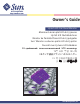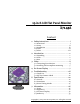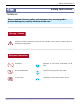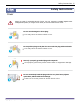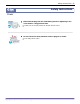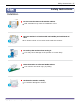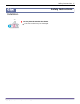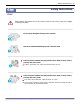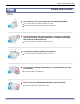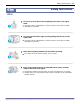http://www.sun.com Owner's Guide 19-inch LCD Flat Panel Monitor Moniteur à écran plat LCD de 19 pouces 19 Zoll LCD Flachbildschirm Monitor de Pantalla Plana LCD de 19 pulgadas Sun™ Monitor a schermo piatto LCD da 19 pollici Översikt över 19-tums LCD-bildskärm 19-дюймовый плоскопанельный LCD-монитор 19형 LCD 평면 모니터 19インチ液晶フラットパネルモニター 19 英寸液晶平板显示器 19 吋 LCD 平面螢幕 Sun Microsystems, Inc.
19-inch LCD Flat Panel Monitor X7144A Content 1. Safety Instructions .......................................I 1-1.Notational ........................................................................ I 1-2.Power ................................................................................ II 1-3.Installation ................................................................... IV 1-4.Clean ............................................................................... VI 1-5.Other ..........................
Safety Instructions - I Safety Instructions Notational Please read the following safety instructions as they are designed to prevent damage to property and harm to the user. Warning / Caution Failure to follow directions noted by this symbol could result in bodily harm or damage to equipment.
Safety Instructions - II Safety Instructions Power When not used for extended periods of time, set your computer to DPMS (Digital Power Management System). If using a screen saver, set it to the active screen mode. Do not use a damaged or loose plug. This may cause an electric shock or fire. Do not pull the plug out by the wire nor touch the plug with wet hands. This may cause an electric shock or fire. Use only a properly grounded plug and receptacle.
Safety Instructions - III Safety Instructions Power Disconnect the plug from the outlet during storms or lightening or if it is not used for a long period of time. Failure to do so may cause an electric shock or fire. Do not connect too many extension cords or plugs to an outlet. This may cause a fire. Copyright(c) 2004, Sun Microsystems, Inc. All rights reserved.
Safety Instructions - IV Safety Instructions Installation Do not cover the vents on the monitor cabinet. Bad ventilation may cause a breakdown or fire. Put your monitor in a location with low humidity and a minimum of dust. An electric shock or fire could result inside the monitor. Do not drop the monitor when moving it. This may cause damage to the product or human body. Place the monitor on a flat and stable surface. The monitor can cause injury by falling. Set down the monitor carefully.
Safety Instructions - V Safety Instructions Installation Do not place the monitor face down. The LCD surface may be damaged. Copyright(c) 2004, Sun Microsystems, Inc. All rights reserved.
Safety Instructions - VI Safety Instructions Clean When cleaning the monitor case or the surface of the TFT-LCD screen, wipe with a slightly moistened, soft fabric. Do not spray detergent directly on the monitor. Use the recommended detergent with a smooth cloth. If the connector between the plug and the pin is dusty or dirty, clean it properly with a dry cloth. A dirty connector can cause an electric shock or fire.
Safety Instructions - VII Safety Instructions Other Do not remove cover (or back). No user serviceable parts inside. This may cause an electric shock or a fire. Refer servicing to qualified service personnel. If your monitor does not operate normally - in particular, if there are any unusual sounds or smells coming from it - unplug it immediately and contact an authorized dealer. This may cause an electric shock or a fire. Do not place any heavy objects on the monitor.
Safety Instructions - VIII Safety Instructions Other Do not try to move the monitor by pulling on the wire or the signal cable. This may cause a breakdown, electric shock or a fire due to cable damage to the cable. Do not move the monitor right or left by pulling only the wire or the signal cable. This may cause a breakdown, electric shock or a fire due to cable damage to the cable. Never insert anything metallic into the monitor openings. This may cause an electric shock, fire or injury.
User’s Manual - 1 Introduction Unpacking Monitor and Stand Signal cable - D-sub Signal cable - DVI Quick Setup Guide Please make sure the following items are included with your monitor. If any items are missing, contact your dealer. Warranty Card (Not available in all locations) User's Guide CD Copyright(c) 2004, Sun Microsystems, Inc. All rights reserved.
User’s Manual - 2 Introduction Front 1. Auto button Use this button for auto adjustment direct access. 2. Exit / Source button Use this button to Exit the active menu or the OSD. Push the 'Source' button to select the video signal input while the OSD is off. (When the Source button is pressed to change the input mode, a message appears in the center of the screen displaying the current mode -- analog or digital input signal.
User’s Manual - 3 Introduction Rear a 1 2 3 1. Power port Connect the power cord for your monitor to the power port on the back of the monitor. 2. DVI Port Connect the DVI Cable to the DVI Port on the back of your Monitor. 3. Signal port Connect the signal cable to the 15-pin, D-sub connector on the back of your monitor. a. Power on/off Switch Note: See Connecting Your Monitor for further information regarding cable connections. Copyright(c) 2004, Sun Microsystems, Inc. All rights reserved.
User’s Manual - 4 Setup Connecting Your Monitor Rear of monitor Rear of computer 3 1 2 1. Connect the power cord for your monitor to the power port on the back of the monitor. Plug the power cord for the monitor into a nearby outlet. 2. Using the D-sub (Analog) connector on the video card. Connect the signal cable to the 15-pin, D-sub connector on the back of your monitor. 3. Using the DVI (Digital) connector on the video card. Connect the DVI Cable to the DVI Port on the back of your Monitor. 4.
User’s Manual - 5 Setup Installing VESA compliant mounting 1. Turn off your monitor and unplug its power cord. 2. Lay the LCD monitor face-down on a flat surface with a cushion beneath it to protect the screen. 3. Remove the four screws and then remove the stand from the LCD monitor. Copyright(c) 2004, Sun Microsystems, Inc. All rights reserved.
User’s Manual - 6 Setup Installing VESA compliant mounting 1 2 1. Rear cover mounting pad 2. Lay the LCD monitor face-down on a flat surface with a cushion beneath it to protect the screen. Align the Mounting Interface Pad with the holes in the Rear Cover Mounting Pad and secure it with the four screws that came with the arm-type base, wall mount hanger or other base. Copyright(c) 2004, Sun Microsystems, Inc. All rights reserved.
User’s Manual - 7 On-Screen Display 1. Use this button for auto adjustment direct access. 2. Use this button to Exit the active menu or the OSD (On-Screen Display). 3. These buttons allow you to highlight and adjust items in the menu. 4. Use this button to open the OSD and activate a highlighted menu item. Copyright(c) 2004, Sun Microsystems, Inc. All rights reserved.
User’s Manual - 8 On-Screen Display Brightness OSD How to adjust Brightness Brightness Adjust the Brightness. 47 1. Push the Menu button. 2. Push the [-] button or [+] button until the Brightness screen is displayed. 3. Push the Menu button to open the Brightness adjustment screen. 4. Use the [+] button to increase the brightness or [-] button to decrease the brightness. Note: (Direct Access Feature) When OSD is not on the screen, Push the [+] button to adjust brightness.
User’s Manual - 9 On-Screen Display Image Lock OSD How to adjust Image Lock (Fine) Image Lock Fine Coarse 11 1312 Image Lock Fine Coarse 14 1312 Image Lock is used to fine tune and get the best image by removing noise that creates unstable images with jitter and shimmer. If satisfactory results are not obtained using the Fine adjustment, use the Coarse adjustment and then use Fine again. 1. Push the Menu button. 2. Push the [-] button or [+] button until the Image Lock screen is displayed. 3.
User’s Manual - 10 On-Screen Display Position OSD How to adjust Position (H-Position) Follow these instructions to change the horizontal position of the monitor's entire display. Position H-Position 50 V-Position 50 Position H-Position 56 V-Position 50 1. Push the Menu button. 2. Push the [-] button or [+] button until the Position screen is displayed. 3. Push the Menu button and then press the [-] button or [+] button to open the H-Position screen. 4.
User’s Manual - 11 On-Screen Display Reset OSD How to adjust Reset (Geometry Reset) Reset Geometry Reset No Yes Color Reset No Yes Reset Geometry Reset No Yes Color Reset No Yes Geometry parameters are replaced with the factory default values. 1. Push the Menu button. 2. Push the [-] button or [+] button until the Reset screen is displayed. 3. Push the Menu button and then press the [-] button or [+] button to open the Geometry Reset screen. 4.
User’s Manual - 12 On-Screen Display Color Temperature OSD How to adjust Color Temperature Color Temperature Color temperature is a measure of the "warmth"of the image colors. User Adjusted Reddish 1. Push the Menu button. 2. Push the [-] button or [+] button until the Color Temperature screen is displayed. 3. Push the Menu button open the Color Temperature adjustment screen. 4. Push the [-] or [+] button to select User Adjusted, Reddish or Bluish.
User’s Manual - 13 On-Screen Display Language OSD How to adjust Language Langusge Follow these steps to change the language used in the menu. You can choose one of Seven languages. (English, German, Spanish, French, Italian, Swedish, Russian) 1. Push the Menu button. 2. Push the [-] button or [+] button until the Language screen is displayed. 3. Push the Menu button to open the Language selection screen. 4. Use the [-] button or [+] button to select the language you would like to use.
User’s Manual - 14 On-Screen Display Menu Position OSD How to adjust Menu Position(H-Position) Menu Position H-Position You can change the horizontal position where the OSD menu appears on your monitor. 50 V-Position 50 Menu Position H-Position 1. Push the Menu button. 2. Push the [-] button or [+] button until the Menu Position screen is displayed. 3. Push the Menu button and then press the [-] button or [+] button to open the H-Position screen. 4.
User’s Manual - 15 On-Screen Display Menu Display Time OSD How to adjust Menu Display Time Menu Display Time 5 10 20 50 200 (Seconds) Menu Display Time 5 10 20 50 200 The menu will automatically turn off if no adjustments are made for a certain time period. You can set the amount of time the menu will wait before it turns off. 1. Push the Menu button. 2. Push the [-] button or [+] button until the Menu Display Time screen is displayed. 3.
User’s Manual - 16 On-Screen Display Auto Adjustment OSD How to adjust Auto Adjustment Auto Adjustment 30 Auto adjustment allows the monitor to self-adjust to the incoming video signal. The values of fine, coarse and position are adjusted automatically. 1. Push the Auto button. Note: To make the screen sharper, execute the 'AUTO' function. Not Available This function doesn’t work in Digital input. OSD Lock / Unlock OSD Lock/Unlock Auto Adjustment Locked! 1.
User’s Manual - 17 On-Screen Display Brightness Preset OSD Brightness Preset User Adjusted Text Internet Entertain Brightness Preset User Adjusted Text Internet Entertain Brightness Preset How to adjust Brightness Preset 1. Push the Brightness Preset button. To select the different modes, press the Brightness Preset button repetedly. Text: Normal Brightness For documents or work involving heavy text. Internet: Medium Brightness For working with mixture of contents such as text and graphics.
User’s Manual - 18 Troubleshooting Check List Before calling for service, check the information in this section to see if you can remedy any problems yourself. If you do need assistance, please call the phone number on the Information section or contact your dealer. Symptom No images on the screen. I cannot turn on the monitor. Check List Solutions Is the power cord connected Check the power cord connection and properly? supply.
User’s Manual - 19 Troubleshooting Check List Symptom Check List Solutions I cannot see the On Screen Display. Have you locked the On Unlock the OSD by pressing the MENU Screen Display (OSD) button for at least 5 seconds. Menu to prevent changes? The screen shows strange colors or just black and white. Is the screen displaying only Check the signal cable connection. one color as if looking at the screen through a cellophane Make sure the video card is fully inserted in paper? it's slot.
User’s Manual - 20 Troubleshooting Self-Test Feature Check Your monitor provides a self test feature that allows you to check whether your monitor is functioning properly. Self-Test Feature Check 1. Turn off both your computer and the monitor. 2. Unplug the video cable from the back of the computer. 3. Turn on the monitor.
User’s Manual - 21 Troubleshooting Self-Test Feature Check Warning Messages If there is something wrong with the input signal, a message appears on the screen or the screen goes blank although the power indicator LED is still on. The message may indicate that the monitor is out of scan range or that you need to check the signal cable. Environment The location and the position of the monitor may influence the quality and other features of the monitor. 1.
User’s Manual - 22 Specification General General Model Name GH19PS LCD Panel Size 19.0 inch diagonal Display area 376.32 (14.815 inch) (H) x 301.056 (11.852 inch) (V) Pixel Pitch 0.294 (0.011 inch) (H) x 0.294 (0.011 inch) (V) Type a-si TFT active matrix Synchronization Horizontal 30 ~ 82 kHz Vertical 56 ~ 76 Hz Display Color 16,194,277 Resolution Optimum resolution 1280 x 1024@60Hz Maximum resolution 1280 x 1024@76Hz Input Signal, Terminated RGB Analog , DVI Compliant Digital RGB.
User’s Manual - 23 Specification General VESA Mounting Interface 100mm x 100mm (for use with Specialty(Arm) Mounting hardware.) Environmental considerations Operating Temperature: 50°F ~ 104°F(10°C ~ 40°C) Humidity: 10% ~ 80%, non-condensing Storage Temperature: -4°F ~113°F (-20°C ~ 45°C) Humidity: 5% ~ 95%, non-condensing Plug and Play Capability This monitor can be installed on any Plug & Play compatible system.
User’s Manual - 24 Specification PowerSaver This monitor has a built-in power management system called PowerSaver. This system saves energy by switching your monitor into a low-power mode when it has not been used for a certain amount of time. The monitor automatically returns to normal operation when you press a key on the keyboard. For energy conservation, turn your monitor OFF when it is not needed, or when leaving it unattended for long periods.
User’s Manual - 25 Specification Preset Timing Modes If the signal transferred from the computer is the same as the following Preset Timing Modes, the screen will be adjusted automatically. However, if the signal differs, the screen may go blank while the power LED is on. Refer to the video card manual and adjust the screen as follows. Table 1. Preset Timing Modes Display Mode Horizontal Frequency (kHz) Vertical Frequency (Hz) Pixel Clock (MHz) Sync Polarity (H/V) VESA, 640 x 480 37.500 75.000 31.
User’s Manual - 26 Information Terms Dot Pitch The image on a monitor is composed of red, green and blue dots. The closer the dots, the higher the resolution. The distance between two dots of the same color is called the 'Dot Pitch'. Unit: mm Vertical Frequency The screen must be redrawn several times per second in order to create and display an image for the user. The frequency of this repetition per second is called Vertical Frequency or Refresh Rate.
User’s Manual - 27 Information Regulatory FCC Information User Instructions The Federal Communications Commission Radio Frequency Interference Statement includes the following warning: Note: This equipment has been tested and found to comply with the limits for a Class B digital device, pursuant to Part 15 of the FCC Rules. These limits are designed to provide reasonable protection against harmful interference in a residential installation.
User’s Manual - 28 Information Regulatory IC Compliance Notice This Class B digital apparatus meets all requirements of the Canadian Interference-Causing Equipment Regulations of ICES-003. Cet appareil Numerique de classe B respecte toutes les exigences du Reglemont NMB-03 sur les equipements produisant des interferences au Canada. MPR II Compliance This monitor complies with SWEDAC(MPR II) recommendations for reduced electric and magnetic fields.
User’s Manual - 29 Information Regulatory TCO'99-Ecological requirements for personal computers (TCO'99 applied model only) Congratulations! You have just purchased a TCO'99 approved and labelled product! Your choice has provided you with a product developed for professional use. Your purchase has also contributed to reducing the burden on the environment and also to the further development of environmentally adapted electronics products.
User’s Manual - 30 Information Regulatory What does labelling involve? The environmental demands has been developed by Svenska Naturskyddsforeningen (The Swedish Society for Nature Conservation). These demands impose restrictions on the presence and use of heavy metals, brominated and chlorinated flame retardants, CFCs(freons)and chlorinated solvents, among other things.
User’s Manual - 31 Information Regulatory Cadmium** Cadmium is present in rechargeable batteries and in the colour-generating layers of certain computer displays. Cadmium damages the nervous system and is toxic in high doses. The relevant TCO'99 requirement states that batteries, the colour-generating layers of display screens and the electrical or electronics components must not contain any cadmium. Mercury** Mercury is sometimes found in batteries, relays and switches.
User’s Manual - 32 Information For Better Display 1. Adjust computer resolution and screen injection rate (refresh rate) on computer as described below to enjoy the best quality of picture. You can have an uneven quality of picture in the screen if the recommended resolution is not provided in TFT-LCD. Resolution: 1280 x 1024 Vertical frequency (refresh rate): 60 Hz 2. TFT LCD panel manufactured by using advanced semiconductor technology with precision of 99.999% above is used for this product.
User’s Manual - 33 Information Authority Information in this document is subject to change without notice. (c) 2004 Sun Microsystems, Inc. All rights reserved. Reproduction in any manner whatsoever without the written permission of Sun Microsystems, Inc. is strictly forbidden. Sun Microsystems, Inc. shall not be liable for errors contained herein or for incidental or consequential damages in connection with the furnishing, performance, or use of this material. Sun Microsystems, Inc.