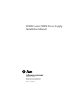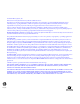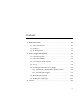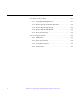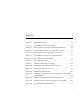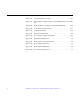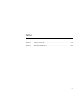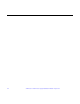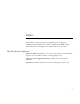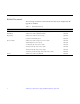SPARCcenter 2000E Power Supply Installation Manual A Sun Microsystems, Inc. Business 2550 Garcia Avenue Mountain View, CA 94043 U.S.A. 415 960-1300 FAX 415 969-9131 Part No.
1995 Sun Microsystems, Inc. 2550 Garcia Avenue, Mountain View, California 94043-1100 U.S.A. All rights reserved. This product and related documentation are protected by copyright and distributed under licenses restricting its use, copying, distribution, and decompilation. No part of this product or related documentation may be reproduced in any form by any means without prior written authorization of Sun and its licensors, if any. Portions of this product may be derived from the UNIX® and Berkeley 4.
Contents 1. Before You Start. . . . . . . . . . . . . . . . . . . . . . . . . . . . . . . . . . . . . . . 1-1 1.1 Safety Precautions . . . . . . . . . . . . . . . . . . . . . . . . . . . . . . . . 1-1 1.2 Symbols . . . . . . . . . . . . . . . . . . . . . . . . . . . . . . . . . . . . . . . . . 1-2 1.3 Tools Required . . . . . . . . . . . . . . . . . . . . . . . . . . . . . . . . . . . 1-4 2. Power Supply Installation. . . . . . . . . . . . . . . . . . . . . . . . . . . . . . 2-1 2.
A.1 Removal Procedures. . . . . . . . . . . . . . . . . . . . . . . . . . . . . . . A-1 A.1.1 Opening the Hinged Door . . . . . . . . . . . . . . . . . . . . . A-1 A.1.2 Removing the Vented Front Panels. . . . . . . . . . . . . . A-2 A.1.3 Removing the Side Panels . . . . . . . . . . . . . . . . . . . . . A-3 A.1.4 Removing the EMI Shield . . . . . . . . . . . . . . . . . . . . . A-4 A.1.5 Rear Screen Panel . . . . . . . . . . . . . . . . . . . . . . . . . . . . A-5 A.2 Closing the System . . . . . . . . .
Figures Figure 2-1 Key Switch Positions . . . . . . . . . . . . . . . . . . . . . . . . . . . . . . . . . . . 2-3 Figure 2-2 AC Distribution Unit Power Switch . . . . . . . . . . . . . . . . . . . . . . 2-3 Figure 2-3 Removing the Power Supply Compartment EMI Panel . . . . . 2-5 Figure 2-4 Disconnecting the Top Power Supply Power Cord . . . . . . . . . 2-6 Figure 2-5 Removing the Power Supply Cage Cover Panel. . . . . . . . . . . .
vi Figure 2-17 Connecting the Power Cords . . . . . . . . . . . . . . . . . . . . . . . . . . . . Figure 2-18 Removing the Jumper-Connector and Installing the Sense Cable 2-18 Figure 2-19 Replacing the Power Supply Compartment EMI Panel . . . . . 2-19 Figure 2-20 Local/Remote Switch Location . . . . . . . . . . . . . . . . . . . . . . . . . . 2-21 Figure 2-21 System Reset Switch . . . . . . . . . . . . . . . . . . . . . . . . . . . . . . . . . . . 2-23 Figure 2-22 Front Panel Status LEDs . .
Tables Table 1-1 Safety Precautions . . . . . . . . . . . . . . . . . . . . . . . . . . . . . . . . . . . . . 1-2 Table 2-1 LED Status Indicators . . . . . . . . . . . . . . . . . . . . . . . . . . . . . . . . . .
viii SPARCserver 2000E Power Supply Installation Manual—April 1995
Preface This manual provides instructions for installing a power supply in a redundant-capable SPARCcenter™ 2000™ or SPARCcenter 2000E™system. These instructions are designed for an experienced service provider. How This Book Is Organized Chapter 1, “Before You Start,” is an overview of the tasks involved. Read this chapter to become familiar with the overall upgrade process. Chapter 2, “Power Supply Installation,” explains how to perform the installation.
Related Documents The following documents contain information that may be helpful after the upgrade is installed. Table P-1 Related Documents Application Title Part Number Safety SPARCcenter 2000 Regulatory Compliance Manual 801-3051 Installation SPARCcenter 2000 Installation Manual 800-6975 Diagnostics SPARCcenter 2000 Post User’s Guide 800-7481 OpenBoot Command Reference 800-6076 SPARCcenter 2000 Storage Device User’s Guide 800-7009 150MB Tape Drive User’s Guide 800-7020 5.
What Typographic Changes Mean The following table describes the typographic changes used in this book. Table P-2 Typographic Conventions Typeface or Symbol Meaning Example AaBbCc123 The names of commands, files, and directories; on-screen computer output Edit your .login file. Use ls -a to list all files. machine_name% You have mail.
Notes, Cautions, and Warnings Warning – This equipment contains lethal voltage. Accidental contact can result in serious injury or death. ! Caution – Improper handling by unqualified personnel can cause serious damage to this equipment. Unqualified personnel who tamper with this equipment may be held liable for any resultant damage to the equipment.
Before You Start 1 This manual provides procedures for installing a power supply in a redundantcapable SPARCcenter 2000 or 2000E system cabinet. 1.1 Safety Precautions For your protection, observe the following safety precautions when setting up your equipment: • • • • • Follow all cautions, warnings, and instructions marked on the equipment. Ensure that the voltage and frequency rating of the power outlet you use matches the electrical rating label on the equipment and video monitor.
1 To protect both yourself and the equipment, observe the following precautions: Table 1-1 Safety Precautions Item Problem Precaution Springfingers Personal injury The springfingers have sharp edges. Use care when handling springfingerequipped cabinet screens and system boards. RFI leakage Keep springfinger-equipped screens and panels in place when the system is running. These assemblies suppress radio frequency interference (RFI) and are required by law in many localities.
1 CAUTION Risk of equipment damage. To reduce the risk, follow the instructions. AC A terminal to which alternating current or voltage may be applied. ON The principal and stand-by switches are in the ON position. OFF The principal switch is in the OFF position. STAND-BY The stand-by switch is in the STAND-BY position. PROTECTIVE EARTH Protective earth conductor. CHASSIS Frame or chassis terminal.
1 Warning – This equipment contains lethal voltages. Accidental contact can result in serious injury or death. ! Caution – Improper handling by unqualified personnel can cause serious damage to this equipment. Unqualified personnel who tamper with this equipment may be held liable for any resulting damage to the equipment.
2 Power Supply Installation This chapter provides the complete upgrade procedures. Perform these tasks in order to install a system power supply. Safety Precautions page 1-1 Powering Down the System page 2-2 Removal Procedures page A-1 Installing the Bottom Power Supply page 2-4 Closing the System page A-6 Restarting the System page 2-20 Warning – Risk of electric shock. Do not work inside the cabinet while power is applied to the system. Power down using the procedure which follows.
2 2.1 Operating System The correct operating system must be installed to support dual power supply operation. The operating system must be: Solaris 2.4 or higher, or Solaris 2.3 with the patch: ID# 101318-59 or later revision level (obtain this patch through your normal service channels) Check to see which operating system is running on your machine. If necessary, load one of the correct Solaris versions listed here before proceeding. 2.
2 On Diagnostics Secure Standby Figure 2-1 Key Switch Positions ↓ Off Main Power Figure 2-2 AC Distribution Unit Power Switch Power Supply Installation 2-3
2 2.4 Access Remove all system cover panels before proceeding with the upgrade. For these procedures, refer to Appendix A, “Access.” 2.5 Installing the Bottom Power Supply Note – Read and follow all safety and ESD instructions found in Section 1.1, “Safety Precautions.” 2.5.1 Identifying a Redundant-Capable Cabinet Note – The cabinet in question is a redundant-capable cabinet if: • The power supply cover panel on this chassis is long as shown in Figure 2-3. This panel reaches to the bottom of the frame.
2 2.5.2 Installing the Supply 2.5.2.1 Preparation 1. Remove the power supply compartment EMI panel Part No. 340-3134-xx covering both power supplies. See Figure 2-3. Remove twelve 10-32 screws securing the panel in place and set aside. Screws Figure 2-3 Removing the Power Supply Compartment EMI Panel 2. Disconnect the top power supply power cord. This is in the lower-center of the top supply. See Figure 2-4.
2 Power cord Figure 2-4 Disconnecting the Top Power Supply Power Cord 3. Remove the power supply cage cover panel. Remove six screws securing the panel, Part No. 340-3157-xx to the power supply cage and remove the panel (it will not be reused). See Figure 2-5.
2 Cage cover panel Springfingers (2 each) Remove screws, 6 places Figure 2-5 Removing the Power Supply Cage Cover Panel Remove the AC Distribution Unit 1. Disconnect all AC cables plugged into the unit, and disconnect cables from connectors J2 and J3. See Figure 2-6.
2 Note – J3 is located on the top of the AC distribution unit, J2 is on the backside. 2. Remove the three Phillips screws and two #6-32 Phillips screws. 3. Carefully remove the power distribution unit from the system chassis. Remove the Breaker Box 1. Remove the power breaker box. See Figure 2-7. a. Unplug the power cord from the breaker box going to the top power supply. b. Remove two screws from holes in the bottom lip of the breaker box which secure it to the bottom power supply. Set the screws aside.
2 Filter Cable 1. Free the filter cable. a. On the inside of the power supply cage, cut the tie wrap and uncoil the cable. See Figure 2-8. b. Pass the cable connector through the rectangular hole in the power supply cage and allow it to hang. Filter cable Tie wrap Rectangular hole (hidden) Figure 2-8 Freeing the Filter Cable 2.5.2.2 Power Supply Physical Installation 1. Install the springfingers, Part No. 340-2415-xx (two each — included with the kit) on the new power supply.
2 3. Shove the supply into the cavity — flush against the sheet metal in the left-interior of the power supply cage. See Figure 2-9. Power supply cage Power supply Springfingers (2 each): Install using 3 screws each Figure 2-9 Installing the Bottom Power Supply 4. Install six screws to secure the power supply to the power supply cage. Use screws Part No. 340-1372-xx. See Figure 2-10.
2 Screws (6 places) Figure 2-10 Installing the Power Supply Mounting Screws Power Supply Installation 2-11
2 5. Install the bottom cover panel. Position the panel Part No. 340-3190-xx and install 12 screws Part No. 240-1372-xx to secure the panel to the cabinet. See Figure 2-11.g Screws (12 places) Bottom cover panel Part No. 340-2190-xx Figure 2-11 Installing the Bottom Cover Panel 2.5.2.3 Main Bus Bar Installation Install the main bus bar Part No. 340-3136-xx to connect the top and bottom power supply busses. 1. Orient the bus bar as shown in Figure 2-12. 2.
2 Screws, M6 (4 places) Nuts backed by lock and flat washers (16 places) Main bus bar, Part No. 340-3136-xx Tabs (8 each) Figure 2-12 Installing the Main Bus Bar 2.5.2.4 Power Harness Installation Install the power harness, Part No. 530-2164-xx (comprised of four bus wires) to connect the two power supplies. 1. Orient the power harness as shown in Figure 2-13. 2. Connect the power harness to the top power supply. Push four spade connectors onto the spade lugs. See Figure 2-13. 3.
2 A +12V C +12V Return E –12V G –12V Return Power harness Part No. 530-2164-xx B +12V D +12V Return F –12V H –12V Return Figure 2-13 Installing Power Harness on the Top and Bottom Power Supply Terminal Blocks Cover panel Power harness Part No.
2 2.5.2.5 Cabling Filter Cable, Breaker Box and AC Distribution Unit 1. Plug in the filter cable. Form a service loop in the cable and plug the connector into J2 (the top connector) on the power supply. See Figure 2-15. 2. Replace the power breaker box. See Figure 2-15. c. Insert the filter cable service loop into the hole in the back side of the breaker box (Figure 2-15). Note – Insert filter cable loop into the hole in breaker box that is surrounded by springfingers.
2 d. Place the breaker box against power supply cage. Align the captive screws with the bottom two holes in the top power supply. See Figure 2-16. e. Loosely thread the two captive screws at the top of the breaker box into holes in the top power supply. f. Loosely thread two screws through holes in the bottom lip of the breaker box into holes in the bottom power supply. g. Tighten all four screws to secure the power breaker box in place.
2 b. Replace the three Phillips screws and two #6-32 Phillips screws. c. Replace cables in connectors J2 and J3. 1. Plug in the three power cords: See Figure 2-17. a. Plug the main power cord into the AC distribution box J2 and the other end into breaker box J1 (bottom-right jack). b. Plug power cord Part Number 530-2160-xx into breaker box J2 (top jack) and the other end into the top power supply AC input. c.
2 2.5.2.6 Power Supply Sense Cable 1. Remove the jumper-connector from the power supply adapter board. You will find this device plugged into the connector nearest the outside edge of the cabinet. Remove it. See Figure 2-18. 2. Plug the sense cable for the bottom power supply into the power supply adapter board. Plug it into the near-most connector — from which the jumper-connector was removed in Step 2. 3. Plug the other end of the sense cable into the sense connector on the bottom power supply.
2 2.5.2.7 Restore the System 1. Replace the power supply compartment EMI panel. See Figure 2-3. Position the panel against the cabinet and secure using 12 screws.
2 2.6 Restarting the System Note – As the system starts up, watch for error messages from the POST diagnostic program. If a terminal is not already part of the system, install a TTY terminal before continuing the start up. See the SPARCcenter 2000 Installation manual for terminal settings. 1. The system key switch must be turned to See Figure 2-1. ! (the standby position).
2 Remote Local Figure 2-20 Local/Remote Switch Location ! Caution – Never move the system cabinet or the expansion cabinets when system power is on. Excessive movement can cause catastrophic disk drive failure. Always power the system OFF before moving cabinets.
2 6. Watch the terminal screen for any POST error messages. At the conclusion of testing, POST automatically configures the system, omitting any devices that have failed diagnostics. After POST ends, the system will boot using the new configuration. If the middle front panel LED remains lit after the system has booted, the system has failed POST. If you system has two power supplies and one fails, the system will continue to operate.
2 Reset switch Figure 2-21 System Reset Switch 8. If the system displays “not responding” or “no carrier” messages, the Link Integrity Test may be set incorrectly. 2.7 Reading Boot Messages Use the boot software messages to verify the presence of options in the system. After POST completes the system self-test, a message similar to the following will appear on your screen. The message lists hardware detected in the system.
2 Note – The following screen display is an example only. The actual message displayed on the screen will vary with the software running on the system. <<<< SPARCsystem 2000XX POST VX.X >>>> ...(various test messages)... SPARCsystem 2000 Series (2 X XXXXXX), No Keyboard ROM Rev. -.-, --- MB Memory installed, Serial #---. Ethernet address -:-:--:-:--:--, Host ID: ------.
2 Sense cable to top power supply Sense cable to bottom power supply Sense cable to backplane Power supply adapter board LEDs (2 each) Bottom Power Supply Top Power Supply Figure 2-23 Power Supply Adapter Board LEDs Table 2-1 LED Status Indicators Location LED Condition Front panel Left LED (green) On — DC power supply is receiving AC current. Off — There is no DC power. Middle LED (yellow) On — (first 60 seconds) Self tests are running. Off — (after self tests end) No hardware failures.
2 2-26 SPARCserver 2000E Power Supply Installation Manual—April 1995
Access A A.1 Removal Procedures Remove panels to afford access to the power supplies and related components. A.1.1 Opening the Hinged Door 1. Grasp the door at the upper-right corner and pull towards you firmly. See Figure 1-1. The door is secured closed by clips and ball-studs at the side opposite of the hinge. The door is released and swings open if pulled firmly.
A Figure 1-1 Opening the Hinged Door A.1.2 Removing the Vented Front Panels 1. Grasp the panel under the vent at one end and pull it outward approximately 1 inch (2-3 centimeters) to disengage the ball studs. See Figure 1-2. 2. Repeat this procedure at the opposite side to free the panel.
A Figure 1-2 Removing the Vented Front Panels A.1.3 Removing the Side Panels To remove the left and right side panels: 1. Loosen two slot-head captive screws near the panel base. 2. Tilt the panel bottom out.
A 3. Lift the panel up until free of the tabs at the top of the chassis. Set the panel aside. Panel notches Chassis tabs Side panel Captive screws Figure 1-3 Removing the Side Panels A.1.4 Removing the EMI Shield The EMI shield is located behind the front panels. 1. Remove the Phillips screws securing the EMI shield to the chassis. See Figure 1-4. 2. Grab the handle at the panel top to tilt the panel out to remove it.
A EMI shield #10 Phillips screws Figure 1-4 Removing the EMI Shield A.1.5 Rear Screen Panel 1. Remove the two #10 Phillips screws securing the panel to the frame. See Figure 1-5.
A 2. Tilt the panel top out and lift it free of the chassis. Set the panel aside. There is a flange on the bottom of the rear screen. Rear screen panel #10 Phillips screws Kick panel Figure 1-5 Rear Screen Panel Removal A.2 Closing the System A.2.1 EMI Panel 1. Hold the panel by the handle at the top. Position the panel in the opening so the bottom flange fits over the lip at the bottom of the opening. 2. Tilt the panel flush against the chassis. Install and tighten all screws. A.2.
A A.2.3 Vented Front Panel ♦ Place the panel against the chassis with ball studs aligned with catches on the panel. At both ends, tap or press the panel into place. A.2.4 Side Panels 1. Place the panel against the cabinet so the notches on the panel inside align with tabs at the chassis top. 2. Lower the panel into place and allow it to hang flush against the chassis. 3. Tighten the two captive screws at the panel base.
A A-8 SPARCserver 2000E Power Supply Installation Manual—April 1995
Revision History Revision Dash Date Comments 802-2700-10 -A April 1995 First Customer Ship
SPARCserver 2000E Power Supply Installation Manual—April 1995
Reader Comments We welcome your comments and suggestions to help improve this manual. Please let us know what you think about the SPARCserver 2000E Power Supply Installation Manual, part number 802-2700-10. ■ The procedures were well documented.
NO POSTAGE NECESSARY IF MAILED IN THE UNITED STATES BUSINESS REPLY MAIL FIRST CLASS MAIL PERMIT NO. 1 MOUNTAIN VIEW, CA POSTAGE WILL BE PAID BY ADDRESSEE SUN MICROSYSTEMS, INC. Attn: Manager, Hardware Publications MS MPK 14-101 2550 Garcia Avenue Mt.