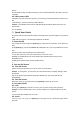User's Manual
On Main menu, nter Email. You can use (this device) it to receive or send your Email
anywhere or
at any time.
Note: E-mail can be used normally when the wireless network is well connected.
8.1. Create Account
When entering Email for the first time, it will directly enter new account edit interface, input
Email
address, password, choose the corresponding parameters of POP3, IMAP & Exchange
Server,
then touch [Next], through POP3 and SMTP server detection, complete Email account
creation.
8.2. Accounts List
After creating accounts, access to accounts list. Click "Combined Inbox", view all the mails
of the
accounts; Click “Starred”, view all the starred mails; Click, access to the Mailbox list of the
current account.
8.3. Inbox
On accounts list, click an account, and enter its inbox.
19
8.3.1. Options menu
On inbox interface, press [ Menu ] to display options menu, operate the following:
Refresh,
Compose, Folders, Accounts, Account Settings.
8.3.2. Long Press Menu
In the inbox list, long press an email, display options menu, operate the following: Open,
Delete,
Forward, Reply all, Reply, Mark as unread.
8.4. View Email
In the inbox list, click an email, and enter its view interface.
On mail view interface, slide the screen up and down to view its content. Touch [ Open ]
button to
play the attachment, touch [ Save ] button to save the attachment. Touch [ Reply ] button
to reply
to the sender; touch [ Reply all ] button to reply to all the recipients; touch [ Delete ] button
to
delete the mail.
On mail view interface, press [ Menu ] to display options menu, operate the following:
Delete,
Forward, Reply, Reply all, Mark as unread.
8.5. Compose
In the accounts list or mails list, press [ Menu ], touch “Compose”, and enter mail edit
interface.
Input recipient & Title & content, touch [ Send ] button to send this mail, or touch [Save as
draft ] to