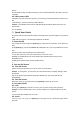User's Manual
4.1. Call log list
After entering Call log, it displays all call records. Choose and touch one of call records,
enter its
details. Click [ Menu ], choose “Search” to operate the following:
4.1.1. Search
On call-log search interface, input key words to search a call record.
4.2. Call log Details
On call record details, click to dial this call record number by SIM1 or SIM2. Click , enter
message edit interface, input message content, send a message to this contact’s phone
number by
SIM1 or SIM2. Click , add to contacts.
17
4.3. Call Classification
On Contacts interface, click “Call Log”, enter call records list. Click “All” or “Missed” or
“Outgoing” or
“Received” to switch into the corresponding interface. Press [ Menu ] to display options
menu,
operate the following:
4.3.1. Display Options
Set call log display options, including: SIM1, SIM2, SIM1+SIM2.
4.3.2. Clear call log
Delete call records from Call Log.
4.3.3. Black List
Add some phone numbers into black list, and intercept their call or SMS.
5. Messaging
On Main menu interface, enter “Messaging”.
5.1. Messages List
On messages list, touch “New Message” to enter message edit interface. Touch a
message to
enter its view.
5.1.1. Options menu
On messages list, press [ Menu ] to display options menu, operate the following:
� Folder view/Message view: Change the view way with Folder or Message.
� Compose: Enter message edit interface, enter the recipient’s number and content,
choose
SIM1 or SIM2, to send message by SIM1 or SIM2.
� Delete threads: Delete all messages.
� Search: Search message with key words.
� Settings: Set Messaging settings, include Storage settings, Text message(SMS)
settings,
Multimedia message (MMS) settings, Notification settings, Forwarding settings, Font
setting.
� Cell broadcast SMS
The area info services send different kinds of messages. Change the settings of this