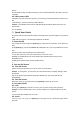User's Manual
Apps”. Touch the option of “Recent Apps” ,you can view the recently running applications,
choose
and click one, you can enter directly this application; Touch “Running Apps” to view the
currently
running applications, click one to kill it from progress.
10.3 USB Status
You can view USB connection state.
10.4 View Notifications
After dragging downward Notification bar, you can view the notifications of new SMS & Call
&
Email, etc., touch an option to enter its view interface.
On notification interface, touch [Clear] button, you can clear the notifications of SMS &
MMS &
Email& Missed Calls & WLAN & Bluetooth.
Tips: After touching [Clear] button, you can’t clear the notifications of the running
applications.
11. Status Bar
On the LCD top of the idle interface, it is Status Bar. You can’t operate the status bar,
it
displays some relevant information, including: WLAN, Bluetooth, Battery power,
System time,
etc.
13
12. Add to Home Screen
On the desktop, long press the blank area, you can display “Main Screen”, and then
operate the
following: Contacts, Folder, Widgets, Shortcuts, Wallpaper.
13. Bluetooth Connection
This device supports Bluetooth 2.1+EDR, you can listen to music with Bluetooth earphone.
About
Bluetooth settings and operations, please refer to the section of Bluetooth in System
Settings.
Prompt: Bluetooth function and operations are based on the real product.
14. WLAN Connection
This device supports “Wi-Fi 802.11 b/g/n”. You can access to the local network through
WiFi. About
WiFi settings and operations, please refer to the WiFi section in System Settings.
15. Input Methods
This mobile phone is embedded one input methods, “Android keyboard” and “komoxo
Input method”.
Long press any input field to display the pop-up box of “Edit Text”, then touch “Input
Method” to
display the pop-up box of “Select Input Method”. You can click and choose the input
method. In