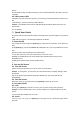User's Manual
Device
and SD Card storage. So data transferring can be performed between this device and the
computer.
4.3.2 Disconnect USB
After data is mounted onto the computer, you can drag out the notification bar, touch to turn
Off
“USB Storage”, and then disconnect with USB link.
Prompt: It is forbidden to disconnect USB link during transferring data, because it can
lead to data
loss or damage.
Ⅳ. Quick User Guide
The phone has not only the basic functions of mobile phone, but also support rich, practical
and
rapid feature functions, can be briefly introduced as follows:
1. Power On/Off
In the power-off mode, long press [Power] key, it will power on; otherwise. In the power-on,
long
press [Power] key, and choose Power off, it will power off. If you set up SIM lock or phone
lock,
please input the code according to the requirements.
In any other interface, short press this button to lock the screen.
Warning: As mobile phone can cause interference and dangerous where you are
prohibited to use
mobile phone, please power off your mobile phone.
11
2. Turn On /Off Screen
2.1 Turn Off Screen
Please short press [Power] to turn off the screen to save power.
Prompt: To save power, you can also set screen timeout time in Display Settings, when
the timeout
time is up, without any operation during the standby time, the screen will shut off
automatically.
2.2 Turn On Screen
When the screen is off, please short press [Power] to wake up the screen.
3. Lock and Unlock
3.1 Lock
Please press [Power] to lock this screen to prevent some unexpected operations.
Prompt: If screen timeout time is set in system settings, this computer will turn off and
lock its
screen during the standby time if it is idle.
3.2 Unlock
After the screen is off, please press [Power] to wake up the screen, and then drag the slider
upwards