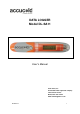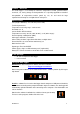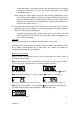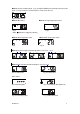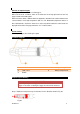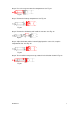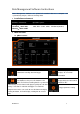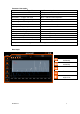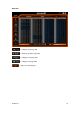Instructions
R3-081016 4
and the data logger is not stopped manually, the data logger will save the data by
overwriting the initial data. (It keeps the statistical information of the whole
transportation process.)
NOTE: When the record capacity exceeds the Max capacity (32,000 points) in the
manual mode, the data logger can continue recording the temperature state of the
whole transportation process but only keep the details of the last 32,000 points.
Please use the ―manual stop‖ mode with caution if you have a need to trace back
the details of the whole process.
3. Over-Max-record-capacity stop (enable manual stop): In this mode, you can stop the
data logger by hand or via software, or it will stop automatically when the record data
reaches the Max capacity (32,000 points).
Over-Max-record-capacity stop (disable manual stop): In this mode, it will stop
automatically when the record data reaches the Max capacity (32,000 points), or
you can stop it via software.
View data
Connect the data logger to the computer via USB and then view the data.
View report via the data management software: Open the software and import the data as
Excel, Adobe Illustrator Artwork (AI) or PDF report. The software will display the
configuration information and recorded data.
Display menu instructions
Different screens are displayed when the unit is running. Below are various modes of
operation of the data logger.
Menu 1: Start delay time or the remaining time of timing start (Hr: Min. Sec). See Figures
1 and 2. (This page is displayed only in start delay or timing start status.)
Fig.1: Start delay time Fig.2: Timing start delay ( flashing)
Menu 2: Current temperature. See Fig. 3, 4 (Static indicates it is recording.)
Fig.3 Current temperature (No alarm occurred) Fig.4 Current temperature (Alarmed)
Menu 3: Current record points. See Fig.5 (Static indicates the current record points
exceed the Max capacity and the data logger is overwriting initial data.)
Fig.5 Current record points