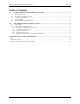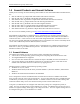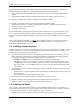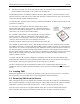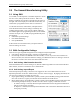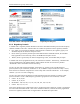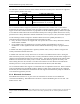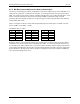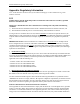User's Manual
Summit Manufacturing Utility (SMU) Guide 05/13/09
Summit Data Communications, Inc.
4 CONFIDENTIAL
2.0 The Summit Manufacturing Utility
2.1 Using SMU
To run SMU, use File Explorer or Windows Explorer to locate
the smu.exe file, and tap the file to execute it. SMU will
display a graphical user interface (GUI) like the one shown at
the right. The values displayed on the SMU window may not
reflect what is programmed on the radio or on the device.
Use the selection boxes, radio buttons, and input fields to
select the desired card and unit settings, and then tap the
Commit Changes button. Once you tap Commit, SMU uses
the Summit application programming interface (in the Summit
software developer’s kit, or SDK) and programmatically does
the following:
• Gathers the specified settings
• Calls SetGlobalSettings
• Calls updateSROM
It takes about 30 seconds from when you tap the button to
when the settings are stored.
2.2 SMU-Configurable Settings
There are two types of global settings that can be configured only through SMU:
• Unit Settings: Stored in the registry of the unit on which SMU is run.
• Card Settings: Stored in the SROM on the radio module, or card. If you move the card from one
device to another, the card will retain these settings, provided that the device is running a version of
the driver as current as the version with which SMU was used.
2.2.1 Unit Setting: Administrative Override
When the administrative override setting is On, then the Admin Login button is removed from the SCU
Main window, and SCU considers the user in Admin mode.
2.2.2 Unit Setting: Import/Export
When the import/export setting is On, then a user logged into SCU as an administrator will see an
Import/Export button on the SCU Main window, as shown on the next page. By tapping that button, the
user will view a dialog box on which he or she can:
• Export global settings, all standard SCU profiles, and the special ThirdPartyConfig profile from the
SCU area of a device’s registry to a file that can be transferred to another device
• Import global settings, all standard SCU profiles, and the special ThirdPartyConfig profile from a file
(created using the Export facility) to the SCU area of a device’s registry so that SCU can use it
- If “Add to existing” is selected, then the imported information will be merged with information
that was in the registry previously
- If “Replace” is selected, then the imported information will overwrite the information that was in
the registry previously