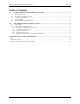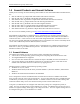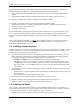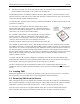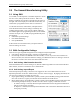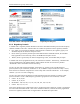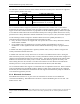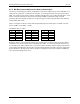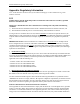User's Manual
Summit Manufacturing Utility (SMU) Guide 05/13/09
Summit Data Communications, Inc.
2 CONFIDENTIAL
The Summit Manufacturing Utility (SMU) allows for the configuration of certain radio settings that
cannot be configured through SCU. Summit offers SMU only to its direct customers:
• Device manufacturers that embed Summit radios in their devices or offer Summit radios as device
options
• Value-added distributors that must configure Summit radios for resellers and end-customers
This guide is for SMU V2.01 running on Windows CE or Windows Mobile.
To use SMU in a computing device, you first must perform the following steps:
• Install Summit software on a mobile computing device that runs a supported operating system
• Install the Summit radio on the device
• Load SMU on the device
It is recommended that you complete the steps in the order shown above. If you insert the radio in your
device before you install the software, then the operating system will flag the radio as unknown and
display the “Found New Hardware Wizard” screen, and you must select “Cancel” to cancel the Hardware
Wizard.
Once you have finished using SMU, you must
remove SMU from the device. SMU is for the exclusive
use of those Summit customers to which Summit makes SMU available. Those customers are not
permitted to redistribute SMU to anyone.
1.2 Installing Summit Software
Summit software is in a .cab file, which is the software equivalent of a “file cabinet”. A Summit .cab file
contains all software components, including the device driver and the Summit Client Utility (SCU). To
install the Summit software, perform these tasks:
• Download the appropriate .cab file for the operating system and processor of your device. You can
obtain your device’s operating system and processor from the system information under Windows
Control Panel (Tap Start, then Settings, and then System or Control Panel)
- Pocket PC or Mobile: Select a .cab file with a name that begins with “mobile”.
- CE .NET: Do a search on your device’s processor to determine if it is an ARM v4i processor or
an ARM v4 processor. If it is an ARM v4i processor, select a .cab file with a name that begins
with “sdc_armv4i”. If it is an ARM v4 processor, select a .cab file with a name that begins with
“sdc_armv4”.
• Copy the file to your device using a supported file transfer mechanism. Common methods of moving
the file include:
- Place the file on a supported Compact Flash or SD memory card and use that card for copying the
file to the device.
- Use a program such as FTP or Microsoft ActiveSync.
• On the device, use the resident File Explorer program to locate the .cab file.
• Run the .cab file by single-clicking the file or by right-clicking and selecting “run”.
• If asked to replace any existing files on the device, answer “Yes to all”.
1.3 Installing the Radio
Once you have installed the Summit software, you must install the Summit radio card or module. To
install a 20G Series radio card, you simply insert the card in an external card slot. To install a 10G Series
or 10AG Series radio module, you must complete two types of connections:
• Module to device: Mate a connector on the end of the module to a connector on the device