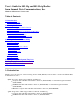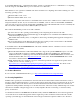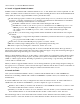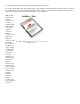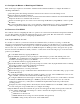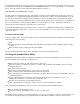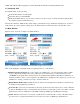User Manual
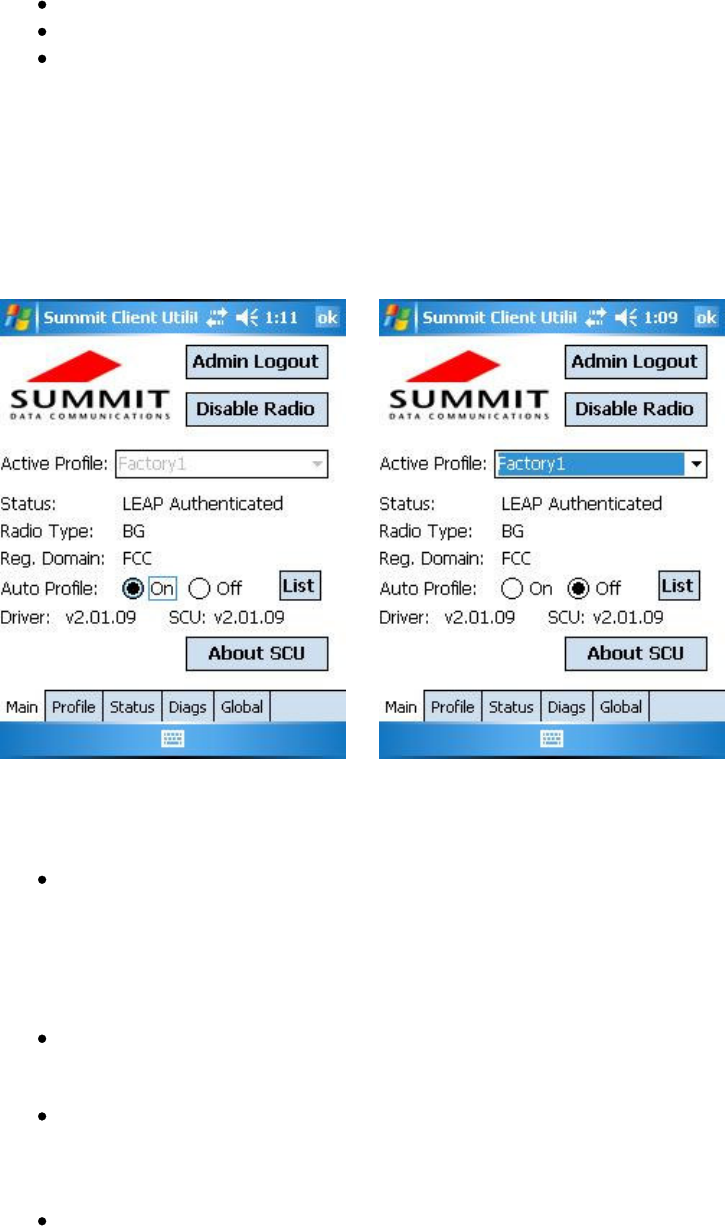
(SDK). Through the API, an application such as Wavelink Avalanche can manage Summit radios.
3.1 Initializing SCU
To initialize SCU, do the following:
From the Start menu, select Programs.
Select the directory called Summit.
Inside the Summit directory are two items: a directory for the storage of security certificates and the SCU.
To run SCU, double-click the SCU icon.
SCU has five windows: Main, Profile, Status, Diags (or Troubleshooting), and Global. SCU displays one tab for
each window. To view a window, simply tap its tab. Each window is described in more detail in this section.
3.2 Main Window
Figure 1 below shows two examples of a Main window:
Figure 1: Main window, with and without automatic profile selection active
Here are the highlights of the Main window, beginning at the top of the window:
Admin Login/Logout button: To login to SCU as an administrator, you select this button when “Admin
Login” is displayed and supply the correct admin password on the dialog box. The default password is
“SUMMIT” in all capital letters. (The password can be changed through the Admin Password function on
the Global window.) Once you are logged in as an administrator, tapping the button again logs you out as an
administrator, leaving you with access only to end-user functions.
Enable/Disable Radio button: When the radio is enabled, selecting this button disables it; when the radio
is disabled, selecting this button enables it.
Active Profile: A user can view the name of the active profile and use the selection list to select a different
profile. If “ThirdPartyConfig” is selected then, after the device goes through a power cycle, WZC or another
application is used for configuration of the SSID, Auth Type, EAP Type, and Encryption settings.
Status: Indicates if the radio is associated to an AP and, if not, what the radio’s status is. Potential values
are: Down (not recognized), Disabled, Not Associated, Associated, or [EAP type] Authenticated.