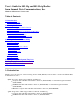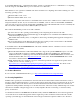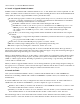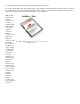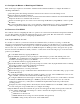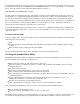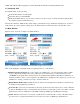User Manual

To assist with troubleshooting of any connectivity issues, the Status window reflects the current state of the device
and the Diag window allows for DHCP renewal and ICMP Echo Requests, also known as Pings, to be sent by the
device. You can learn more about using these SCU windows in Section 3.
2.4.2 Alternative: Use Windows Zero Config
Another method of configuring the radio is through the operating system’s WZC feature. If the radio is inserted
and the SCU is not configured, then WZC will attempt to use the card to attach to an available WLAN. A pop-up
box will appear that indicates which networks (SSIDs) have been located and asks the user which network the
device should use. Selecting an SSID that requires security will prompt the user for security keys or credentials. If
the correct credentials are entered, then the WZC process will attempt to associate, authenticate, and run the
appropriate encryption required to connect the user to the network.
If you want the Summit radio in your client device to connect not to a WLAN infrastructure but to a WLAN radio
in another client device using ad hoc (or peer-to-peer) mode, then WZC is your only option. Ad hoc mode is not
supported by SCU.
2.5 Interact with the Radio
You can configure radio and security settings, monitor performance and activity, and troubleshoot issues with the
radio using any of the following:
SCU
Another application, such as Wavelink Avalanche, that uses the application programming interface (API)
for SCU
Native facilities in the operating system, such as WZC
The rest of this guide assumes that you are using SCU for all interactions with the radio.
3.0 Using the Summit Client Utility
The Summit Client Utility (SCU) is an application designed for end users and administrators of mobile devices
that use a Summit radio. Using SCU, an end user can:
Disable the radio (turn it off) and enable the radio (turn it on)
View the contents of configuration profiles, or profiles, each of which houses the RF, security, and other
settings for the radio
Select the profile to be used
View global settings, which apply to every profile or to SCU itself
View a snapshot status of the current wireless network connection
View more detailed status information on the radio, the AP to which it is connected, and the RF connection
or link between the two
View in-depth diagnostic information on the connection and the radio, most likely to report it to an
administrator when there is a connection or performance issue
Perform various troubleshooting and diagnostic tests
View other information on the radio, such as software versions and regulatory domain
After completing an administrator login to the utility, a user can perform these additional tasks:
Create, rename, edit, and delete profiles
Alter global settings, which apply to every profile or to SCU itself
The SCU provides a graphical user interface (GUI) for access to all of its functions. Access to these functions also
is available through an application programming interface (API) that is defined in a software developer's kit