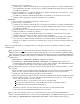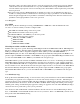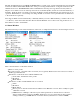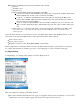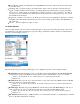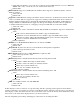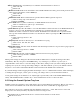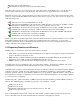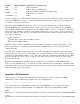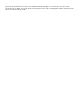User Manual
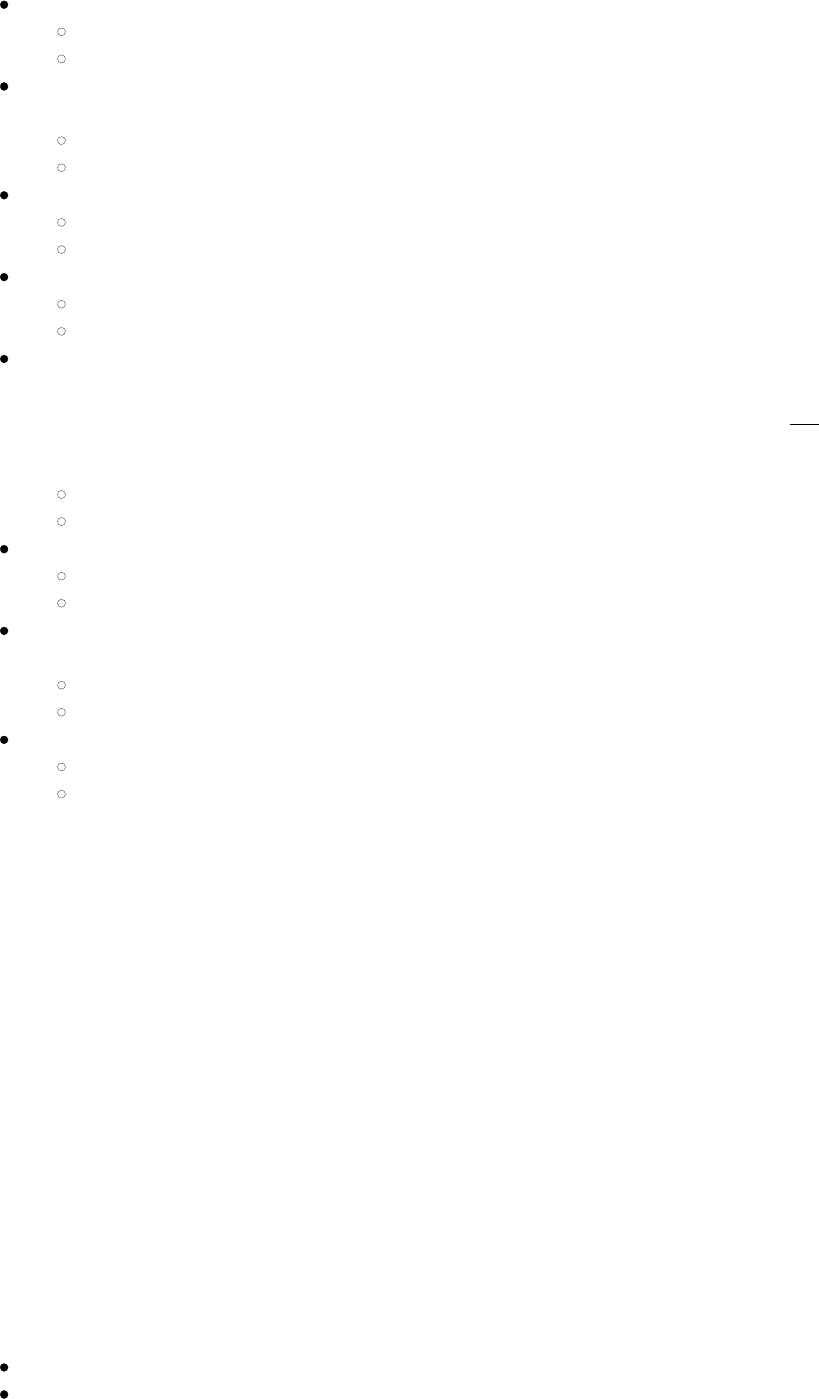
Tray Icon: Enabling of System Tray icon, which is described in detail on Section 4
Value: On, Off
Default: On
Hide Passwords: If this is On, then SCU as well as EAP authentication dialog boxes mask passwords and
other sensitive information, such as WEP keys
Value: On, Off
Default: Off
Admin Password: Password that must be specified when Admin Login button pressed
Value: A string of up to 64 characters
Default: SUMMIT
Certs Path: Directory where certificate(s) for EAP authentication are housed
Value: A valid directory path of up to 64 characters
Default: Depends on device
Auth Timeout: Specifies the number of seconds that Summit software will wait for an EAP authentication
request to succeed or fail. If authentication credentials are specified in the active profile and the
authentication times out, then association will fail. If authentication credentials are not specified in the
active profile and the authentication times out, then the user will be re-prompted to enter authentication
credentials
Value: An integer from 3 to 60
Default: 8
Ping Payload: Amount of data in bytes to be transmitted on a ping
Value: 32, 64, 128, 256, 512, 1024
Default: 32
Ping Timeout ms: Amount of time in milliseconds that transpires without a response before ping request is
considered a failure
Value: An integer from 1 to 30000
Default: 5000
Ping Delay ms: Amount of time in milliseconds between successive ping requests
Value: An integer from 0 to 7200000
Default: 1000
When global settings are changed on the window and the Commit button is tapped, the changes take effect
immediately. The only exception is the WMM setting – if you change it, you must do a power cycle or
suspend/resume on the device to cause the change to take effect. (SCU provides you with a warning about the
required power cycle.) To cause global settings changes to take effect without a power cycle, Summit software
may have to reset and re-establish the WLAN connection between the Summit radio and the AP.
If you make changes without tapping Commit and attempt to move to a different SCU window, SCU will display
a warning message and give you the option of saving your changes before you leave the Global window.
A few global settings can be defined or set only through a separate utility such as the Summit Manufacturing
Utility, which Summit makes available only to device manufacturers and not to their customers.
4.0 Using the Summit System Tray Icon
Summit software also includes a service that displays an icon in the Windows System Tray. That icon provides a
visual status for the Summit radio in the device and enables the user to launch SCU by tapping the icon.
The software for the service is installed with other Summit software in a .cab file. The service is active and
displays an icon in the System Tray only when all of the following are true:
A Summit radio is installed in the device or inserted in an external slot in the device
The device is active