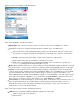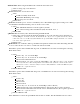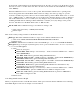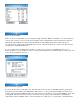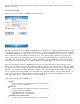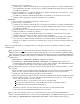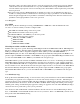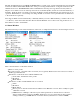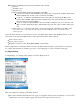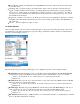User Manual
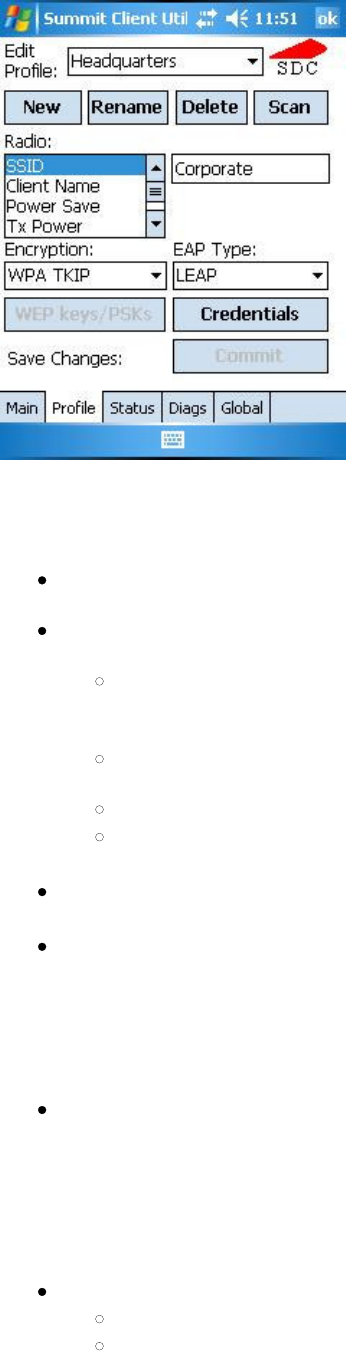
Figure 2 below is an example of a Profile window:
Figure 2: Profile window
Here are the highlights of the Profile window:
Edit Profile: This is used to select the profile to be viewed or, if you are an administrator, edited.
Actions: Four actions are available, with the first three available only to an administrator:
New: Create a new profile with default settings and give it a unique name, which is a string of up to
32 characters. You then can change the settings in the profile using other selections on the window.
Rename: Give the profile a new name, one that is not assigned to another profile.
Delete: Delete the profile, provided that it is not the active profile.
Scan: View a list of APs that are broadcasting their SSIDs; select one and create a profile for it. --
See the section Using Scan To Create a Profile for details.
Radio: Radio attributes in the list box on the left can be selected individually. When an attribute is selected,
the current setting or an appropriate selection box with the current setting highlighted appears on the right.
Security: Values for the two primary security attributes, EAP type and encryption type, are displayed in
separate dropdown lists, with the current values highlighted. When you as an administrator select an EAP
type, the Credentials button becomes active; when you tap it, a dialog box appears that enables you to
define authentication credentials for that EAP type. When you as an administrator select an encryption type
that requires the definition of WEP keys or a pre-shared key, the PSKs/WEP Keys button becomes active;
when you tap it, a dialog box appears that enables you to define WEP keys or a PSK.
Save Changes: To ensure that changes to profile settings made on the window are saved in the profile, you
must tap the Commit button. If you make changes without tapping Commit and attempt to move to a
different SCU window, SCU will display a warning message and give you the option of saving your
changes before you leave the Profile window.
Here are the radio settings available on the Profile window:
SSID: Service set identifier (SSID) for WLAN to which radio will connect
Value: A string of up to 32 characters
Default: None