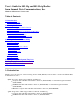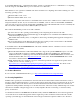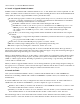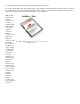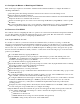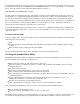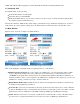User Manual

Radio Type: Indicates the type of radio in the device:
BG: The device has a Summit 802.11g radio, so the radio supports 802.11b and 802.11g.
ABG: The device has a Summit 802.11a/g radio, so the radio supports 802.11a, 802.11b, and
802.11g.
Reg. Domain: Indicates the regulatory domain or domains for which the radio is configured. The domain
cannot be configured by an administrator or user. For more information on regulatory domains, see Section
5.0.
Auto Profile: Enables the user to activate or deactivate an automatic profile selection facility. The facility
uses a list of profiles that the user creates by tapping the List button and using a dialog box to select from
among created profiles. When the facility is active and the Summit radio is not associated to an AP, SCU
runs through the list and tries each profile, one after the other, until the Summit radio associates to an AP
using the values in a profile. That profile becomes the active profile and remains the active profile until the
Summit radio disassociates, or disconnects from the WLAN.
Driver: Indicates the version of the device driver that is running on the device.
SCU: Indicates the version of SCU that is running on the device. (Displayed if space permits.)
Import/Export: If the radio is programmed to allow import/export and you are logged in to SCU as an
administrator, then the SCU Main window displays an Import/Export button. When you tap that button,
SCU displays a dialog box on which you can:
Export global settings, all standard SCU profiles, and the special ThirdPartyConfig profile from the
SCU area of a device’s registry to a file that can be transferred to another device
Import global settings, all standard SCU profiles, and the special ThirdPartyConfig profile from a file
(created using the Export facility) to the SCU area of a device’s registry so that SCU can use the
information
If you are importing information and select “Add to existing” on the dialog box, then the imported
information will be merged with information that was in the registry previously. If you select “Replace”
instead, then the imported information will overwrite the information that was in the registry previously.
About SCU: When tapped, supplies information on SCU that on a Windows application normally would
appear under Help > About, including driver and SCU version.
3.3 Profile Window
Profile settings are radio and security settings that are stored in the registry as part of a configuration profile.
When a profile is selected as the active profile on the Main window, the settings for that profile become active.
When the profile named ThirdPartyConfig is selected, a power cycle also must be performed.
If it is not modified, then the Default profile does not specify an SSID, an EAP type, or a method of data
encryption. As a result, if the Default profile is the active profile, then the radio will associate only to an AP that
broadcasts its SSID and requires no EAP type and no encryption.
On the Profile window, an administrator can:
Define up to 20 profiles, in addition to the special ThirdPartyConfig profile
Change the settings in any profile
Delete any profile except the special ThirdPartyConfig profile and the active profile
Profile changes made on the window are saved to the profile only when the Commit button is pressed.