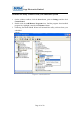User's Manual
Suga Electronics Limited
Page 12 of 19
know what it is.
RTS Threshold – Threshold Check the box and you can set RTS threshold
manually here. Do not modify default setting unless you know what it is.
Fragment Threshold – Check the box you can set fragment threshold
manually You can also add a connection to the wireless access point or
wireless by clicking the tab Network, and select the button Rescan to find
the wireless access point with the SSID (the name of wireless access point)
that can be used, and please select the best which you wanted to get
connection, and click the button. Add to profile and connect to setting which
you selected SSID and connect it.
SSID – Service Set Identifier is the identify of wireless access point. You can
think SSID is the name of access point.
Channel – Shows the channel number that access point or wireless device
being used.
Signal – Shows the signal strength of access point or wireless device. The
larger number, the better radio strength, which often means you’re not too far
from that access point or wireless device.
3. You can also set the encryption and authentication settings when you click the tab
Auth.\Encry
Authentication Type – Select the authentication type of the wireless access
point or wireless device you wish to connect. If you’re adding a profile from
an existing access point or wireless device, the value will be selected
automatically, and please do not modify it. If you selected LEAP, the
following message will be displayed. Please input LEAP identify, password,
domain name, and select encryption type. You can click the button Show
Password so the password you inputted will be displayed as you type, but
not replace by asterisk.
Encryption – Select the encryption type of the wireless access point or
wireless device you wish to connect. If you’re adding a profile from an
existing access point or wireless device, the value will be selected
automatically, and please do not modify it.
WPA Preshared Key – Input WPA preshared key here. If encryption is not,
or you select ‘WEP’ as encryption type, this filed will be disabled and grayed
out.
WEP key – You can select key type (Hex or ASCII) and input WEP key here.
If encryption is not enabled, or you select ‘WPA’ as encryption type, this field
will be disabled and grayed out.
Show Password – Check this box and all pass phrases or security keys you
inputted will be displayed as you type, but not replace your input with
asterisk.
802.1x – Enable 802.1x wireless authentication
If the access point be selected does not enable encryption (The content of