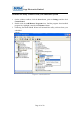User's Manual
Suga Electronics Limited
Page 11 of 19
Chapter 3: Connect to Wireless Access Point
This section shows you how to configure the SWN21MB WLAN module in order to
getting connecting to a wireless access point. There are two kinds of ways that you
can carry out this task;
Using Ralink Configuration Utility to connect the wireless access point
Using Windows built-in Windows Zero Configuration Utility to connect
the wireless access point.
Using Ralink Configuration Utility
Below instructions show you how to connect to the wireless access point using Ralink
Configuration Utility:
1. Right-click the Ralink Configuration utility icon located at low-right corner of
your embedded system, click Launch Config Utilities.
2. To add a new connection profile, you can either
Create a new profile or
Modify a profile from an existing wireless access point or wireless device.
To create a new profile, please click the tab Profile, and select the button
Add and the Edit to create and edit new profile:
Porfile Name – Up to 32 alphanumerical characters and symbols, space is
not allowing field.
SSID – The SSID of the wireless access point or wireless device you selected
will be displayed here. In case the SSID of access point or wireless device is
not available, you are requested to input the SSID manually.
PSM – Please select CAM (constantly Awake Mode) in case you want to
keep the wireless radio activity even if there is no data transfer. Or you can
select the PSM (Power Saving Mode) while the radio activity will be
switched off when there is no data transfer. It’s recommended to choose
‘PSM’ if you are using this WLAN care with notebook computer in order to
save the battery power.
Network Type – Select network type (‘Ad Hoc’ or “Infrastructure’). If you
are adding a profile from an existing access point or wireless device, it’s
automatically selected.
Preamble – This option is only available when the network type is ‘Ad Hoc’.
You can select Auto or Long Preamble. Please select Auto if you don’t