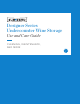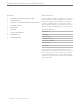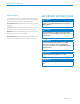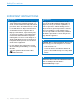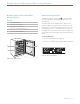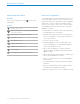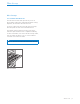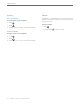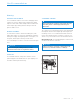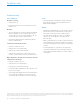Designer Undercounter Wine Storage Use and Care Guide
6 | Sub-Zero Customer Care 800.222.7820
Interactive Controls
Interactive Control Panel
SETTINGS
To access the Settings menu, touch
on the control
panel display.
SETTINGS
Turn the unit on or o
Turn accent lighting on or o and adjust brightness and
select soft on duration
Turn door alarm on or o and set duration
Turn connect on or o
Turn Sabbath on or o
Adjust temperature units
Adjust alarm volume and tone
Select language
View troubleshooting and service information
Connect This Appliance
Connect this appliance to remotely monitor and control it.
Connecting requires a wireless router, an Internet connec-
tion with a network name and password, and a compatible
mobile device. There is no limit to the number of appli-
ances you can connect to an account. Connect products
from multiple homes to the same account. Connecting
appliances is optional.
1 Download the free Sub-Zero Group Owner’s App from
the Apple App Store or Google Play.
2 With Bluetooth enabled on the device, stand within a
few feet of the appliance, open the app, and follow the
on-screen instructions.
3 Log in or create an account.
4 Tap Add An Appliance or tap + in upper right of the
screen to add appliances. To identify which appliance
to pair, open the appliance door.
5 Tap + next to the appliance to select it. If identical
appliances appear, an additional step identifies which
appliance to pair.
6 Tap Pair Via Bluetooth. Wait for setup to complete, then
tap Set Up Your Appliance For Pairing.
7 Tap Choose a Network on the Connect Your Appliance
to Wi-Fi screen.
8 Select the home Wi-Fi network and enter the network
password.
9 Tap Turn on Notifications to allow notifications about
the appliance (for example, door left ajar).
10 Tap Done on the Success screen to complete the setup.