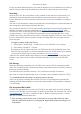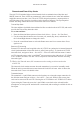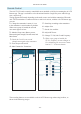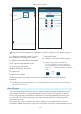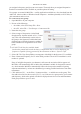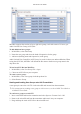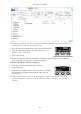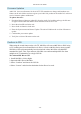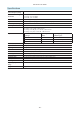Daim Ntawv Qhia Tus Neeg Siv
- 19 -
A10-TX-US User Guide
Firmware Updates
Audio Ltd. issues new rmware for the A10-TX-US transmitter to change and introduce new
features to the unit. Make certain to register your Audio Ltd. product at the Audio Ltd. website to
receive rmware update notications.
To update rmware:
1. Download the new rmware update le from the Audio Ltd. website and copy the le onto
an approved microSD card that has been formatted in the A10-TX-US.
2. Insert the microSD card in the unit.
3. Insert fresh AA batteries in the unit.
4. Enter the System menu and choose Update. The unit will indicate the revision of rmare to
update.
5. Conrm that you want to update.
6. Verify the revision of rmware on the unit.
Conform to CSV
When using the record feature on the A10-TX, Mic2Wav will convert MIC les to WAV using
a CSV sound report from a Sound Devices 8-Series, 6-Series or MixPre Series mixer-recorder.
WAV les will be split automatically based on timecode values. Mic2Wav will add bEXT
metadata like Scene, Take, Tape and more. Mic2Wav can conform multiple MIC les from
multiple A10-TX transmitters to a single CSV le.
To Conform MIC les to CSV
1. Install Mic2Wav v2.90 or higher
2. Import the MIC les to Mic2Wav.
3. Select “Conform” and choose the CSV le.
4. Select “Convert” and select the destination for the les to be saved.