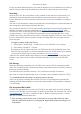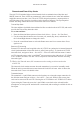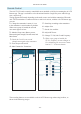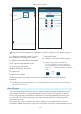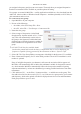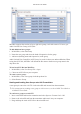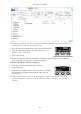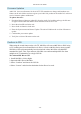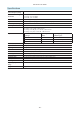Daim Ntawv Qhia Tus Neeg Siv
- 17 -
A10-TX-US User Guide
Mic2Wav supports the creation of up to eight user groups, each with a max of 32 users, per
Audio Limited User Group (ALUG) le.
To add additional user groups:
1. In Mic2Wav, select Add Group.
2. Name the new group and select the band of frequencies for the group.
3. Add users (dening name and frequencies) to the group.
Audio Limited User Group les (ALUG) may be saved for future use and modication. When
saving the ALUG le, Mic2Wav will default the le name to the rst user group name in the
drop-down list.
To load an ALUG le into Mic2Wav:
1. In Mic2Wav, select User Group File > Open.
2. Choose an ALUG le on your computer.
To remove a user group:
1. In Mic2Wav, select a user group in the drop-down list.
2. Select Remove Group.
Sending and Loading User Groups onto A10 Transmitters
A user group is sent to the A10-TX via the microSD card inserted into the transmitter.
ª For instructions on sending a user group to A10 receivers, see the A10-RX User Guide or
A10-RACK User Guide.
To send a user group to an A10-TX:
1. Insert a microSD card into the transmitter and select System > Format Card > OK.
2. Remove the microSD card from the transmitter and insert it into your computer.
3. Drag and drop the entire ALUG le to the microSD card.