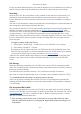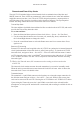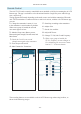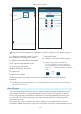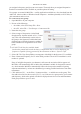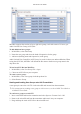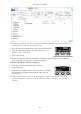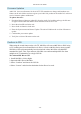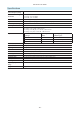Daim Ntawv Qhia Tus Neeg Siv
- 16 -
A10-TX-US User Guide
pre-assigned a frequency and given an actor’s name. Then only those pre-assigned frequencies
that have been named will be available as possible options for tuning.
User groups are created in Mic2Wav—a utility application available as a free download from the
Audio Ltd. website to Mac or Windows-based computers—and then uploaded, as ALUG les, to
A10 transmitters and receivers.
To create a new user group:
1. Open Mic2Wav on your computer.
2. Do one of the following:
• On a Mac, select User Group File > New.
• On a PC, select File > User Groups > Create a new le.
3. Name the new group.
4. Select a range of frequencies via the Band
drop-down list. Options include A, B, C, D and
Any. This will automatically restrict users in
the group to the frequencies within that band.
Selecting Any will make frequencies within all
bands available for assignment to users in the
group.
ª All A10-TX will have the available bands
listed on the printed label inside the battery compartment door as well as displaying the
frequencies capable of being generated by the transmitter in Menu > System > Info.
5. Select OK. The User Group Editor screen appears with elds for the rst user (U1) available.
6. Enter a Name and Frequency for U1 in the elds provided. The A10-TX transmitter’s serial
number is optional.
Entry of ineligible frequencies (or characters) will cause the text in the eld to appear red.
Mic2Wav will automatically lls in .000 as the subchannel variable for frequencies entered
as a whole number. Mic2Wav automatically follows the best-practice method of spacing
adjacent transmitters by at least one subchannel, preventing possible interference from other
transmitters.
7. Click Add (on a PC) —or the Plus (+) button on a Mac— to add the user to the group. This
also adds a new line for the next user (U2, U3, etc). Each user in a group can be given a name
and frequency, which after upload, will then be displayed on A10 receivers and transmitters.
Each group can have up to 32 users.