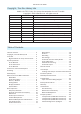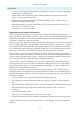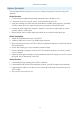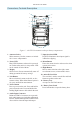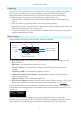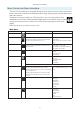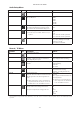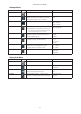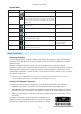Daim Ntawv Qhia Tus Neeg Siv
- 8 -
A10-TX-US User Guide
Audio Setup Menu
Selections Icon Description Options
Exit
Returns to the main menu.
Low Cut
Activates a low frequency cut lter to the audio
input. 18 dB/octave.
• Off
• 40 Hz
• 60 Hz
• 80 Hz
• 100 Hz
• 200 Hz
Limiter
The limiter reduces peak levels of the analogue
audio input before digital conversion to prevent
audio overload. The recommended setting is On.
• On
• Off
Lav / Mic / Line
Selects the input type at the LEMO-3 connection.
ª For Mic/Line, the AC-BAL-XLR accessory is
required.
• Lav
• Mic
• Line
• P48 - mic level with 48 V phantom
• P12 - mic level with 12 V phantom
Mute Button
Enables or disables mute button shortcut. • On - Transmitter mute can be toggled
on or off by holding Left or Right
button for 1 second.
• Off - Shortcut is disabled.
Record / TC Menu
Selections Icon Description Options
Exit
Returns to the main menu.
Record *
Select Record to enter Record mode (This begins
recording). The Record status is remembered
across sleep and power cycles.
• Record (displayed while Stopped)
• Stop (displayed while Recording)
File Info *
Shows important information about the le being
recorded.
• Time Elapsed
• Time Remaining
• Timecode
• File Name
TX / Record Mode *
Select the operational mode of the A10-TX-US. • TX / Rec - simultaneous wireless
transmission and recording
• RecOnly - recording function only
Timecode
Enter Timecode menu.
Timecode values from either the attached external
timecode generator or the internal generator are
shown.
ª Whilst in this menu, wireless transmission is
suspended, and timecode may be sent via AC-
TCBNC-OUT or AC-TCLEMO accessories.
• Time of Day
• External
• Jam - applies external timecode to the
internal generator.
ª Jamming to an external timecode
source requires the AC-TCBNC-IN
or AC-TCLEMO accessories.
Frame Rate
Sets the frame rate of the timecode clock. Select a
rate that matches the incoming timecode rate.
ª Rejam is required after setting frame rate.
• 23.98
• 24
• 25
• 29.97
• 29.97 DF
• 30
• 30 DF
* These options are only available when Audio Setup > Lav / Mic / Line is set to Line or Mic level options. They are not available for Lavalier
operations.