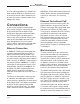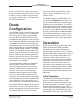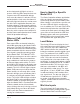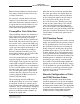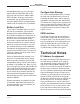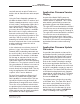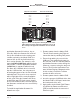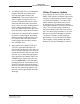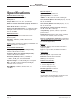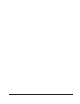Manual
Model 5205 User Guide Issue 2, August 2017
Studio Technologies, Inc. Page 15
Model 5205
Mic/Line to Dante Interface
6. The Model 5205 will run a “boot loader”
program that will immediately load
the new application firmware file
(m5205.bin). This process takes only
a few seconds. During this time pe-
riod the LED located below the USB
connector will flash slowly on and off
green. Once the entire loading process
is over, taking approximately 10 sec-
onds, the Model 5205 will restart using
the newly-loaded application firmware.
7. At this time the Model 5205 is function-
ing with the newly-loaded application
firmware and the USB flash drive can
be removed. But to be conservative,
remove power first and then remove
the USB flash drive.
8. Apply power to the Model 5205 and
“read” the application firmware ver-
sion number by observing the two level
meters. Ensure that this is the desired
version and that it’s different from that
noted in step 2. Note that upon power
being applied to the Model 5205 if the
USB flash drive doesn’t have the cor-
rect file (m5205.bin) in the root folder
no harm will occur. Upon power up the
USB LED will flash on and off rapidly
for a few seconds to indicate this condi-
tion and then normal operation using
the unit’s existing application firmware
will begin.
Ultimo Firmware Update
As previously discussed in this guide, the
Model 5205 implements Dante connectivity
using the 2-input/2-output Ultimo integrat-
ed circuit from Audinate. The Dante Con-
troller software application can be used
to determine the version of the firmware
(embedded software) residing in the Ultimo
“chip.” This firmware can be updated by
way of the Model 5205’s Ethernet connec-
tion. The latest Dante firmware file is avail-
able on the Studio Technologies website.
The Dante Firmware Update Manager
application is used to install the firmware.
This program is also available for down-
load on the Studio Technologies website.