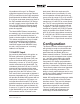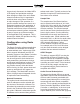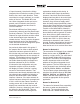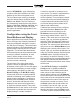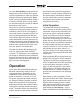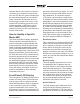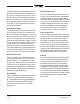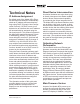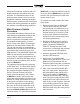Manual
Table Of Contents
- Model 48D Dante Bridge
- Table of Contents
- Revision History
- Introduction
- Getting Started
- Configuration
- Operation
- Technical Notes
- Specifications
- Appendix A–Model 48D Front-Panel LCD Display Menu Structure
- Appendix B–Graphical Description of Model 48D Rack-Mount Installation Kit for One Model 48D Unit (Order Code: RMBK-11)
- Appendix C–Graphical Description of Model 48D Rack-Mount Installation Kit for Two Model 48D Units (Order Code: RMBK-12)
Issue 2, July 2018 Model 48D User Guide
Page 20 Studio Technologies, Inc.
front-panel pushbutton switches and LCD
display allows this information to be de-
termined. The Operation section of this
guide provides details on how to use the
pushbutton switches. Knowing the Model
48D’s firmware version can be useful when
working with factory personnel on applica-
tion support or troubleshooting situations.
Main Firmware Update
Procedure
It’s possible that updated versions of the
main firmware (embedded software) that
runs the Model 48D’s microcontroller
(MCU or processor) integrated circuit will
be released to add features or correct
issues. Refer to the Studio Technologies’
website for the latest main firmware file.
The unit has the ability to automatically
load and save revised files into the MCU’s
non-volatile flash memory by way of its
USB interface. The Model 48D implements
USB host functionality and provides ac-
cess by way of a type A receptacle on the
back panel. A standard USB flash drive is
used to provide an updated MCU file that
is named M48D.bin.
The update process begins by preparing
a USB flash drive. The flash drive doesn’t
have to be empty (blank) but must be in
the personal-computer-standard FAT32
format. The new firmware file will be
saved in the root directory with a name
of M48D.bin. Studio Technologies will
supply the main firmware file inside a .zip
archive file. While the firmware file inside
of the zip file will adhere to the naming
convention required by the Model 48D,
the name of the zip file itself will include
the file’s version number. For example, a
file named M48Dv1r3MCU.zip would indi-
cate that version 1.3 of the main firmware
(M48D.bin) is contained within this zip file.
Once the desired M48D.bin file has been
stored in the root directory the flash drive
will be ready for use.
To install a new main firmware file follow
these steps:
1. Remove power from the Model 48D.
This will entail removing the Ether-
net connection from Network A if it is
providing PoE power or removing the
external source of 12 volts DC if that
is being used. (Both must be discon-
nected if for some reason dual-power
has been implemented.)
2. Identify the USB connector which is
located on the right side of the back
panel. It is labeled FIRMWARE
UPDATE. Directly below the USB
connector is a small hole that provides
visual access to an LED indicator.
3. Insert the prepared USB flash drive
into the USB connector.
4. Apply power to the Model 48D.
Power can be provided by Power-over-
Ethernet (PoE) associated with an
Ethernet signal connected to Network A
or from an external 12 volt DC source.
5. After a few seconds the Model 48D
will run a “boot loader” program that
will automatically load and save the
new main firmware file (M48D.bin).
This process will take only a few sec-
onds. During this time period the LED
located below the USB connector will
flash slowly on and off green. Once the
entire loading process is over, taking
approximately 10 seconds, the Model
48D will restart using the newly-saved
main firmware.