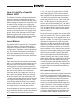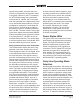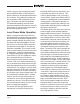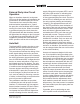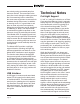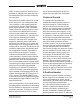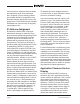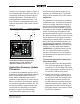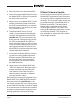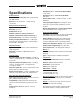Manual
Model 45DC User Guide Issue 3, March 2016
Studio Technologies, Inc. Page 23
ranges from 1 through 5. Refer to Figure 5
for a detailed view of the LEDs and the cor-
responding application firmware version
numbering scheme. The Model 45DC’s
initial application firmware release is ver-
sion 2.2 which is represented by the sec-
ond from the bottom LED of each column
being lit.
Application Firmware Update
Procedure
It’s possible that updated versions of the
application firmware (embedded software)
that runs the Model 45DC’s microcon-
troller (MCU) integrated circuit will be
released to add features or correct issues.
Refer to the Studio Technologies’ website
for the latest application firmware file. The
unit has the ability to automatically load
revised files into the MCU’s nonvolatile
memory by way of its USB interface.
The Model 45DC implements a USB
Figure 5. Detail of front panel showing the
status LEDs that display the application
firmware version. In this example, the
application firmware version is 2.2.
Major Release Number Release Sub-Number
O 4 .4 O
O 3 .3 O
2 .2
O 1 .1 O
host function that directly supports con-
nection of a USB flash drive. The Model
45DC’s MCU updates using a file named
m45DC.bin.
The update process begins by preparing
a USB flash drive. The flash drive doesn’t
have to be empty (blank) but must be in
the personal-computer-standard FAT32
format. Save the new firmware file in the
root directory with a name of m45DC.bin.
Studio Technologies will supply the ap-
plication firmware file inside a .zip archive
file. While the firmware file inside of the zip
file will adhere to the naming convention
required by the Model 45DC, the name of
the zip file itself will include the file’s ver-
sion number. For example, a file named
m45DCv2r2MCU.zip would indicate that
version 2.2 of the application firmware
(m45DC.bin) is contained within this zip
file. Two of the LED meters should be
used to confirm that the correct applica-
tion firmware version has been success-
fully installed.
To install the application firmware file
follow these steps:
1. Remove power from the Model 45DC.
This will entail removing the Ethernet
connection if it is providing PoE power
and/or removing the external source of
12 volts DC if that is being used.
2. Ensure that nothing is present in the
USB port. Then again apply power to
the unit and “read” the currently load-
ed application firmware version dur-
ing the power-up sequence using the
interface B level meters. (Refer to the
Application Firmware Version Display
paragraph earlier in this section.) Note
this for later reference.