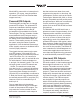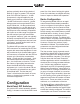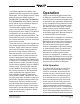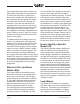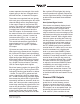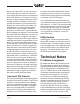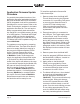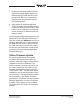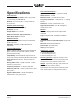Manual
Issue 1, September 2015 Model 43D User Guide
Page 18 Studio Technologies, Inc.
Application Firmware Update
Procedure
It’s possible that updated versions of the
application firmware (embedded software)
that runs the Model 43D’s microcontroller
(MCU) integrated circuit will be released to
add features or correct issues. Refer to the
Studio Technologies’ website for the latest
application firmware file. The unit has the
ability to automatically load revised files
into the MCU’s nonvolatile memory by way
of its USB interface. The Model 43D imple-
ments a USB host function that directly
supports connection of a USB flash drive.
The Model 43D’s MCU updates using a file
named M43D.bin.
The update process begins by preparing
a USB flash drive. The flash drive doesn’t
have to be empty (blank) but must be in
the personal-computer-standard FAT32
format. The new firmware file will be
saved in the root directory with a name
of M43D.bin. Studio Technologies will
supply the application firmware file inside
a .zip archive file. While the firmware file
inside of the zip file will adhere to the nam
-
ing convention required by the Model 43D,
the name of the zip file itself will include
the file’s version number. For example,
a file named M43Dv1r2MCU.zip would
indicate that version 1.2 of the application
firmware (M43D.bin) is contained within
this zip file. Once the desired M43D.bin
file has been stored in the root directory
the flash drive will be ready for use.
To install the application firmware file
follow these steps:
1. Remove power from the Model 43D.
This will entail removing the Ethernet
connection if it is providing PoE power
or removing the external source of
12 volts DC if that is being used.
(Both must be disconnected if for
some reason dual-power has been
implemented.)
2. Ensure that nothing is connected to
the USB port. Then again apply power
to the unit and “read” the currently-
loaded application firmware version
during the power-up sequence using
the output 2 level meters. (Refer to the
Application Firmware Version Display
paragraph earlier in this section.) Note
the displayed version number for later
reference.
3. Remove power from the Model 43D.
4. Insert the prepared USB flash drive into
the Model 43D’s USB port, located on
the back panel of the unit.
5. Apply power to the Model 43D.
Power can be provided by Power-
over-Ethernet (PoE) associated with
a connected Ethernet signal or from
an external 12 volt DC source.
6. The Model 43D will run a “boot loader”
program that will immediately load
the new application firmware file
(M43D.bin). This process will take only
a few seconds. During this time pe-
riod the LED located below the USB
connector will flash slowly on and off
green. Once the entire loading process
is over, taking approximately 10 sec-
onds, the Model 43D will restart using
the newly-loaded application firmware.