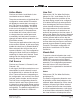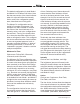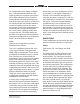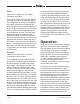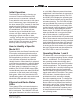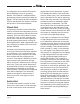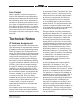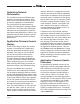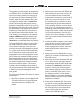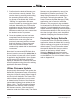Manual
Issue 2, December 2018 Model 391 User Guide
Page 20 Studio Technologies, Inc.
7. Confirm that the desired firmware ver-
sion has been correctly loaded. This
can be done by pressing and holding
the operating mode button, apply-
ing power to the Model 391, and then
“reading” the application firmware
version number by observing the visual
indicator. Alternately, the STcontroller
application can be used to identify the
application firmware version number.
Whatever method you use, ensure that
the desired version is present.
8. Once the update process has been
completed reverse the steps and re-
attached the cover using the four
previously-removed machine screws
and lock washers. Ensure that each
end of the miniature ribbon cable
remains fully mated with its associated
connectors.
Note that if a connected USB flash drive
doesn’t have the correct file (m391.bin) in
its root folder no harm will occur if power
is applied to the Model 391. Upon power
up the green LED will flash on and off
rapidly to indicate this condition and then
normal operation using the unit’s existing
application firmware will begin.
Ultimo Firmware Update
As previously discussed in this guide, the
Model 391 implements Dante connectivity
using the 2-input/2-output Ultimo integrat-
ed circuit from Audinate. The Dante Con-
troller software application can be used
to determine the version of the firmware
(embedded software) that resides in the
Ultimo “chip.” The STcontroller software
application can also be used to identify
the firmware version. (Use the Version
selection under the Device tab.) The Dante
firmware can be updated by way of the
Model 391’s Ethernet connection. The
latest Dante firmware file is available on
the Studio Technologies website. The
Dante Firmware Update Manager (FUM)
application can be used to install the
firmware. This program is also available
for download on the Studio Technologies
website. It’s anticipated that a more auto-
mated method of updating Dante firmware
will become available. It this comes to frui-
tion then it might offer a much simplified
method of keeping the firmware current.
Restoring Factory Defaults
A command in the STcontroller software
application allows the Model 391’s config-
uration settings to be reset to the factory
default values. From STcontroller select
the specific Model 391 that you wish to
restore to the factory default values.
Select the Device tab and then select
the Factory Defaults feature. Then click
on the OK box. For a list of default values
refer to Appendix A.