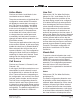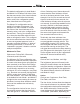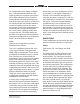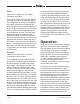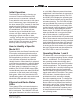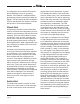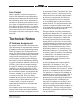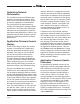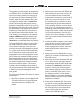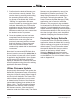Manual
Model 391 User Guide Issue 2, December 2018
Studio Technologies, Inc. Page 19
The update process begins by preparing
a USB flash drive. The flash drive doesn’t
have to be empty (blank) but must be in
the personal-computer-standard FAT32
format. Save the new firmware file in the
root directory with a name of m391.bin.
Studio Technologies will supply the ap-
plication firmware file inside a .zip archive
file. While the firmware file inside of the zip
file will adhere to the naming convention
required by the Model 391, the name of
the zip file itself will include the file’s ver-
sion number. For example, a file named
m391v1r2MCU.zip would indicate that
version 1.2 of the application firmware
(m391.bin) is contained within this zip file.
Once the USB flash drive is inserted into
the USB interface, located on the main
circuit board under the cover, the unit
must be powered off and again powered
on. At this point the file will automatically
load. The precise steps required will be
highlighted in the next paragraphs of this
guide. After the firmware update process
has been performed it’s recommended
that confirmation be done to ensure that
the desired application firmware version
has been correctly stored. The version
number can be identified using either of
two simple methods. Both were described
in detail in previous paragraphs of this
user guide.
To install an application firmware file follow
these steps:
1. Disconnect power from the Model 391.
This will entail removing the Ethernet
connection that is providing PoE
power.
2. Remove the cover from the Model 391.
Use a 5/64-inch hex driver to remove
four hex-head machine screws and
associated lock washers, two on each
side of the cover. Be certain to save
the screws and lock washers so that
re-assembly will be fast and painless.
Then carefully slide the cover forward
and, once it is cleared away from the
operating mode pushbutton switch and
rotary level control, rotate it 90 degrees
to the left (pushbutton) side. Be very
careful not to kink, damage, or discon-
nect the miniature ribbon interconnect-
ing cable.
3. Locate the USB connector on the main
circuit board. It’s at the front of the unit,
between the left side of the enclose
and the pushbutton switch. Insert the
prepared USB flash drive into the
connector.
4. Apply power to the Model 391 by con-
necting to a Power-over-Ethernet (PoE)
Ethernet source.
5. After a few seconds the Model 391 will
run a “boot loader” program that will
automatically load the new application
firmware file (m391.bin) into internal
memory. During this time period an
LED, located adjacent to the USB con-
nector, will slowly flash green. Once
the loading process is over, taking
approximately 10 seconds, the Model
391 will restart using the newly-loaded
application firmware.
6. At this time the Model 391 is function-
ing with the newly-loaded application
firmware and the USB flash drive can
be removed. But to be conservative,
remove PoE power first and then
remove the USB flash drive.