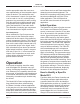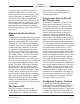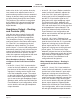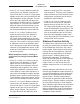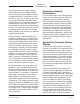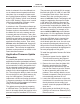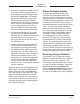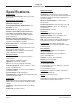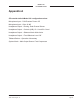Manual
Model 381 User Guide Issue 2, March 2020
Studio Technologies, Inc. Page 21
MODEL 381
ON-AIR BELTPACK
5. After a few seconds the Model 381 will
run a “boot loader” program that will
automatically load the new application
firmware file (m381.bin). This loading
process will take only a few seconds.
During this time period the talkback
button LED will flash slowly in alternate
colors. Once the entire loading process
is over, taking approximately 10 sec-
onds, the Model 381 will restart using
the newly-loaded application firmware.
6. At this time the Model 381 is function-
ing with the newly-loaded application
firmware and the USB flash drive can be
removed. But to be conservative, re-
move PoE power first and then remove
the USB flash drive.
7. Confirm that the desired firmware ver-
sion has been correctly loaded. This
can be done by pressing and holding
the talkback button, applying power to
the Model 381, and then “reading” the
application firmware version number by
observing the talkback button’s LED.
Alternately, the STcontroller application
can be used to identify the application
firmware version number. Whatever
method you use, ensure that the desired
version is present.
Note that upon power being applied to the
Model 381 if a connected USB flash drive
doesn’t have the correct file (m381.bin)
in the root folder no harm will occur. Upon
power up the talkback button’s LED will
flash on and off rapidly for a few seconds
to indicate this condition and then normal
operation using the unit’s existing applica-
tion firmware will begin.
Ultimo Firmware Update
As previously discussed in this guide,
the Model 381 implements Dante con-
nectivity using the 2-input/2-output Ultimo
integrated circuit from Audinate. The Dante
Controller software application can be used
to determine the version of the firmware
(embedded software) residing in the Ultimo
“chip.” This firmware can be updated by
way of the Model 381’s Ethernet connec-
tion. The latest Dante firmware file is avail-
able on the Studio Technologies website.
The Dante Firmware Update Manager
(FUM) application is used to install the
firmware. This program is also available
for download on the Studio Technologies
website. It’s anticipated that a more auto-
mated method of updating Dante firmware
will become available by way of a new
version of Dante Controller. It this comes to
fruition then it might offer a much-simplified
method of keeping the firmware current.
Restoring Factory Defaults
A command in the STcontroller software
application allows the Model 381’s defaults
to be reset to the factory values. From
STcontroller select the Model 381 for which
you want to restore its defaults. Select the
Device tab and then the Defaults tab.
Select the Factory Defaults feature. Then
click on the OK box. Refer to Appendix A
for a list of the Model 381’s factory defaults.