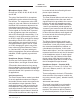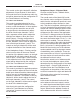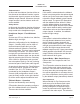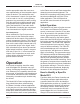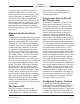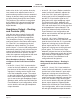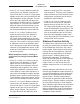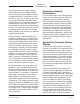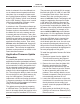Manual
Issue 2, March 2020 Model 381 User Guide
Page 20 Studio Technologies, Inc.
MODEL 381
ON-AIR BELTPACK
The processor in the Model 381 is compat-
ible with both USB 2.0, USB 3.0, and USB
3.1-compliant Flash drives. Save the new
firmware file in the root directory with a
name of m381.bin. Studio Technologies will
supply the application firmware file inside
a .zip archive file. While the firmware file
inside of the zip file will adhere to the nam-
ing convention required by the Model 381,
the name of the zip file itself will include the
file’s version number. For example, a file
named m381v1r2MCU.zip would indicate
that version 1.2 of the application firmware
(m381.bin) is contained within this zip file.
Once the USB flash drive is inserted into
the USB interface, located on the main
circuit board under the cover, the unit must
be powered off and again powered on. At
this point the file will automatically load. The
precise steps required will be highlighted in
the next paragraphs of this guide.
To install the application firmware file follow
these steps:
1. Disconnect power from the Model 381.
This will entail removing the Ethernet
connection that is providing PoE power.
2. Remove the cover from the Model 381.
Begin by removing the four Phillips
head screws (#1 screw driver tip), two
per side. Be certain to save the screws
so that re-assembly will be fast and
painless. Then carefully slide the cover
forward to separate it from the level con-
trols and button and then lift it off.
3. Locate the USB connector on the main
circuit board. It’s near the top of the unit,
directly between the two rotary level
controls. Insert the prepared USB flash
drive into it.
4. Apply power to the Model 381 by con-
necting to a Power-over-Ethernet (PoE)
Ethernet source.
button is released. Once the talkback but-
ton is released normal operation will then
take place. As an example of what would
be a typical firmware display, if the talkback
button’s LED “flashes” green once followed
by the LED “flashing” orange once it would
indicate that application firmware version
1.1 is present in the Model 381.
A selection in the STcontroller software ap-
plication allows the Model 381’s application
firmware version to be identified. Connect
the Model 381 unit to the network and let
it connect and start to function. Then, after
starting STcontroller, review the list of identi-
fied devices and select the specific Model
381 from which you want to determine its
application firmware version. Then select
Version under the Device tab. A page will
then display that will provide lots of useful
information. This includes the application
firmware version and well as details on the
Dante interface firmware.
Application Firmware Update
Procedure
It’s possible that updated versions of the
application firmware (embedded software)
that is utilized by the Model 381’s processor
(microcontroller or MCU) integrated circuit
will be released to add features or correct
issues. Refer to the Studio Technologies
website for the latest application firmware
file. The unit has the ability to load a revised
file into the MCU’s non-volatile memory by
way of a USB interface. The Model 381
implements a USB host function that direct-
ly supports connection of a USB flash drive.
The Model 381’s MCU updates its firmware
using a file named m381.bin.
The update process begins by preparing
a USB flash drive. The flash drive doesn’t
have to be empty (blank) but must be in the
personal-computer-standard FAT32 format.