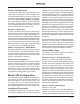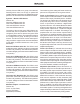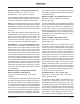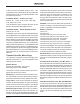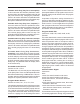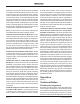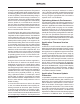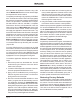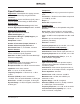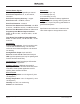User Guide
Issue Preliminary 1, August 2021 Model 354 User Guide
Page 18 Studio Technologies, Inc.
Model 354
TALK STATION
MCU updates its application firmware using a file
named M354XvXX.stm where Xs are decimal digits
that represent the version number.
The update process begins by preparing a USB flash
drive. The flash drive doesn’t have to be empty (blank)
but must be in the personal-computer-standard FAT32
format. The processor in the Model 354 is compat
-
ible with USB 2.0, USB 3.0, and USB 3.1-compliant
Flash drives. Save the new firmware file in the root
folder with a name of M354vXrXX.stm where XrXX
is the actual version number. Studio Technologies
will supply the application firmware file inside a .zip
archive file. While the firmware file inside of the zip file
will adhere to the naming convention required by the
Model 354, the name of the zip file itself will include
the file’s version number. For example, a file named
M354v1r01MCU.zip would indicate that version
1.01 of the application firmware (M354v1r01.stm)
is contained within this zip file along with a readme
(.txt) text file.
Once the USB flash drive is inserted into the USB
host interface, located on the back panel of the Model
354, the unit must be powered off and again powered
on. At this point, the file from the USB flash drive will
automatically load. The precise steps required will be
highlighted in the next paragraphs of this guide.
To install the application firmware file, follow these
steps:
1. Disconnect power from the Model 354. This will
entail removing the Ethernet connection that is
made to the RJ45 jack.
2. Locate the USB receptacle on the back of the unit.
Insert the prepared USB flash drive into it.
3. Apply power to the Model 354 by connecting an
Ethernet signal that has Power-over-Ethernet
(PoE) present to the RJ45 jack.
4. After a few seconds the Model 354 will run a “boot
loader” program that will automatically load the
new application firmware file (M354vXrXX.stm).
This loading process will take only a few seconds.
During this time period the green LED that’s located
adjacent to the USB receptacle will flash slowly.
Once the entire loading process is over, taking ap
-
proximately 10 seconds, the Model 354 will restart
using the newly loaded application firmware.
5. At this time the Model 354 is functioning with the
newly loaded application firmware and the USB
flash drive can be removed. But to be conservative,
remove the PoE Ethernet connection first and then
remove the USB flash drive. Then re-connect the
Ethernet signal to restart the unit.
6. Using STcontroller, confirm that the desired applica
-
tion firmware version has been correctly loaded.
Note that upon power being applied to the Model 354
if a connected USB flash drive doesn’t have the cor
-
rect file (M354vXrXX.stm) in its root folder no harm
will occur. Upon power up the adjacent green LED will
flash on and off rapidly for a few seconds to indicate
this condition and then normal operation using the
unit’s existing application firmware will begin.
Ultimo Firmware Update
As previously discussed in this guide, the Model 354
implements its Dante connectivity using the UltimoX4
integrated circuit from Audinate. The Dante Controller
software application can be used to determine the ver-
sion of the firmware (embedded software) that resides
in this integrated circuit. The firmware (embedded
software) residing in the UltimoX4 can be updated
using the Model 354’s Ethernet port. Performing
the update process is easily accomplished using an
automated method called Dante Updater that’s
included as part of the Dante Controller application.
This application is available, free of charge, from
the Audinate website (audinate.com) The latest
Model 354 firmware file, with a name in the form of
M354vXrX.dnt, is always available on the Studio
Technologies’ website as well as being part of Audi-
nate’s product library database. The latter allows the
Dante Updater software application that is included
with Dante Controller to automatically query and, if
required, update the Model 354’s Dante interface.
Restoring Factory Defaults
A command in the STcontroller software application
allows the Model 354’s defaults to be reset to the fac-
tory values. From STcontroller select the Model 354
for which you want to restore its defaults. Select the
Device tab and then the Factory Defaults selection.
Then click on the OK box. Refer to Appendix A for a
list of the Model 354’s factory defaults.