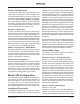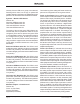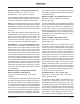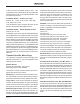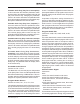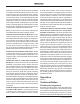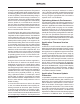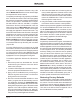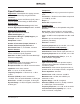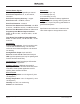User Guide
Model 354 User Guide Issue Preliminary 1, August 2021
Studio Technologies, Inc. Page 11
Model 354
TALK STATION
Device Configuration
The Model 354 supports an audio sample rate of
48 kHz with no pull-up/down options available. The
unit’s digital audio data is in the form of pulse-code
modulation (PCM) samples. Encoding choices within
Dante Controller are PCM 16, PCM 24, and PCM 32,
but in most cases the selection of PCM 24 would be
appropriate. Clocking and device latency parameters
can be adjusted within Dante Controller, if required,
but the default values are typically correct.
Network Configuration
Typically, the Model 354’s Dante IP address and
related network parameters will be determined auto-
matically using DHCP or, if that’s not available, the
link-local network protocol. If desired, Dante Controller
allows IP address and related network parameters to
be manually set to a fixed or static configuration. While
this is a more-involved process than simply letting
DHCP or link-local “do their thing,” if fixed addressing
is necessary then this capability is available.
AES67 Configuration – AES67 Mode
Dante Controller allows a Model 354 to be configured
for AES67 operation. This requires the AES67 mode to
be set for Enabled. As previously noted in this guide,
if AES67 mode is Enabled then the Dante transmitter
(output) channels will use multicast.
Model 354 Clocking Source
While technically the Model 354 can serve as a Leader
clock for a Dante network (as can all Dante-enabled
devices), in most cases the unit will be configured
to receive its timing reference (“sync”) from another
Dante device. As such, the Dante Controller check
box for the Preferred Leader that is associated with
the Model 354 would typically not be enabled.
Model 354 Configuration
The STcontroller software application is used to con-
figure the way in which the Model 354 functions. No
DIP switch settings or other local actions are used
to configure the unit. This makes it imperative that
STcontroller be available for convenient use on a per-
sonal computer that’s connected to the related LAN.
Installing STcontroller
STcontroller is available free of charge on the Studio
Technologies’ website (studio-tech.com). Versions are
available that are compatible with personal comput
-
ers running selected versions of the Windows® and
macOS® operating systems. If required, download
and install STcontroller onto a designated personal
computer. This personal computer must be on the
same local area network (LAN) and subnet as the
Model 354 units that are to be configured. Immediately
after starting STcontroller the application will locate all
the Studio Technologies’ devices that it can control.
The one or more Model 354 units to be configured
will appear in the device list. Use the Identify com-
mand to allow easy recognition of a specific Model
354 unit. Double-clicking on a device name will cause
the associated configuration menu to appear. Review
the current configuration and make any changes that
are desired.
Changes made using STcontroller will be immediately
reflected in the unit’s operation; no Model 354 reboot
is required. Each time a change is made the four
pushbutton switches on the Model 354’s front panel
will flash orange in a distinctive pattern to indicate that
a command from STcontroller has been received.
General Menu Page
The following configuration selections are available
in the General menu selections tab:
Microphone Input – Preamplifier Gain
Choices are: 12 dB, 18 dB, 24 dB, 30 dB, 36 dB
The gain of the microphone preamplifier associated
with the gooseneck microphone will operate from
among five configurable choices. The compressor
active LED, located on the back panel, can act as a
guide when setting the preamp gain. When a voice
signal at a normal level is presented to the gooseneck
microphone the compressor active LED should light
intermittently. If, for example, the LED rarely lights and
the gain is set to 18 dB, it might be a good idea to
change the setting to 24 dB or 30 dB. If the compres
-
sor LED is lit fully during normal talking and the gain
is set for 30 or 36 dB, a change to one of the lower
values might be warranted.
System – Button LED Intensity
Choices are: Low, High
Under the top surface of each of the four pushbutton
switches is a red and a green LED indicator. The
LED intensity configuration choice allows the overall