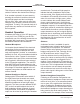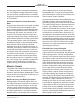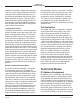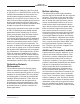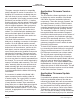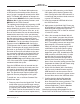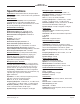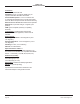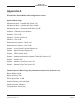Manual
Table Of Contents
Model 348 User Guide Issue 1, January 2020
Studio Technologies, Inc. Page 31
MODEL 348
INTERCOM STATION
USB flash drive. The Model 348 implements
a USB host function and provides access by
way of a type A receptacle located on the back
panel. The Model 348 updates its firmware us-
ing files named M348.bin for the main firmware,
M348sec.bin for the secondary firmware, and
BWY.bit for the FPGA firmware.
The update process begins by preparing a USB
flash drive. The flash drive doesn’t have to be
empty (blank) but must be in the personal-com-
puter-standard FAT32 format. One, two, or all
three of the firmware files can be automatically
loaded at the same time. In the root directory,
save the desired new firmware file(s), ensuring
that the required name or names are speci-
fied. For the main firmware the file name must
be M348.bin. For the secondary firmware the
file name must be M348sec.bin. And for the
FPGA firmware the file name must be BWY.bit.
Studio Technologies will supply each firmware
file inside a .zip archive file. While the firmware
file inside of the zip file will adhere to the nam-
ing convention required by the Model 348, the
name of the zip file itself will include the file’s
version number. For example, a file named
M348v1r05MCU.zip would indicate that version
1.05 of the main MCU firmware (M348.bin) is
contained within this zip file.
Once the USB flash drive is inserted into the
USB interface, located on the back panel, the
unit must be powered off and again powered
on. At this point the file(s) will automatically
load. The precise steps required will be high-
lighted in the next paragraphs of this guide.
To install one, two, or all three firmware files
follow these steps:
1. Remove power from the Model 348. This will
entail either removing the Ethernet connec-
tion from the RJ45 jack labeled Primary-PoE
or removing the external source of 12 volts
DC. (Both must be disconnected if for some
reason dual-power has been implemented.)
2. Locate the USB connector on the Model
348’s back panel, labeled Firmware Up-
date. Directly below the USB connector is
a small hole that provides visual access to
a green LED indicator.
3. Insert the prepared USB flash drive into
the USB connector.
4. Apply power to the Model 348. Power can
be provided by Power-over-Ethernet (PoE)
associated with an Ethernet signal con-
nected to Primary-PoE or from an external
12 volts DC source.
5. After a few seconds the Model 348 will
run a “boot loader” program that will auto-
matically load and save the new firmware
file(s) that are present on the USB flash
drive. The update process can range from
approximately 15 seconds to approxi-
mately 45 seconds, depending on which
combination of the three files are going
to be updated. While the files are being
loaded the green LED, located below the
USB connector, will flash slowly. It’s also
possible that the ten knobs associated
with the rotary encoders will light red to
indicate that normal activity is not taking
place. Once the entire loading process has
completed the Model 348 will restart using
the newly saved main firmware.
6. At this time the Model 348 is functioning
with the newly loaded firmware and the
USB flash drive can be removed. But to
be conservative, remove the power source
first and then remove the USB flash drive.
7. Confirm that the desired firmware has
been loaded and that the Model 348’s
three firmware files are as you desire. This
is accomplished using the STcontroller
software application. (Use the Version
selection under the Device tab.)
Note that upon power being applied to the
Model 348 if the USB flash drive doesn’t have