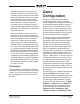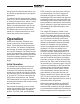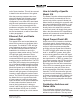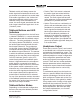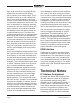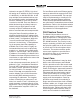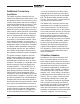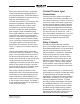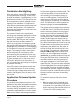Manual
Table Of Contents
Issue 5, November 2017 Model 216 User Guide
Page 30 Studio Technologies, Inc.
Pushbutton Backlighting
From the factory, white LEDs are installed
in the pushbutton housings. These LEDs
provide illumination (“backlighting”) of the
pushbutton switches. This may prove use-
ful for applications where adequate room
lighting is not available. It’s important to
note that the pushbutton lighting does not
provide a tally function; it is intended to
illuminate the pushbutton’s clear lens and
associated labeling.
The socket in each of the pushbutton
housings was originally designed to allow
insertion of a pluggable T-1 bi-pin incan-
descent bulb. But they are also compat-
ible with the more modern leaded T-1
LEDs. As of the time of writing this guide
the specific LED used at the factory is the
Kingbright WP7104QWC/D. If backlighting
is not desired it’s easy to remove the LED
lamps. The mating socket in each push-
button assembly is accessed by care-
fully removing the pushbutton’s lens cap,
graphic label, and frosted lens. Once this
is done carefully pull on the body of the
LED and it will pull out of the socket. (A
pair of needle-nose pliers may be required
to perform this task.)
If an LED needs to be replaced note that
it is a polarized device. If upon insertion
it does not light, simply remove the LED,
rotate it 180 degrees, then re-insert it into
the socket.
Application Firmware Update
Procedure
It’s possible that updated versions of the
application firmware (embedded software)
that is utilized by the Model 216’s micro-
controller (MCU) integrated circuit will be
released to add features or correct issues.
Refer to the Studio Technologies website
for the latest application firmware file. The
unit has the ability to load a revised file
into the MCU’s nonvolatile memory by
way of a USB interface. The Model 216
implements a USB host function that di-
rectly supports connection of a USB flash
drive. The Model 216’s MCU updates its
firmware using a file named m216.bin.
The update process begins by preparing
a USB flash drive. The flash drive doesn’t
have to be empty (blank) but must be in
the personal-computer-standard FAT32
format. Save the new firmware file in the
root directory with a name of m216.bin.
Studio Technologies will supply the ap-
plication firmware file inside a .zip archive
file. While the firmware file inside of the zip
file will adhere to the naming convention
required by the Model 216, the name of
the zip file itself will include the file’s ver-
sion number. For example, a file named
m216v1r3MCU.zip would indicate that
version 1.3 of the application firmware
(m216.bin) is contained within this zip file.
Once the USB flash drive is inserted into
the USB interface, the unit powered off
and again powered on, the file will auto-
matically load. The precise steps required
will be highlighted in the next paragraphs
of this guide. Once the new file is loaded
into the Model 216 the 2-digit LED display
should be used to confirm that the correct
firmware version has been successfully
installed.
To install the firmware file follow these
steps:
1. Remove power from the Model 216.
This will entail removing the Ethernet
connection if it is providing PoE power
and/or removing the external source of
12 volts DC if that is being used.