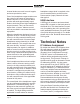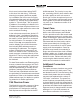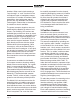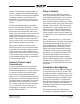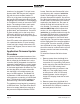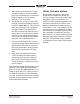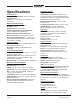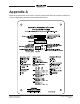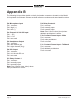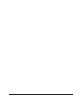Manual
Table Of Contents
Model 214 User Guide Issue 5, December 2018
Studio Technologies, Inc. Page 31
5. Apply power to the Model 214. Power
can be provided by Power-over-Ether-
net (PoE) associated with a connected
Ethernet signal or can be from an
external 12 volt DC source.
6. The Model 214 will run a “boot loader”
program that will immediately load the
new MCU (m214.bin) file. This process
takes only a few seconds. During this
time period the LED located below
the USB connector will flash slowly on
and off green. Once the entire loading
process is over, taking approximately
10 seconds, the Model 214 will restart
using the newly-loaded firmware.
7. At this time the Model 214 is function-
ing with the newly-loaded firmware and
the USB flash drive can be removed.
But to be conservative, remove power
first and then remove the USB flash
drive.
8. Apply power to the Model 214 and
“read” the MCU’s firmware version
number by observing the 2-digit dis-
play. Ensure that this is the desired
version and that it’s different from that
noted in step 2.
Note that upon power being applied to the
Model 214 if the USB flash drive doesn’t
have the correct file (m214.bin) in the root
folder no harm will occur. Upon power up
the USB LED will flash on and off rapidly
for a few seconds to indicate this condition
and then normal operation using the unit’s
existing firmware will begin.
Ultimo Firmware Update
As previously discussed in this guide,
the Model 214 implements Dante con-
nectivity using the 4-input/4-output Ultimo
integrated circuit from Audinate. The
Dante Controller software application can
be used to determine the version of the
firmware (embedded software) residing
in the Ultimo “chip.” This firmware can be
updated by way of the Model 214’s Ether-
net connection. The latest Dante fi
rmware
file is available on the Studio Technolo-
gies website. The Dante Firmware Update
Manager application is used to install the
firmware. This program is also available
for download on the Studio T
echnologies
website.