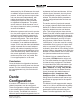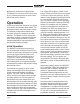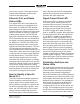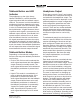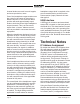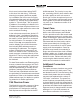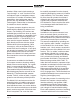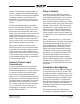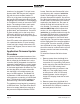Manual
Table Of Contents
Issue 5, December 2018 Model 214 User Guide
Page 30 Studio Technologies, Inc.
insertion of a pluggable T-1 bi-pin incan-
descent bulb. But they are also compat-
ible with the more modern leaded T-1
LEDs. As of the time of writing this guide
the specific LED used at the factory is the
Kingbright WP7104QWC/D. If backlighting
is not desired it’s easy to remove the LED
lamps. The mating socket in each push-
button assembly is accessed by care-
fully removing the pushbutton’s lens cap,
graphic label, and frosted lens. Once this
is done carefully pull on the body of the
LED and it will pull out of the socket. (A
pair of needle-nose pliers may be required
to perform this task.)
If an LED needs to be replaced note that
it is a polarized device. If upon insertion
it does not light, simply remove the LED,
rotate it 180 degrees, then re-insert it into
the socket.
Application Firmware Update
Procedure
It’s possible that updated versions of the
application firmware (embedded software)
that is utilized by the Model 214’s micro-
controller (MCU) integrated circuit will be
released to add features or correct issues.
Refer to the Studio Technologies website
for the latest application firmware file. The
unit has the ability to load a revised file
into the MCU’s nonvolatile memory by
way of a USB interface. The Model 214
implements a USB host function that di-
rectly supports connection of a USB flash
drive. The Model 214’s MCU updates its
firmware using a file named m214.bin.
The update process begins by preparing
a USB flash drive. The flash drive doesn’t
have to be empty (blank) but must be in
the personal-computer-standard FAT32
format. Save the new firmware file in the
root directory with a name of m214.bin.
Studio Technologies will supply the ap-
plication firmware file inside a .zip archive
file. While the firmware file inside of the zip
file will adhere to the naming convention
required by the Model 214, the name of
the zip file itself will include the file’s ver-
sion number. For example, a file named
m214v1r3MCU.zip would indicate that
version 1.3 of the application firmware
(m214.bin) is contained within this zip file.
Once the USB flash drive is inserted into
the USB interface, the unit powered off
and again powered on, the file will auto-
matically load. The precise steps required
will be highlighted in the next paragraphs
of this guide. Once the new file is loaded
into the Model 214 the 2-digit LED display
should be used to confirm that the correct
firmware version has been successfully
installed.
To install the firmware file follow these
steps:
1. Remove power from the Model 214.
This will entail removing the Ethernet
connection if it is providing PoE power
and/or removing the external source of
12 volts DC if that is being used.
2. Ensure that nothing is present in the
USB port. Then again apply power
to the unit and “read” the currently
loaded firmware version using the
2-digit LED display. Note this for later
reference.
3. Remove power from the Model 214.
4. Insert the prepared USB flash drive into
the Model 214’s USB port, located on
the back panel of the unit.