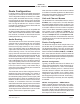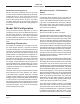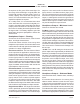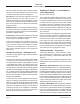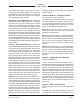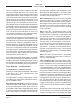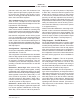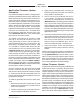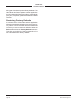Manual
Model 209 User Guide Issue Preliminary 1, July 2021
Studio Technologies, Inc. Page 19
MODEL 209
TALENT CONSOLE
4. Apply power to the Model 209 by connecting an
Ethernet signal that has Power-over-Ethernet
(PoE) present to the RJ45 jack.
5. After a few seconds the Model 209 will run
a “boot loader” program that will automati-
cally load the new application firmware file
(M209vXrXX.stm). This loading process will take
only a few seconds. During this time period the
green LED that’s located adjacent to the USB re-
ceptacle will flash slowly. Once the entire loading
process is over, taking approximately 10 seconds,
the Model 209 will restart using the newly loaded
application firmware.
6. At this time the Model 209 is functioning with the
newly-loaded application firmware and the USB
flash drive can be removed. But to be conserva
-
tive, remove the PoE Ethernet connection first
and then remove the USB flash drive. The re-
connect the Ethernet signal to restart the unit.
7. Using STcontroller, confirm that the desired
application firmware version has been correctly
loaded.
Note that upon power being applied to the Model 209
if a connected USB flash drive doesn’t have the cor
-
rect file (M209vXrXX.stm) in its root folder no harm
will occur. Upon power up the adjacent green LED will
flash on and off rapidly for a few seconds to indicate
this condition and then normal operation using the
unit’s existing application firmware will begin.
Ultimo Firmware Update
As previously discussed in this guide, the Model 209
implements its Dante connectivity using the Ultimo
integrated circuit from Audinate. The Dante Controller
software application can be used to determine the
version of the firmware (embedded software) that re-
sides in this integrated circuit. The firmware (embed-
ded software) residing in Ultimo can be updated using
the Model 209’s Ethernet port. Performing the update
process is easily accomplished using an automated
method called Dante Updater that’s included as part
of the Dante Controller application. This application is
available, free of charge, from the Audinate website
(audinate.com) The latest Model 209 firmware file,
with a name in the form of M209vXrX.dnt, is avail-
able on the Studio Technologies’ website as well as
Application Firmware Update
Procedure
It’s possible that updated versions of the application
firmware (embedded software) that is utilized by the
Model 209’s processor (microcontroller or MCU) inte-
grated circuit will be released to add features or cor
-
rect issues. Refer to the Studio Technologies website
for the latest application firmware file. The unit has the
ability to load a revised file into its MCU’s non-volatile
memory by way of a USB interface. The Model 209
implements a USB host function that directly supports
connection of a USB flash drive. The Model 209’s
MCU updates its application firmware using a file
named M209XvXX.stm where X are decimal digits
that represent the version number.
The update process begins by preparing a USB
flash drive. The flash drive doesn’t have to be
empty (blank) but must be in the personal-com
-
puter-standard FAT32 format. The processor in the
Model 209 is compatible with both USB 2.0, USB
3.0, and USB 3.1-compliant Flash drives. Save the
new firmware file in the root directory with a name
of M209vXrXX.stm where XrXX is the actual version
number. Studio Technologies will supply the appli
-
cation firmware file inside a .zip archive file. While
the firmware file inside of the zip file will adhere to
the naming convention required by the Model 209, the
name of the zip file itself will include the file’s version
number. For example, a file named M209v1r03MCU.
zip would indicate that version 1.03 of the application
firmware (M209v1r03.stm) is contained within this zip
file along with a readme (.txt) text file.
Once the USB flash drive is inserted into the USB
interface, located on the back panel of the Model
209, the unit must be powered off and again powered
on. At this point the file will automatically load. The
precise steps required will be highlighted in the next
paragraphs of this guide.
To install the application firmware file, follow these
steps:
1. Disconnect power from the Model 209. This will
entail removing the Ethernet connection that is
made to the RJ45 jack.
2. Locate the USB connector on the back of the unit.
Insert the prepared USB flash drive into it.